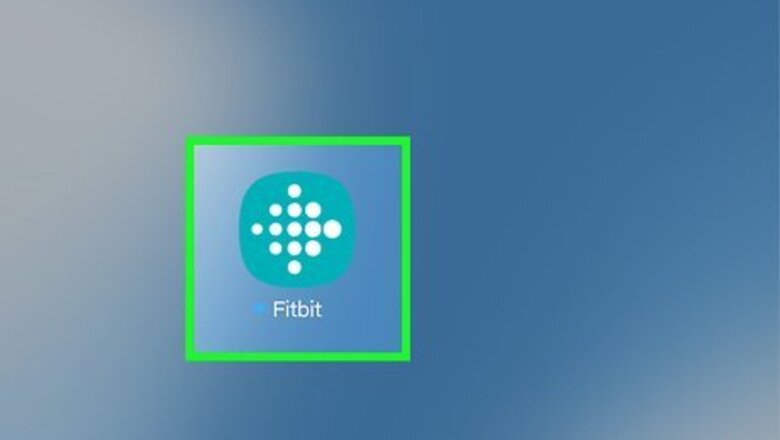
views
X
Research source
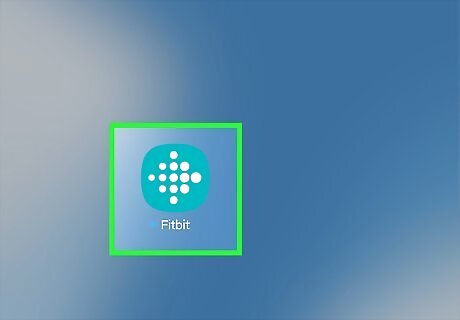
Open the Fitbit app on your mobile device. This app icon looks like a blue background with white dots on it. You can find this app on either your home screen, in the app drawer, or by searching. If you don't have the Fitbit mobile app, you can download it for free from either the Google Play Store or App Store.
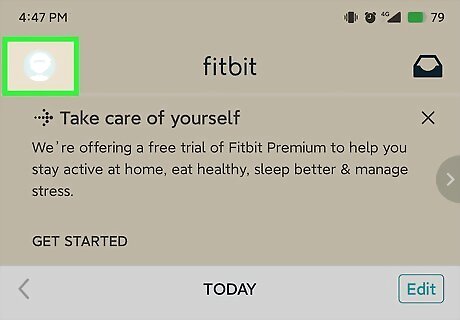
Tap your account picture. You'll find this in the top left corner of your screen and see a list of all your connected devices.
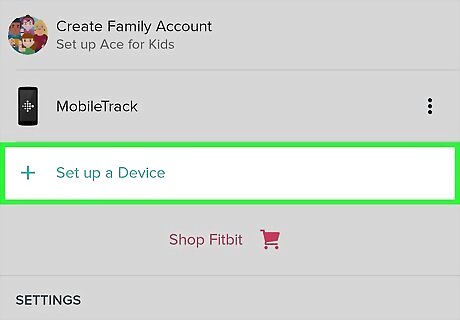
Tap Set up a Device. It's next to a plus sign under the header, "Devices."

Tap the Versa 2 and Set Up. An icon of the associated Fitbit is displayed beside the model name and the button to continue setup is at the bottom of your screen once you select the Versa 2.
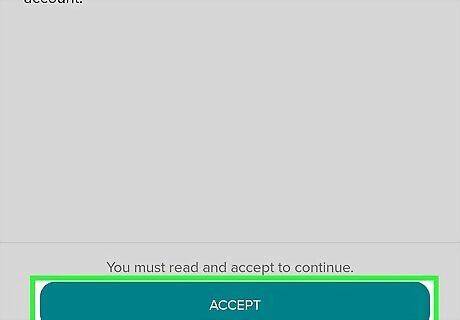
Tap Accept and Next. After reading Fitbit's privacy policy, tap Accept and follow the instructions to charge your Versa 2 while you proceed with the set up. Your phone will search for your Versa via Bluetooth after you tap Next. To turn on Bluetooth on an Android phone, swipe down from the top of your screen to access the Quick Menu and tap the Bluetooth icon. For an iPhone, tap the Bluetooth icon from Control Center.
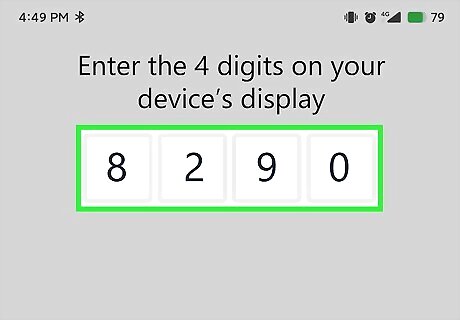
Enter the digits displayed on the Versa 2 screen into the app, then tap Next. Once your phone finds your Versa 2 via Bluetooth, you'll see a series of numbers display on your watch's face that you'll enter into your app to confirm that your phone has located the correct Bluetooth device.
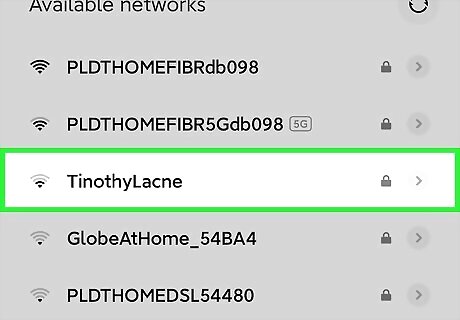
Tap to select your Wi-Fi network and enter your password. Your watch needs Wi-Fi to be able to install any updates before you can continue. Tap Next to proceed once prompted and your Versa 2 will begin to install any updates. This process may take a while, so make sure your phone remains close to your watch and that your watch continues charging.
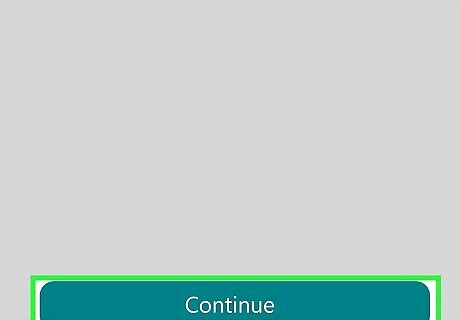
Tap Continue. When the updates are finished installing, your watch is finished connecting to your phone. You can connect your Fitbit to Alexa and many more services, some of which you can find displayed on your screen once your watch is ready.












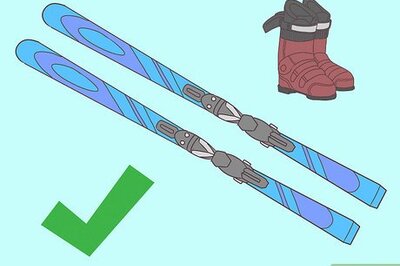
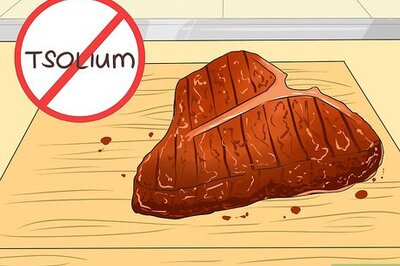
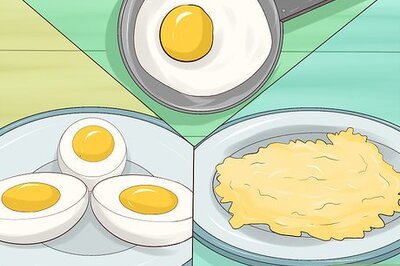

Comments
0 comment