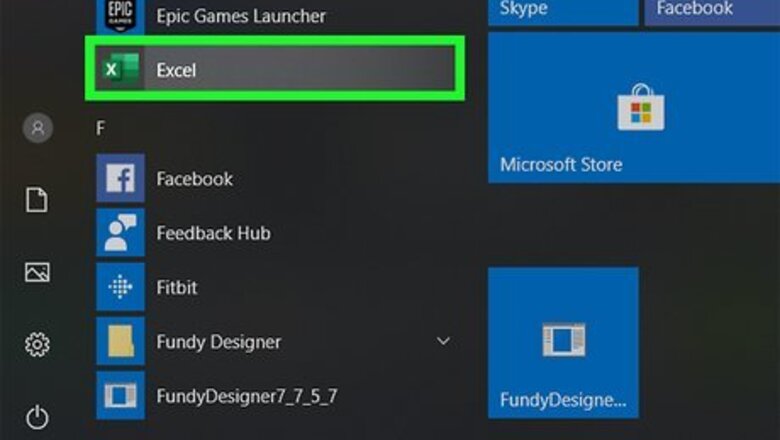
views
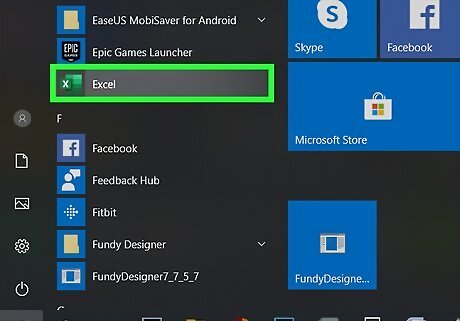
Open Excel. You can launch a project you were working on by going to File > Open or you can right-click a file in your file browser. You can also start a new project in Excel by going to File > New. If you're using a Mac, you can easily access the clipboard in Finder by clicking Edit > Show Clipboard in the Finder menu. To erase everything in the clipboard, you'll need to copy a blank character from any app (like TextEdit), which will overwrite what you currently have saved.
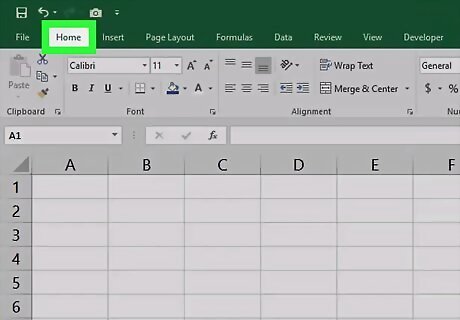
Click the Home tab. You'll see this running across the top of your document.
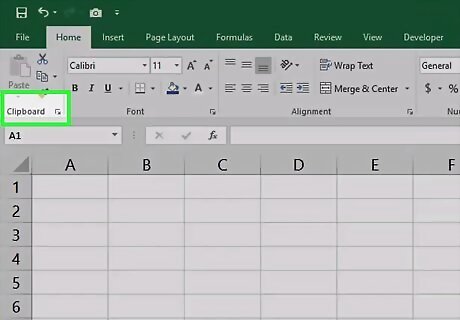
Click the dialog box launcher. This looks like a box with an arrow pointing out of it that you'll find in the bottom right corner of the "Clipboard" grouping that's on the left side of the "Home" tab menu.
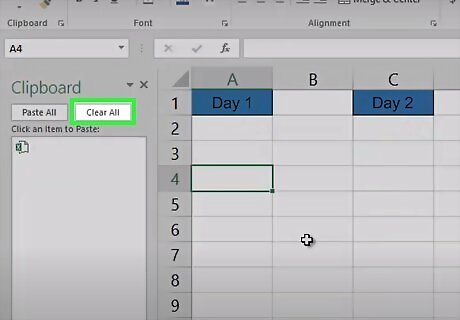
Click Clear All. This clears the entire clipboard. If you want to delete a specific entry, click the arrow that appears when you hover your cursor over that entry and click Delete.
















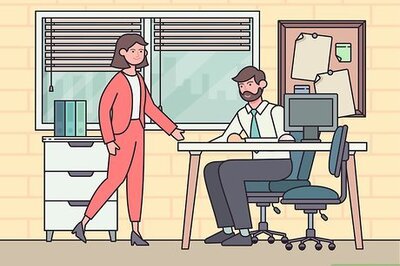
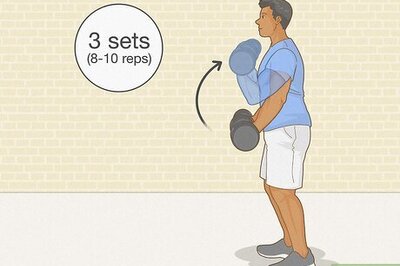
Comments
0 comment