
views
Cleaning and Disinfecting Your iPhone’s Screen

Clean the screen immediately if it's visibly dirty. Things that could stain the screen include ink, soap, detergent, lotion, or acidic foods. Clean off abrasive dirt and sand right away as well as these could scratch the screen if left on. You can use this method to clean the entire outside of your iPhone if it gets dirty, not only the screen. Be careful when cleaning these types of substances off the screen. For example, if you are wiping dirt and sand off, use very light pressure so you don't scratch it across the screen. If you are wiping something like ink up, be careful not to smear it.
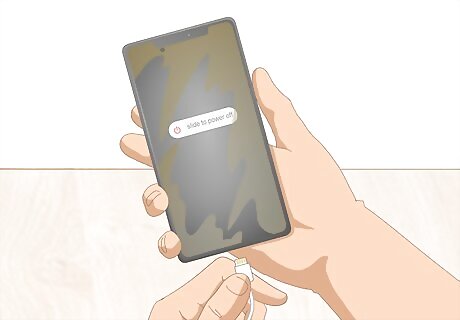
Turn off your iPhone and disconnect any cables before cleaning the screen. Power off the phone and unplug it from the charger and any other cables it is connected to. This is just a general safety precaution to follow when cleaning any electronic devices. If your iPhone has a protective case, take off the case as well before cleaning the screen.
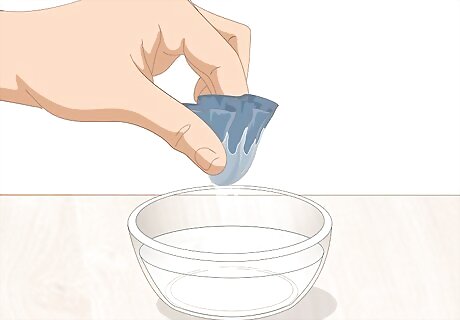
Moisten a lint-free cloth with plain water and wring out the excess water. Use a lens cloth if you have one, like the kind for cleaning glasses and camera lenses, or another soft lint-free cloth, such as a microfiber cloth. Hold the cloth under running water until it is saturated, then squeeze out all the water so it is just barely damp and not dripping at all.Tip: You can buy cheap lens cloths online, in camera shops, or from an optician. Electronics shops where they sell phone accessories also often sell them. If you don’t have a lens cloth or microfiber cloth, you can cut up an old, clean T-shirt to make some soft cloths for cleaning your iPhone. Don't substitute paper towels, napkins, or tissues for the lint-free cloth. These items will just leave a bunch of lint on your iPhone.
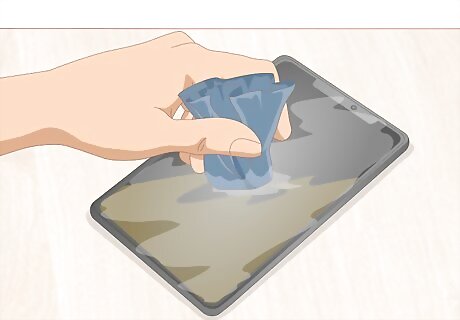
Wipe the entire screen down with the damp cloth, working in one direction. Apply gentle pressure and wipe along the screen using short, straight strokes. Go in the same direction with each stroke so you are wiping off the dirt instead of moving it around or smearing it. Avoid wiping directly over the microphone, speaker, or any other ports so you don’t get any moisture in them or wipe any residues down into them.
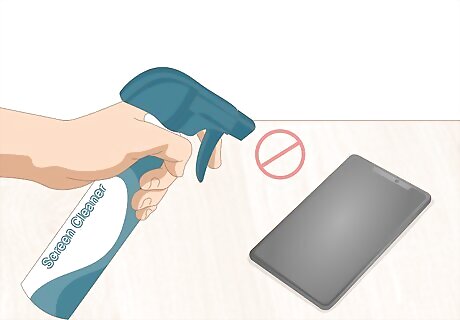
Avoid using cleaning products to clean the screen. iPhone screens have a special oil-resistant coating that helps protect them from fingerprints. Don’t use any household cleaners, window cleaners, or even screen cleaning products to clean your iPhone or you will wear down this protective coating. The oil-resistant coating is called an oleophobic coating.
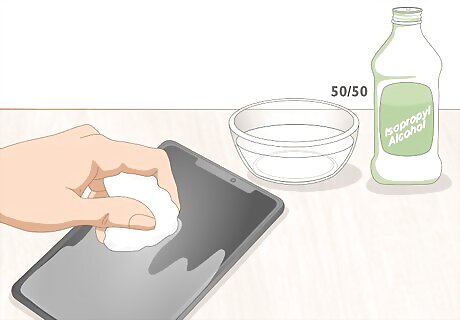
Disinfect your iPhone with a 50/50 solution of isopropyl alcohol and water. Mix 1 part water with 1 part isopropyl alcohol in a bowl or container. Dampen a lint-free cloth in the solution and use it to wipe down your entire iPhone to disinfect it. This is a safe way to disinfect your entire phone, including the screen, that won't damage the oleophobic coating.

Wipe off fingerprints routinely with a dry lint-free cloth. Use a dry lens cloth or microfiber cloth to keep your iPhone’s screen clean whenever you notice fingerprints on it. Wipe away the fingerprints with straight strokes in one direction to remove them. The older iPhones get, the more easily they build up fingerprints and other smudges. You can always get a new glass screen protector with an oleophobic, coating to help prevent this. You can also use this same method to clean the camera lens on your iPhone. Simply wipe the lens clean regularly with a dry lens cloth to remove any oils or smudges.
Removing Debris from the Speakers and Ports
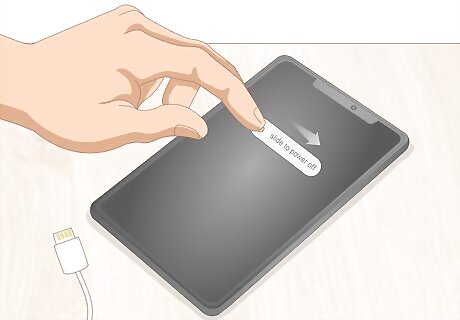
Turn off your iPhone and unplug any cables. Power off the phone and unplug the charger and any other cables from the ports. This will provide you access to all of the ports and is a general safety precaution when cleaning any electronics. Remove the iPhone from its case as well if you have one on it.
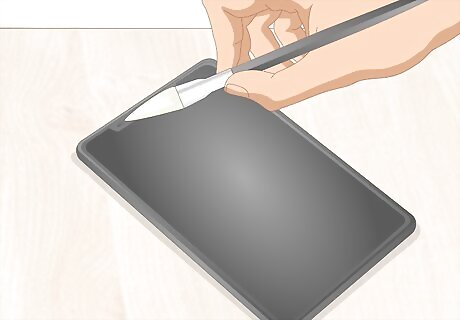
Brush dust out of the front speaker with a soft-bristled brush. Use a small, soft brush, such as a ⁄2 in (1.3 cm) fine-tipped paintbrush. Brush out the speaker on the front of the phone with gentle, top-to-bottom strokes. Poke the bristles into the corners to get out any dust that is stuck around the sides.Tip: If you have a brush with bristles longer than ⁄2 in (1.3 cm), then you can use scissors to cut them shorter. This will give you more control and will make it easier to brush out stubborn dust from the speaker. You could also use a soft-bristled toothbrush if you don’t have a small paintbrush.

Scrape debris out of the bottom speaker holes with a toothpick. Poke the tip of a plastic or wooden toothpick into each speak hole at the bottom of the phone. Scrape and pull out dust and lint from the holes. A good technique to get out stubborn lint is to apply gentle pressure against the speaker with the tip of the toothpick, then slowly tilt the toothpick up, without reducing the pressure, until the lint comes out.

Use masking tape to lift any remaining dust and debris out of the speakers. Roll a piece of masking tape around a finger with the sticky side facing out. Dab at the front and bottom speakers with the tape to help pull out any remaining dust and dirt. You can also roll up the tape into a cone with a fine point and stick the point into the speakers to help remove dust from deeper inside them.

Scrape debris out of the headphone and charger ports with a toothpick. Insert the tip of a toothpick into the headphone jack and the charger cable port. Wiggle it around gently to loosen lint and gunk that is stuck inside, then gently scrape it out to remove it. You could also use a needle, pin, or sim card tool if you don't have a toothpick. Cleaning out the charger port like this can help if your iPhone isn’t charging when connected to the cable or if the cable has to be in a very specific position for it to charge. Sometimes there is just a bit of dirt or lint stuck in the way that is preventing a good connection. Cleaning out the headphone jack sometimes works to fix the issue if your iPhone is showing that it is connected to headphones when there are no headphones plugged in.


















Comments
0 comment