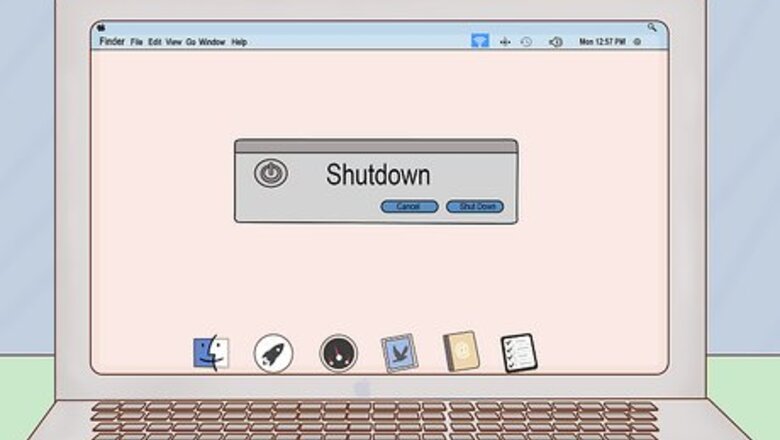
views
- Rubbing a damp, soft, lint-free cloth across your keyboard is a great way to remove dust and dirt.
- Remove tough stains with an alcohol-dampened cotton swap and a bit of pressure.
- A can of compressed air is a great tool for dislodging debris from some keyboards.
Removing Dirt and Debris
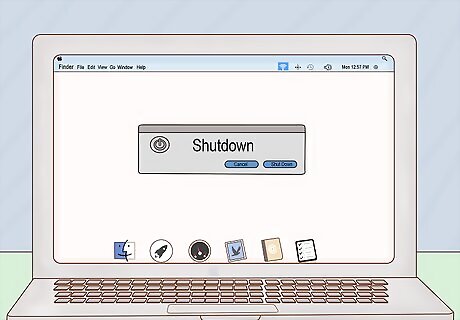
Shut down your laptop. If your keyboard is part of your laptop, shut down the laptop before you begin cleaning. This will help prevent damage from occurring during the cleaning process.
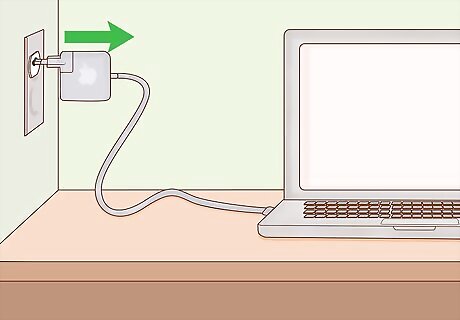
Unplug your keyboard from its power source. If the keyboard is part of your laptop, unplug the laptop entirely. Otherwise, disconnect the keyboard from your computer, laptop, or tablet.
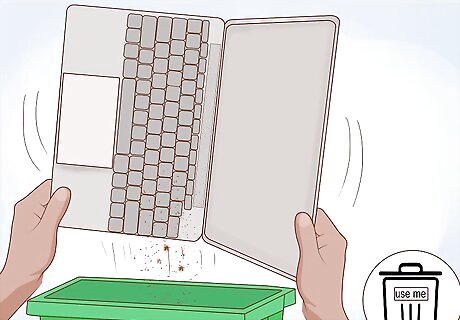
Shake excess dirt and crumbs into a trashcan or sink. First, carry your keyboard over to a trashcan and tip it upside down. Gently shake and move it side to side to dislodge any loose dirt or objects. Run your hand gently over the keys to loosen dirt that may be stuck.
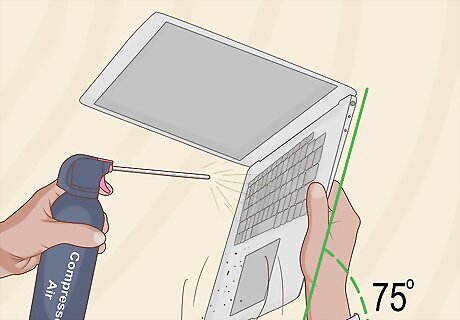
Spray compressed air into the keyboard of a MacBook (early 2015 or later). First, turn the keyboard at a 75 degree angle, so it is not quite vertical. Then, spray some compressed air left to right across the surface of the keyboard. Keep the straw of the air compression can about ½ inch away from the keys. After spraying the whole keyboard, rotate it 90 degrees to one side, and spray all keys again from left to right. Repeat this until you have sprayed the keyboard at all angles. Apple doesn't recommend the use of compressed air for all keyboards, as it may push particles further into the the keyboard. This step is specifically for MacBook laptops from early 2015 or later.
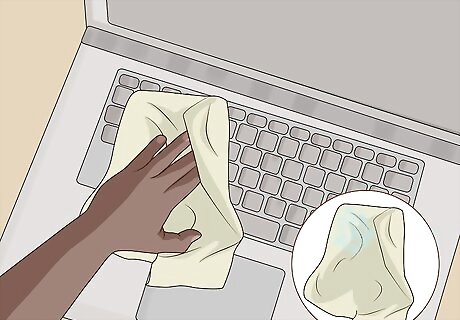
Run a damp, soft, lint-free cloth over the surface of the keyboard. Get the cloth damp, and then ring out any excess moisture before touching your keyboard with it. Run the cloth gently over the surface of the keys to remove dust and dirt. Be sure that you don't get any excess moisture in between the keys in this process. EXPERT TIP Jeremy Mercer Jeremy Mercer Computer Repair Technician Jeremy Mercer is the Manager and Head Technician at MacPro-LA in Los Angeles, CA. He has over ten years of experience working in electronics repair, as well as retail stores that specialize in both Mac and PC. Jeremy Mercer Jeremy Mercer Computer Repair Technician Try using alcohol to wet your cloth. After you use compressed air to blow out the keyboard, wipe it down with paper towels or a microfiber cloth dampened with a little 91% alcohol. Alcohol won't damage any of the electrical components that are underneath those keys.

Remove stains using a damp cotton swab or a damp lint-free cloth. For stains on your keys or keyboard, use a bit of pressure to scrub them off. Get the cotton swab or cloth slightly damp, and then apply it to the stain. You can rub in a circular motion, gently, until the stain is gone. If you have a white keyboard, take extra time to scrub the dark brown areas that tend to develop on the spacebar and where your fingers rest. EXPERT TIP Jeremy Mercer Jeremy Mercer Computer Repair Technician Jeremy Mercer is the Manager and Head Technician at MacPro-LA in Los Angeles, CA. He has over ten years of experience working in electronics repair, as well as retail stores that specialize in both Mac and PC. Jeremy Mercer Jeremy Mercer Computer Repair Technician Our Expert Agrees: Try spraying a cotton swab with alcohol, then use that to clean spots from the metal area surrounding the keyboard.
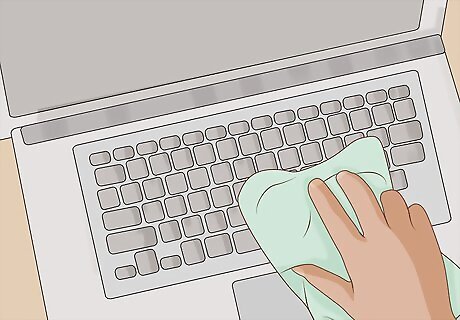
Dry the keyboard with a dry, clean, soft, lint-free cloth. Consider using a microfiber cloth for this step. Run it over the keyboard to remove any remaining moisture or dust that may have collected.
Disinfecting the Keyboard
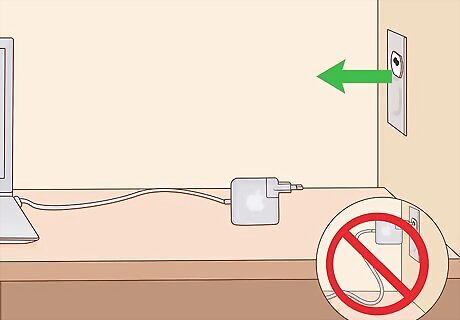
Keep your laptop off and keyboard unplugged. While disinfecting, be sure that your laptop is turned off and unplugged. If the keyboard is separate from the computer, be sure that it is disconnected from any power source.
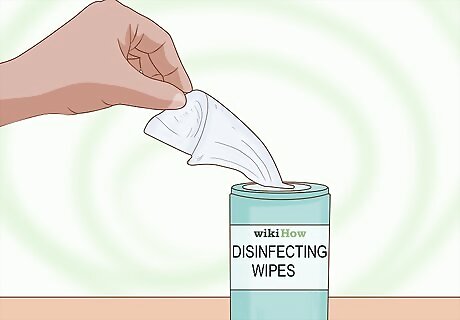
Buy a pack of disinfecting wipes. Some types to consider are Clorox or Lysol. You will want wipes that do not include any bleach, so be sure to check the labels before you make your purchase. Bleach can damage the finish on your keyboard.
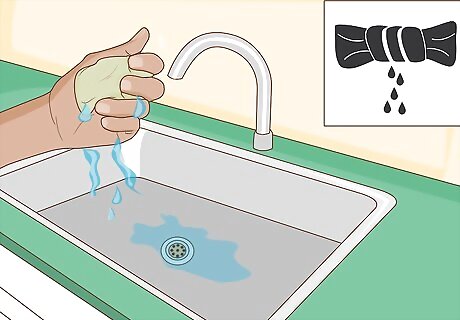
Squeeze the wipes into the sink to remove excess moisture. Sometimes you'll grab a disinfecting wipe that is very wet. Be sure that you squeeze it out to make it only slightly damp before using it on your keyboard.
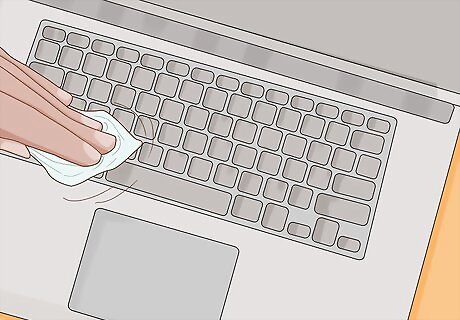
Scrub your keyboard gently with the disinfecting wipe. Place the wipe over one finger. Using that finger, gently massage each key and the area between the keys. Be careful not to push too hard or move your finger too fast so that you don't damage the keys.
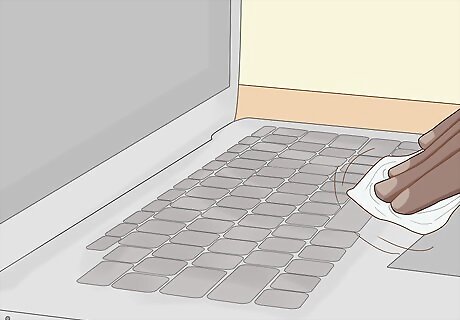
Dry the keyboard. This is an important step that is easily overlooked. Be sure that you use a clean, soft, lint-free cloth to remove any moisture from the keyboard after disinfecting it. Also, make sure that you do not hold the wipe on the keyboard for too long. After you wipe each key, discard the wipe and dry the keyboard gently.
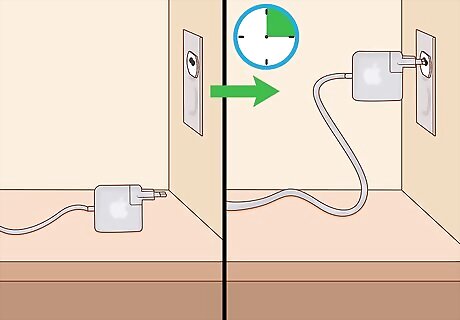
Wait 5-10 minutes before turning the keyboard or laptop back on. Waiting a bit will give the keyboard time to fully dry. Once it is completely dry, you can turn your keyboard back on and enjoy the cleanliness!




















Comments
0 comment