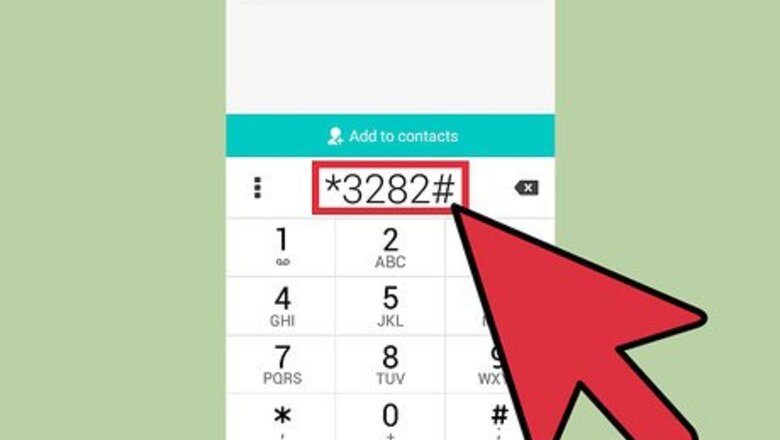
views
Checking Your Usage
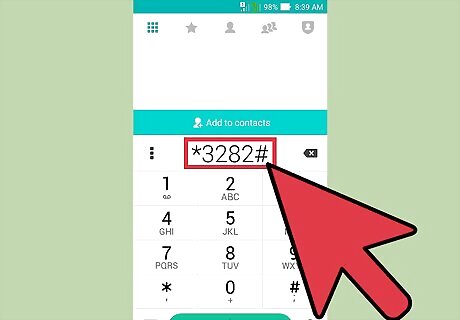
Call *3282# (*DATA#) to receive a text with your data usage information. It may take a moment or two for the SMS message to arrive. Do this from the phone that you want to check the data usage for. You can also dial *646# (*MIN#) to check your remaining minutes.
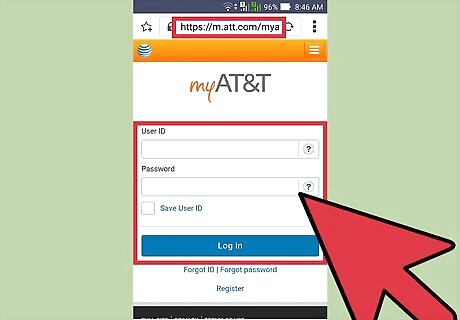
Use the myAT&T website to check your detailed data usage. The myAT&T website will give you a detailed report on your data usage. If you haven't signed up for an account, you can create one. Visit att.com/myatt and click "Register today" if you don't have an account yet. You'll need to enter your wireless number and billing zip code, as well as create a username and password. Click "Billing, Usage, and Payments" after logging in to view a detailed report of your data usage.
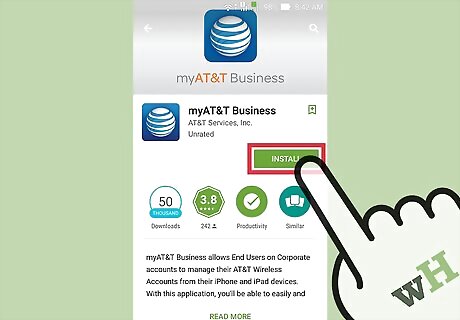
Install the myAT&T app to view detailed reports. You can use the myAT&T app for Android or iPhone to view your monthly data usage any time. Download and install the app from the Google Play Store or Apple App Store. Log into the app with your myAT&T account. You can create one in the app if you don't have one. Find your data usage on the Overview screen when you log into the app. You can find detailed information on the Usage screen.
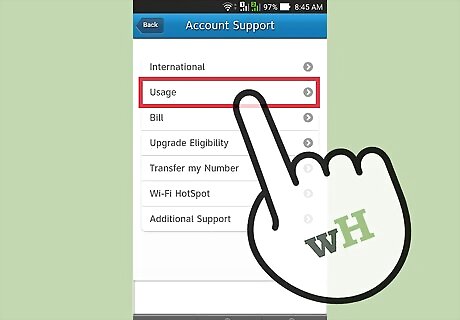
View your automatic usage alerts. AT&T will send you automated text messages when you hit 75%, 90%, and 100% of your plan's data limit. You'll receive these messages on all affected devices unless you disabled them through the myAT&T app. To re-enable these alerts, open the myAT&T app and select "Manage alerts" from the Usage menu. Re-enable the alerts by toggling them back on.
Reducing Data Consumption
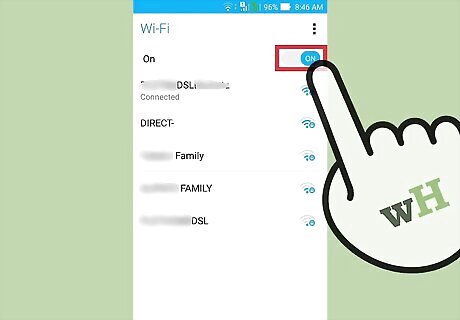
Connect to Wi-Fi whenever possible. You can save a lot of data if you connect to wireless networks whenever they're available. Connect to Wi-Fi whenever you're at home, and look for public wireless around town. This can significantly lower your data usage while you're out and about. Avoid doing anything sensitive, such as checking your bank account, while connected to a public wireless network.
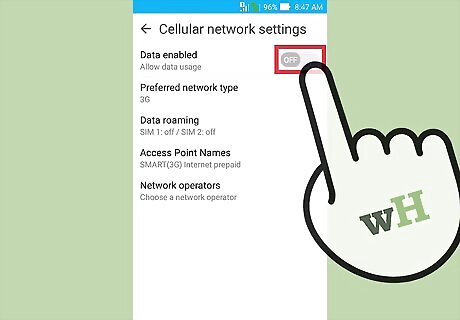
Turn off your cellular data when you won't be using it. This can help ensure that you don't use data in the background. Android - Open the Settings app and tap "Data usage." Toggle "Cellular data" off. iPhone - Open the Settings app and tap "Cellular." Toggle "Cellular Data" off.
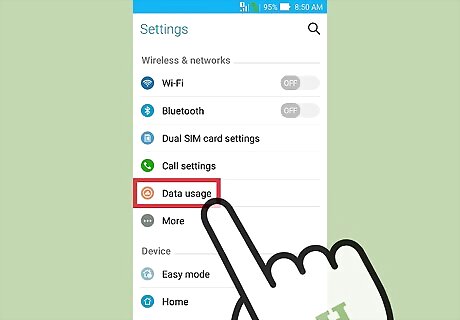
Set a cellular data limit. If you have an Android, you can set a limit for cellular data usage so that your data connection is automatically shut off when a threshold is reached. These limits are based on your device's measurements, so they may not be completely accurate. Open the Settings app and tap "Data usage." Set your billing cycle so that your phone knows when to reset the limit. Toggle "Set cellular data limit" on and then use the bar in the graph to set the limit.
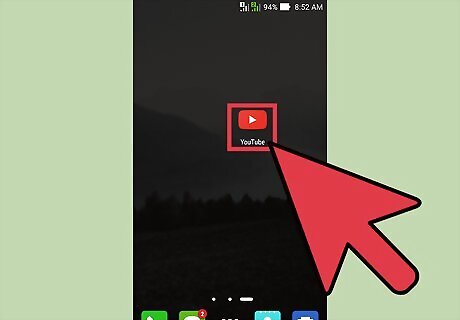
Limit usage of data-hungry apps while on cellular data. Try to avoid using apps that suck a lot of data while you're on your cellular data connection. These include apps like YouTube, Pandora, Spotify, and other streaming services. Connect to wireless if possible before using these apps. On iPhone, you can turn data off for specific apps in the "Cellular" section of the Settings menu.











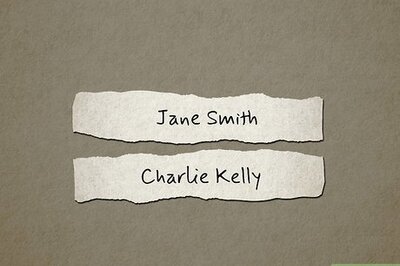
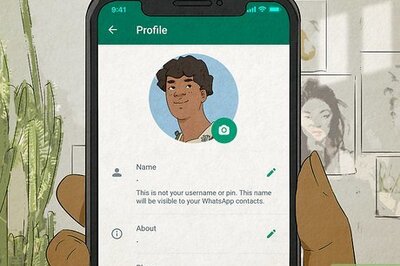


Comments
0 comment