
views

Install recording and editing software on your computer. The standard sound recorder application that comes with most PCs will not enable you to record an LP to your hard drive. There are, however, a variety of programs that record audio, ranging from freeware to very expensive professional editing software. Some of these obviously work better than others, and some have more features, but in general you want a program that writes files directly to the hard drive and that enables you to do some minor editing of the recorded files. For a more thorough discussion of recording and editing software, including reviews, visit the external links listed in the citations, Clive Backham's page in particular.

Determine whether you need a preamp. You will need to amplify and equalize the sound from your turntable in order to record it onto your computer. If your turntable has a built-in preamp, you should be able to plug it directly into your computer's sound card. If you don't have a built-in preamp, you can either plug the turntable into a stereo receiver and plug the receiver into your computer sound card, or you can purchase a preamp--you can get these at most computer, audio or electronics stores--and plug your turntable into that. Make sure you buy a preamp with "RIAA Equalization" - cheaper ones may not have this, and it is necessary for LPs made after about 1950.

Make sure you have the necessary cables and converters to connect the turntable, stereo, or preamp to the sound card. You may need to purchase cables--standard RCA cables, most likely--to connect all the components. Depending on the type of input and output jacks you have on your sound card, turntable, preamp, and receiver, you may also need converters to allow you to connect each component to the next. Cables and converters can be purchased at most electronics or audio stores, and if you don't know what you need simply bring in the equipment you have. In the most common case, being you already have a turntable connected to a stereo system, the only additional cable you should need is an inexpensive 3.5mm Stereo to RCA Cable to connect the receiver to the computer, which can alternately be used to play sound from your computer through your stereo system.

Connect all the components. If you are not using a preamp, you'll need to run a cable from the headphone or "audio out" jack on the turntable or stereo to the input or "line in" jack on your computer's sound card. If you have a preamp, connect the cable from the turntable to the "line in" jack on the preamp and then connect another cable from the "audio out" jack on the preamp to the "line in" jack on the computer sound card.

Clean the LP. Obviously a clean record plays a lot better than a dirty one, and if you're making a recording you want the vinyl to sound its best. Your best bet is to use a professional LP-cleaning machine, but these can be expensive and hard to find (you can get similar results, however, if you have a wet-dry vacuum cleaner and some cleaning solution). You can also wash records in the kitchen sink or use specially designed brushes to clear surface dust. You want to be very careful cleaning your records, and there are more tips and warnings than can be listed here, so check out the external links for more information.

Set your recording input level. You can adjust the input level either on the stereo receiver or in the recording software, however "line" outputs on stereos are generally fixed volume. so it's usually best to adjust the recording volume on your computer. You want to make sure that the input is loud enough so that the resulting CD isn't significantly quieter than your other CDs. More importantly, you must ensure that the input volume isn't too loud. If your recording level goes above 0 dB at any point, the sound quality will be distorted, so it's important to stay below this threshold. Try to identify the peak volume (the loudest part) on the LP you wish to record. Some software programs will find the peak for you when you play the record through; otherwise, you'll have to do a little guesswork. To prevent distortion, set the input level (from the LP) peak volume at about -3 dB.

Do a test run. Make sure your program is running, and your turntable, and receiver or preamp, are on. Start playing the record and press the "record" button in your audio software. Record only a small bit of audio to see if everything works, then adjust settings in the program and on the player accordingly. You may also want to play the entire LP to make sure there no skips.

Record the LP. Press the "record" button in your software before starting the LP. Play the album the whole way through as you transfer the music into electronic format and stop recording only after the LP has finished playing (you can cut out the silence at the beginning and end of the recording later). Your software program may split tracks for you automatically, but if it does not, don't worry about splitting them now.

Edit your recording. If the LP you recorded is in great condition and if your recording equipment is of high quality and is correctly configured, you may not need to do much editing at all. Probably, however, you will at least want to delete any long silences at the beginning and end of the recording, and you should also split the tracks so that you can skip from song to song on your CD. Depending on your editing software, you should also be able to take out or minimize most background noise and imperfections, and normalize the volume. The procedures for such editing vary from program to program, so it's best to consult your software manual or help files.

Organize and burn the tracks onto a CD-R. As is the case for editing, the procedures for burning a CD vary depending on your software. Consult your manual or help files.

Pop the CD in the stereo and enjoy the music!














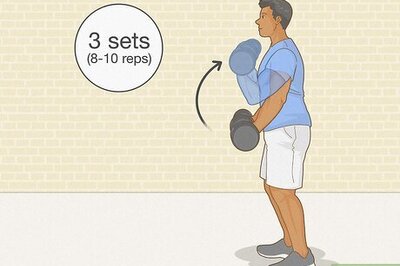
Comments
0 comment