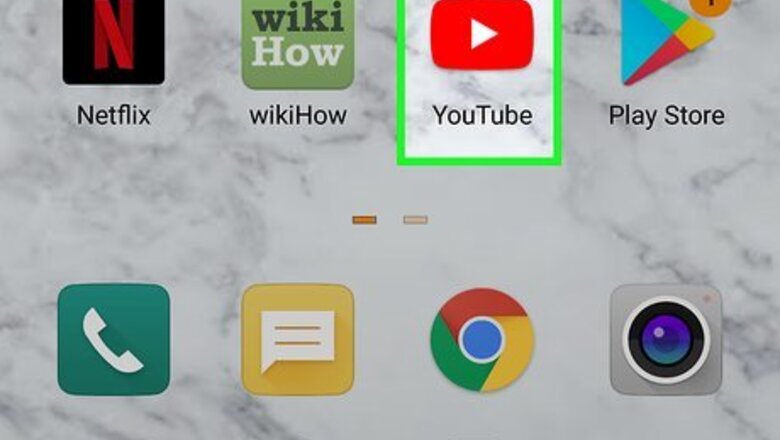
views
Mobile

Open the YouTube app on your phone or tablet. It's the red rectangle icon containing a white sideways triangle.
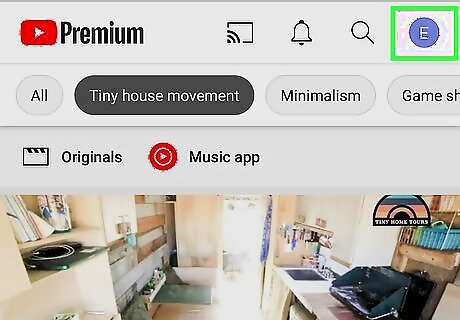
Tap your current profile picture. It's in a circle at the top-right corner. If you don't have a photo, you'll see your first initial instead.

Tap Manage your Google Account. It's at the top of the menu below your email address. This opens your Google Account screen.
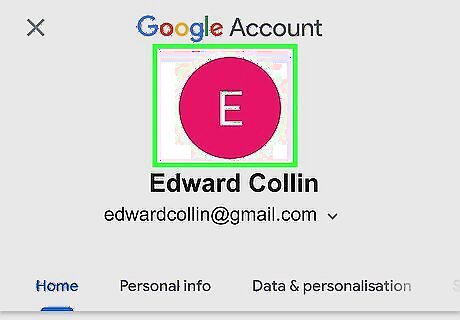
Tap your current photo. It's at the top-center part of the screen. A pop-up alert will appear.
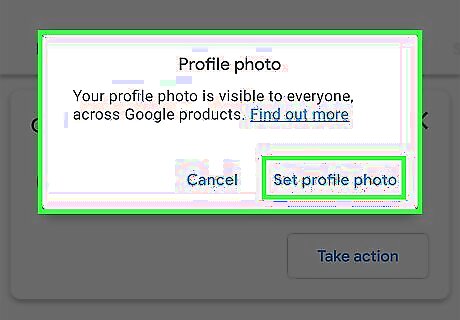
Tap Set Profile Picture on the pop-up. Now you'll see two new options.
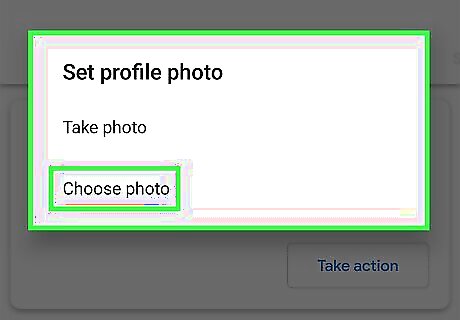
Tap Choose from photos to upload a photo from your phone or tablet. This opens your phone or tablet's gallery. If you'd rather take a new photo right now with your camera, tap Take photo to open the camera instead.
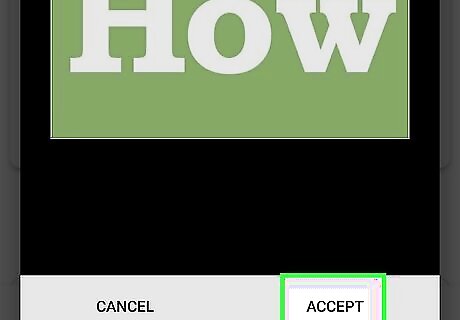
Select a photo and tap Accept. If you captured a new photo instead of selecting one, tap Use photo instead. Your new profile photo now represents you on YouTube and in all other Google apps.
Using a Computer
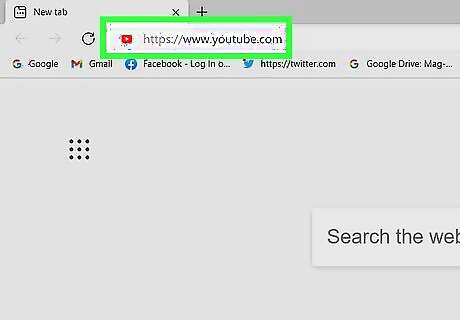
Go to https://www.youtube.com in a web browser. You can use any web browser of your choice on PC or Mac. If you are not signed in to YouTube, click Sign In in the upper-right corner and sign in with the email address and password associated with your YouTube/Google account.
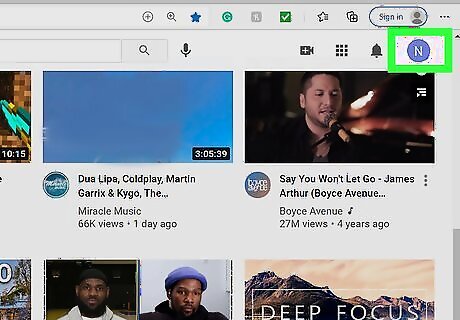
Click your current profile photo or initial. It's in the upper-right area of the page.
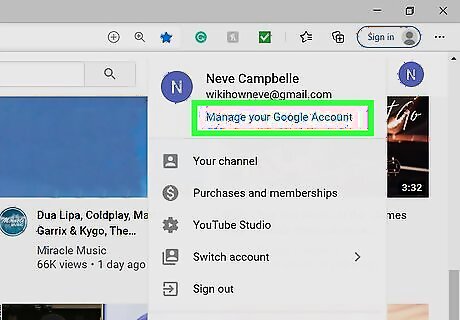
Click Manage your Google Account. It's near the top of the menu below your email address.
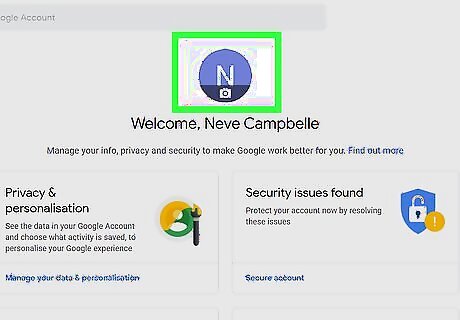
Hover the mouse cursor over your current profile photo. It's in the large circle at the top-center part of the page. A camera icon will appear on the photo.
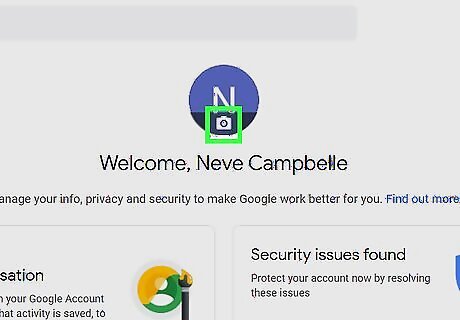
Click the camera icon on your profile photo Android 7 Camera. This opens the "Select profile photo" window.
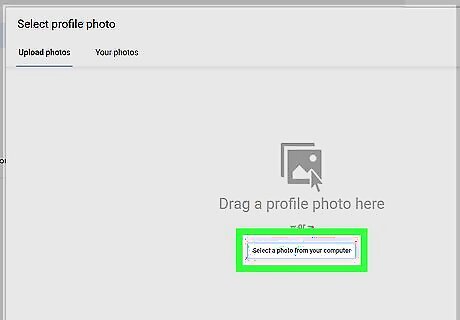
Select the photo you want to use. If the photo you want to use is saved on your computer, drag it to the "Drag a profile photo here" box, or click Select a photo from your computer to browse for the file. If you want to use a photo from your Google Photos, click the Your photos tab, then select the photo you want to use.

Click Set as profile photo. It's the blue button at the bottom-left corner of the "Select profile photo" window. Now that you've set a new photo for your Google account, the photo will also appear on your YouTube profile, in Gmail, and on all other Google services.



















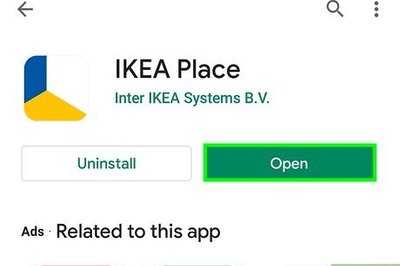
Comments
0 comment