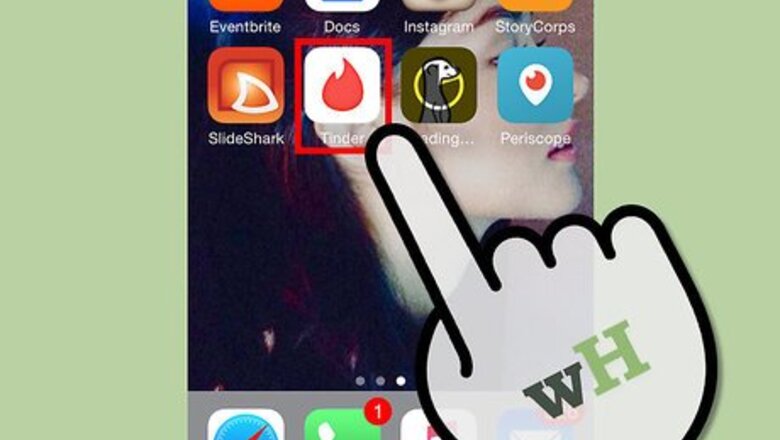
views
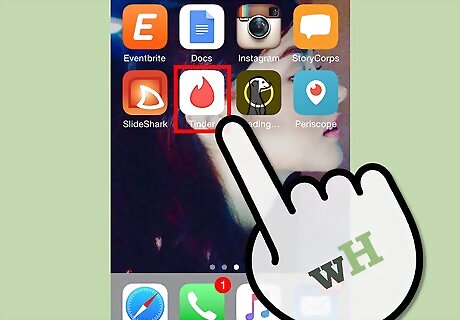
Launch Tinder. Look for the app on your mobile device. The app logo has a flame picture on it. Tap it.
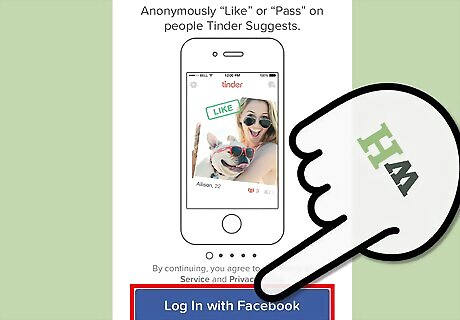
Log into your Tinder account. Tinder works only with your Facebook account. Tap the “Log in with Facebook” button on the welcome splash screen to access your account.
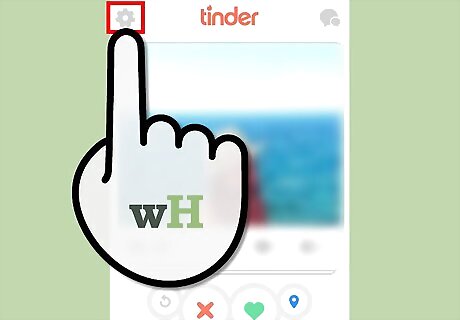
Tap on the gear button on the upper left corner of the screen. This will bring you to the Setting screen.
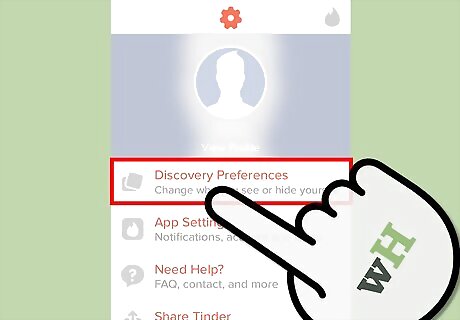
Tap “Discovery Preferences” from the Settings menu. Discovery Preferences is where you manage your settings on who you see on Tinder. This is where you set certain parameters to filter people you might like. Be clear about the purpose for which you are on Tinder. It will help you to attract the people who are the right fit for you.
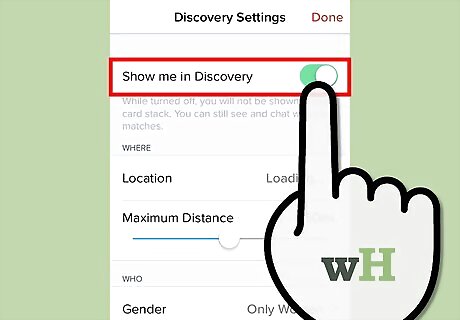
Toggle “Discovery” on. The first option is Discovery. This is where you set your profile to be discoverable or hidden. If you want to be made available for matches, tap the toggle button to green to enable Discovery. Otherwise, toggle the button to off. Your profile should represent your interests, lifestyle, and personality.
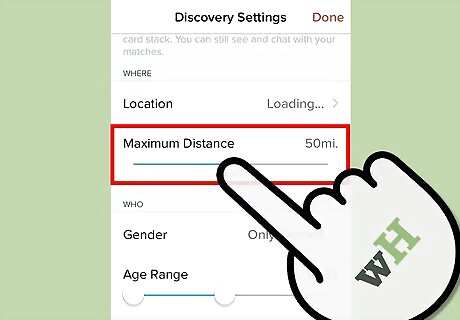
Set the “Distance.” The second option is for “Distance.” There’s a horizontal scroll bar for it to define the allowable proximity of your matches. You can tap and drag on the scroll bar to set how far or close a match can be to you.
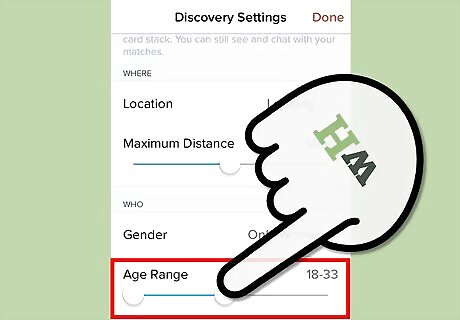
Set the “Age” range. The third option is for “Age.” There’s a horizontal scroll bar for it to define the minimum and maximum age limit you will be interested in. You can set it from a minimum of 18 years old to a maximum of 55+ years old.
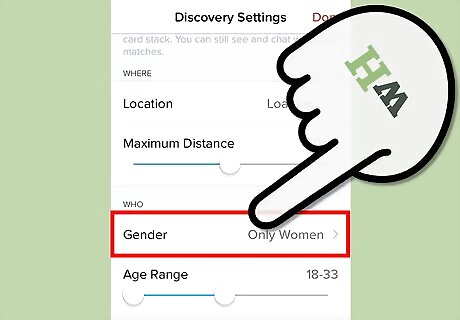
Set the gender. The fourth and last option is for “Gender” preference. Tap it to show you the options. You can set it to “Only Men,” “Only Women,” or “Men and Women.”
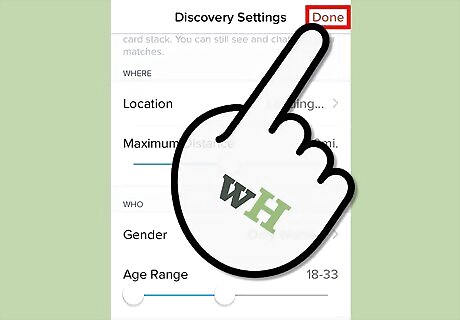
Exit the menu. Do this by tapping the “Done” button on the upper right corner of the screen. You will be taken back to your matches.











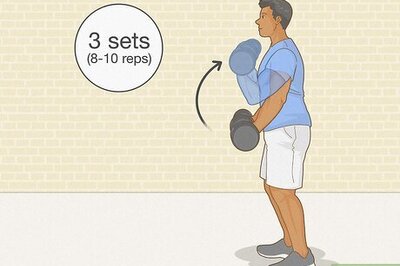


Comments
0 comment