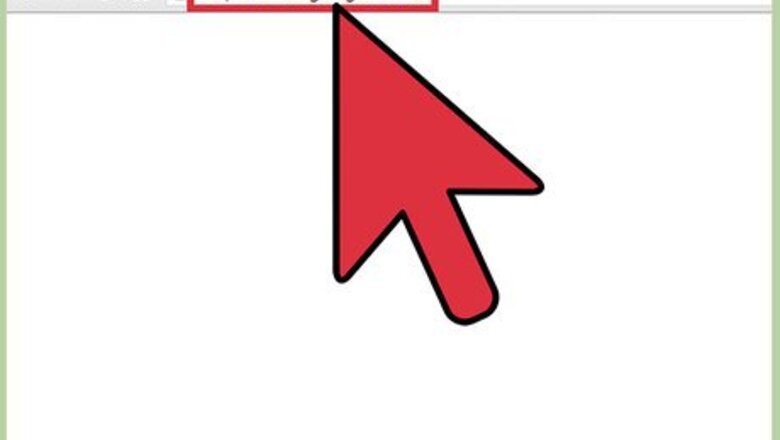
views
Changing Gmail's Default Language
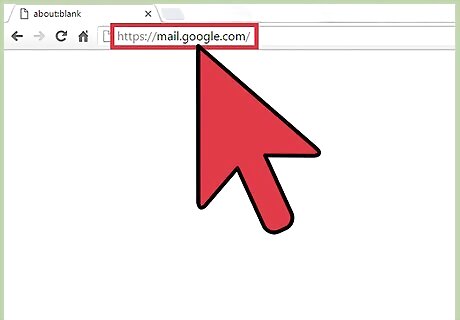
Open Gmail in the browser of your choice.
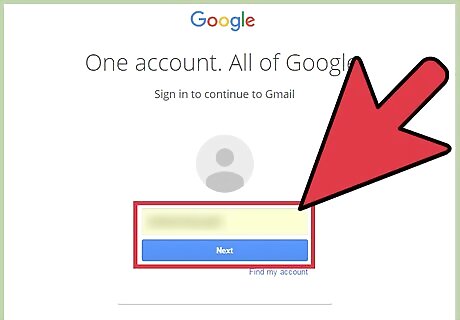
Log into Gmail if you aren't logged in already. You will need a preexisting Gmail account in order to do so.
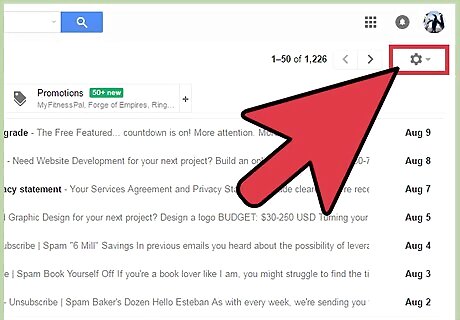
Click the gear icon under your account picture. You can find it in the upper right-hand corner of your screen.
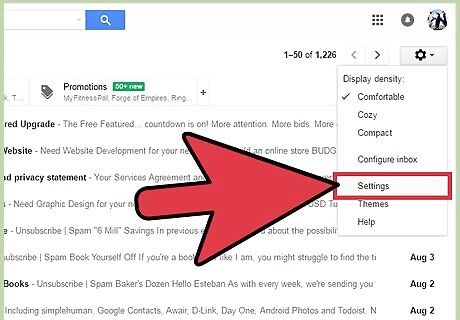
Click "Settings" in the drop-down menu. Settings is the third option up from the bottom of the menu.
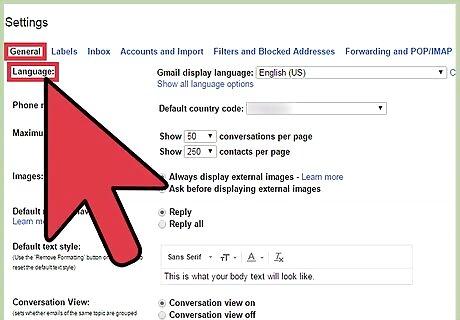
Locate the "Language" tab. This is the first item in the "General" tab of the Settings menu.
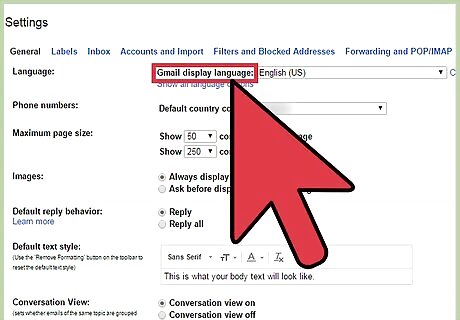
Find and click the "Gmail Display Language" bar. This is the first bar that displays on the page; Gmail's current language should show up here.
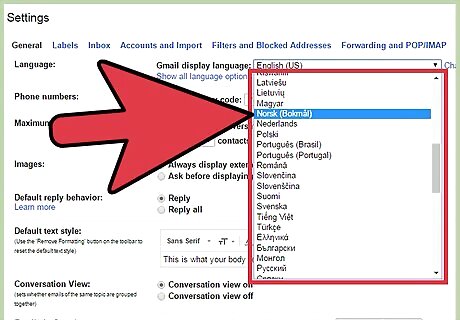
Click your preferred language in the drop-down menu. Make sure your choice is accurate before continuing.

Click "Save Changes" to save your changes. This option is at the bottom of the page. Your default language for your Gmail account has now been changed! You may have to refresh your browser for these changes to appear.
Changing Your Google Account's Default Language
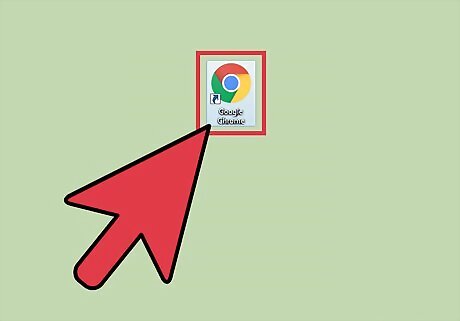
Open a browser of your choice.
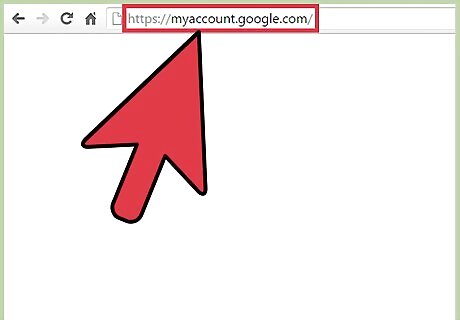
Go to "My Account". Click the link provided. You can also access your account on Chrome by clicking the three-by-three grid of dots in the toolbar on a new tab, then clicking "My Account".
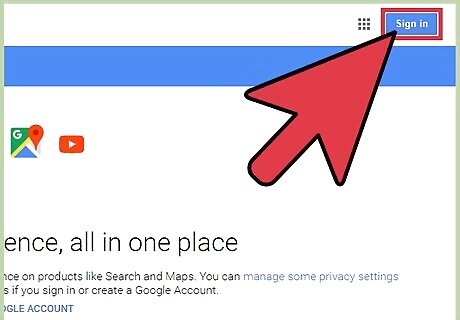
Log into your Google account if you haven't already done so. You'll need to use your default Gmail address and password.
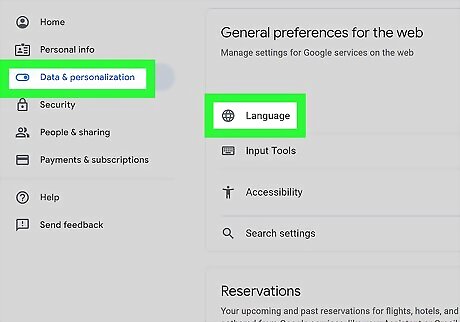
Click "Language & Input Tools" in the "Account Preferences" section. This will take you to the Language and Input menu.
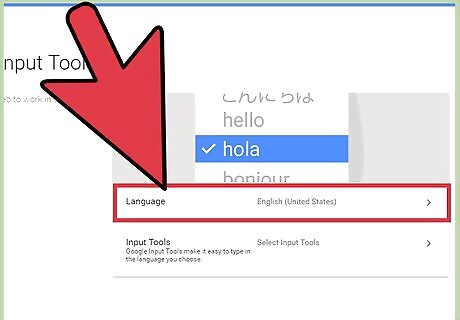
Click "Language" under the "Language & Input Tools" heading. This will take you to the Language menu.
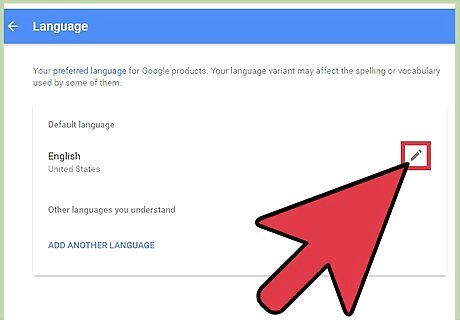
Click the pencil-shaped icon next to your current language. This will take you to a menu with all of Google's supported languages. You can also click "Add Another Language" at the bottom of the screen to add a secondary "understood" language.
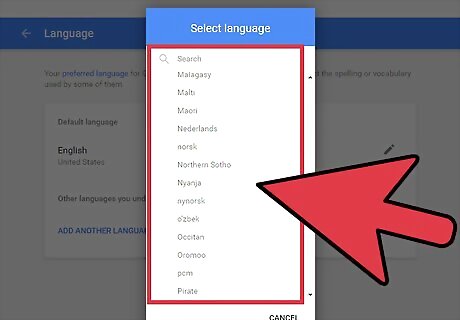
Select your language of choice, then click "OK" to save your changes. Your default language for all Google services under your account name has now been changed! You may have to refresh your browser for these changes to appear.


















Comments
0 comment