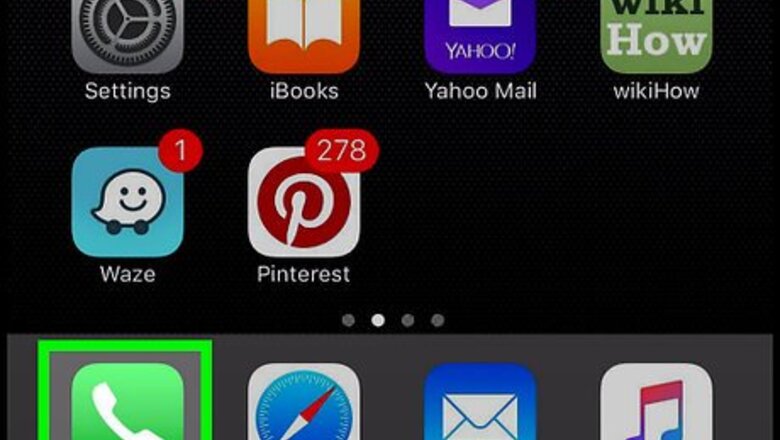
views
Using a Blocking Code Before Dialing
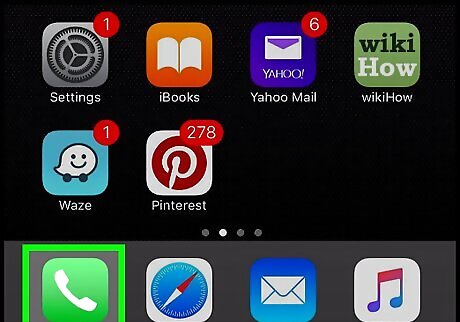
Open your Phone app. If you wish to hide your phone number from one person while calling them, you can enter a couple of numbers before the rest of the phone number to mask your Caller ID. If you're using a landline, simply pick the phone up and prepare to dial.
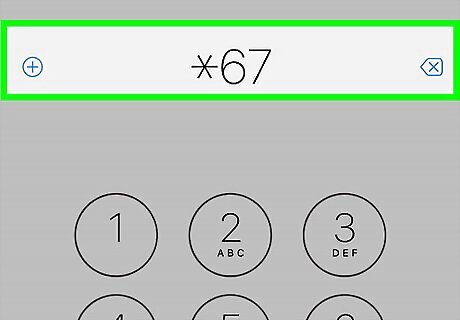
Type *67. This code will work with virtually any North American provider. Some other common blocking codes include the following: *67 - United States (except AT&T), Canada (landline), New Zealand (Vodafone phones) #31# - United States (AT&T phones), Australia (mobile), Albania, Argentina (mobile), Bulgaria (mobile), Denmark, Canada (mobile), France, Germany (some mobile providers), Greece (mobile), India (only after network unlock), Israel (mobile), Italy (mobile), Netherlands (KPN phones), South Africa (mobile), Spain (mobile), Sweden, Switzerland (mobile) *31# - Argentina (landline), Germany, Switzerland (landline) 1831 - Australia (landline) 3651 - France (landline) *31* - Greece (landline), Iceland, Netherlands (most carriers), Romania, South Africa (Telkom phones) 133 - Hong Kong *43 - Israel (landline) *67# - Italy (landline) 184 - Japan 0197 - New Zealand (Telecom or Spark phones) 1167 - Rotary phones in North America *9# - Nepal (NTC prepaid/postpaid phones only) *32# - Pakistan (PTCL phones) *23 or *23# - South Korea 067 - Spain (landline) 141 - United Kingdom, Republic of Ireland If your phone is on a GSM network (e.g., most Androids), you can always dial #31# to block your caller ID.
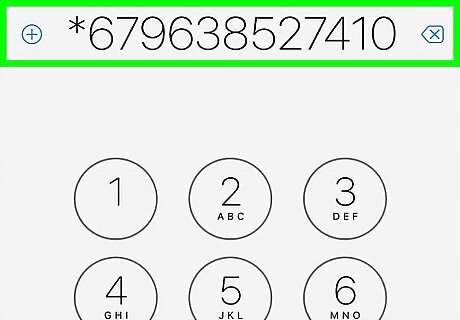
Type the rest of the number you wish to dial. Typically, this will be 10 digits.

Make your call. Unless you're calling 911 or an 800 number, your call recipient will not be able to see your phone number.
Figuring Out Your Blocking Code
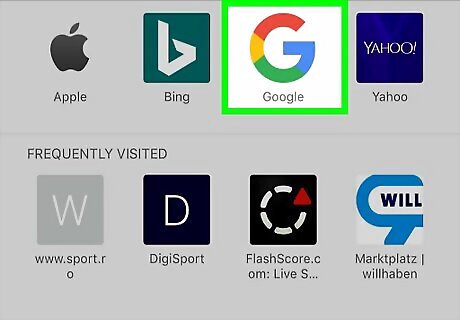
Open a search engine of your choice. If you can't get one of the standard blocking codes (e.g., #31#) to work, your country and carrier may have a specific code that isn't universally used.
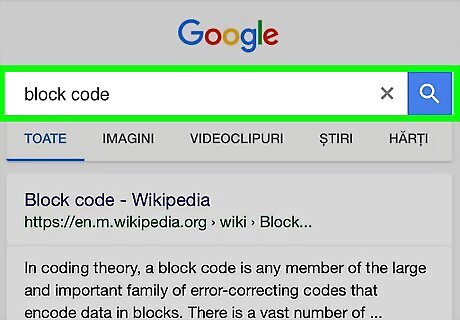
Search for "block code" followed by your phone model, country, and carrier information. For example: to find out the block code used on a Verizon iPhone in the United States, you'd type "united states verizon wireless iphone caller id block code" into a search engine. If you're using a landline, type "landline" instead of "iPhone" (or similar). If you don't see any relevant results, vary your language by typing "block caller id" instead of "caller id block code" or something similar.
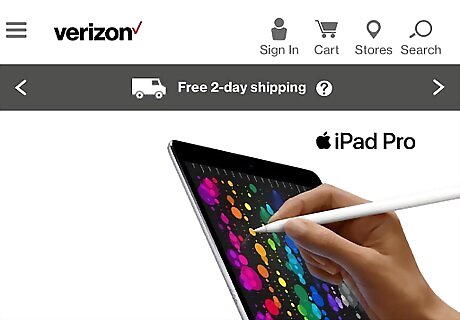
Visit your carrier's website. They may have posted information here that will answer your question. Common carriers include the following: Verizon Wireless Sprint T-Mobile AT&T Vodafone
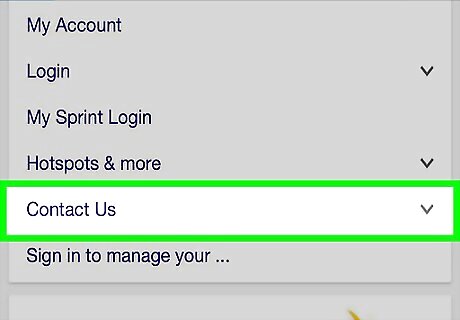
Call your carrier. If you still can't find any information about your blocking code, call a carrier branch near you. You may have to wait for several hours before you can speak to a representative. You may also be able to ask your carrier to turn on permanent caller ID blocking, though there will likely be a fee for doing so.
Using Your Phone's Settings (iOS)
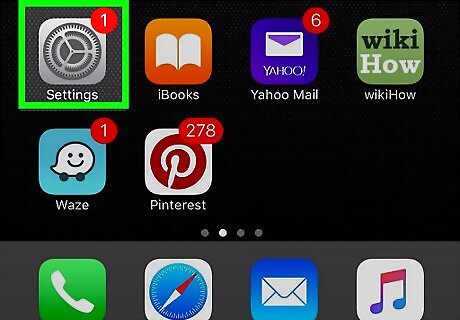
Open your iPhone's Settings. This is the grey gear on the Home Screen. If you have a Verizon iPhone, you won't be able to use your phone's settings to disable caller ID.
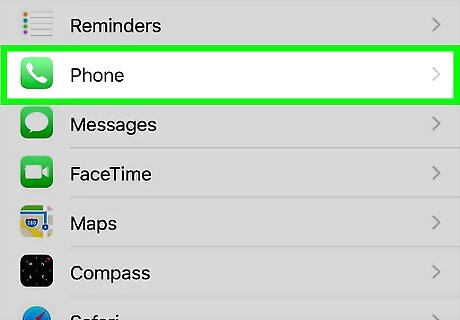
Scroll down and tap Phone. It's in the same section of apps as Messages and FaceTime.
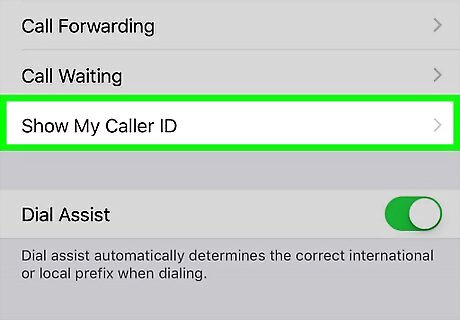
Tap Show My Caller ID. If your carrier doesn't support this feature (as in the case of Verizon phones), you won't see this option here.
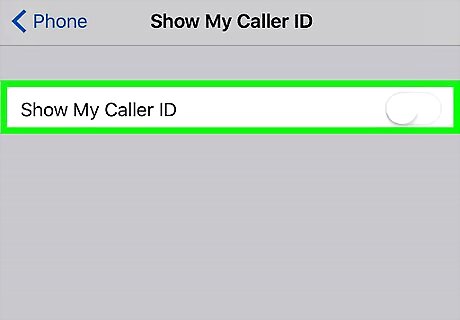
Slide the Show My Caller ID switch left. It will turn white. From now on, the people you call won't be able to see your phone number.
Using Your Phone's Settings (Android)
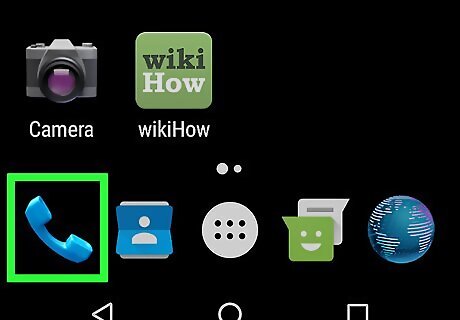
Open your Android's Phone app. This is the blue phone-shaped icon on the Home Screen or in the App Drawer. Some carriers don't support caller ID blocking. If you can't find the appropriate option inside the Phone app's settings, consider calling your carrier for more information.
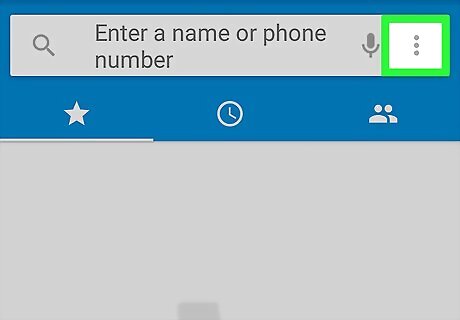
Tap ⋮. This is in the top right corner of your screen.
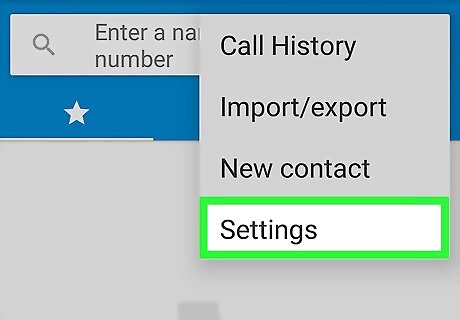
Tap Settings. It's at the bottom of the drop-down menu that appears.
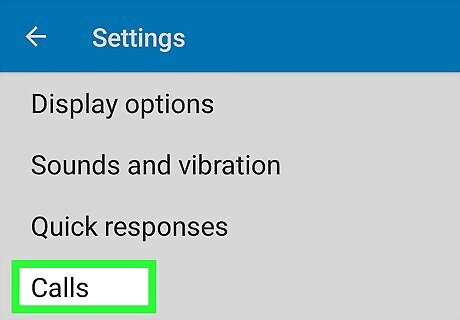
Tap Calls.
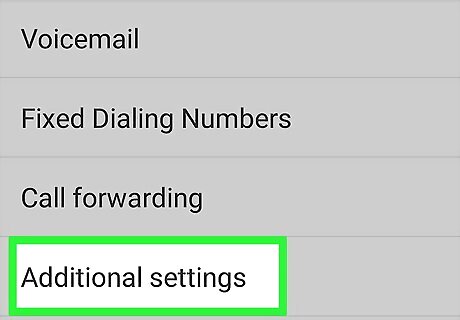
Tap Additional Settings.
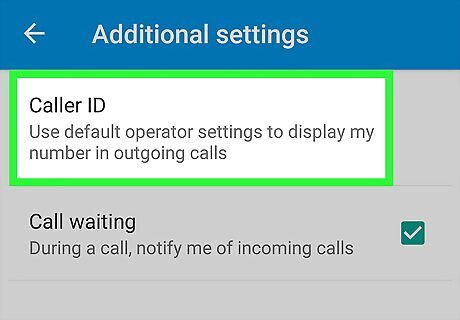
Tap Caller ID. This will load the Caller ID settings.
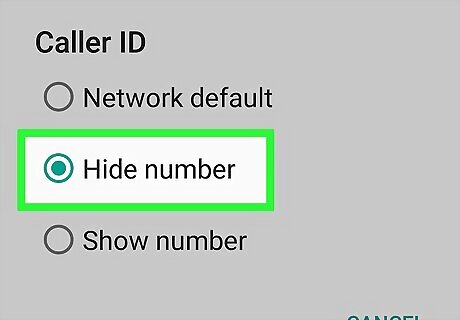
Select Hide Number. After a moment of loading, you should be back at the "Caller ID" menu. Your Android's phone number will no longer display for the people you call.

















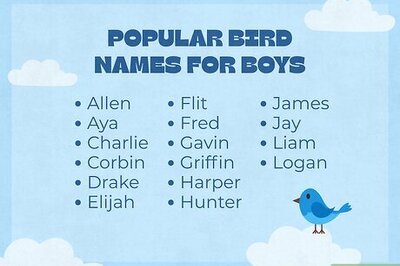
Comments
0 comment