
views
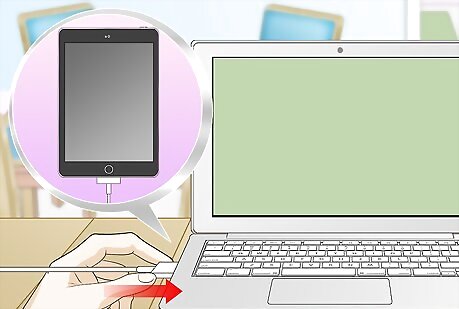
Plug your iPad into your computer. Use your iPad's USB charging cable to plug it into your computer.
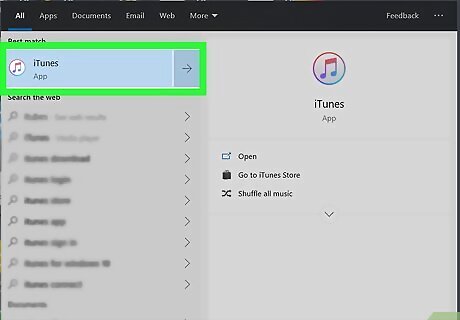
Open iTunes on your computer. The iTunes icon looks like a blue-and-purple musical note icon in a white circle. You can find it in your Applications folder on Mac or on the Start menu on Windows.
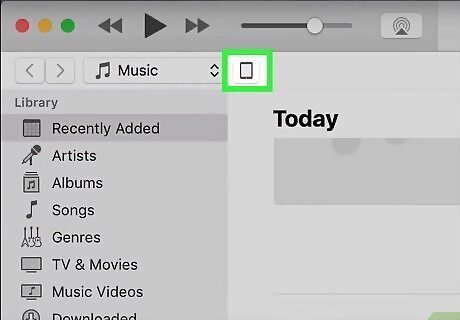
Click the iPad icon on the top-left of the iTunes window. This button will show up below the Play/Pause/Skip buttons near the upper-left corner of the app window. It will open your iPad's summary.
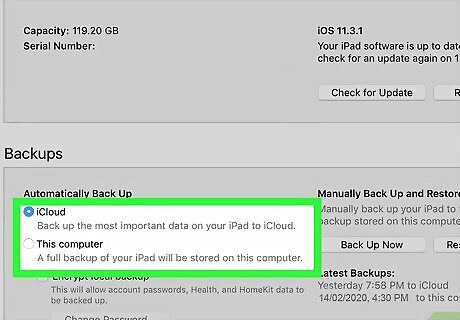
Select iCloud or This computer under "Automatically Back Up." You can find these options in the "Backups" section on the Summary page. This will allow you to automatically save a local or online backup of your iPad whenever it's connected to your computer. You will have to apply the changes before your backup is saved.

Click Back Up Now under "Manually Back Up and Restore." This will immediately save a full backup of your iPad to this computer. You can always restore your backup on this computer. You can see your latest backup's date and location under "Latest Backups."

Click Apply to save your changes. This will save your iPad's new backup settings, and save an automatic backup to the selected location. If you don't change your automatic backup settings, just click Done to quit the iPad settings.


















Comments
0 comment