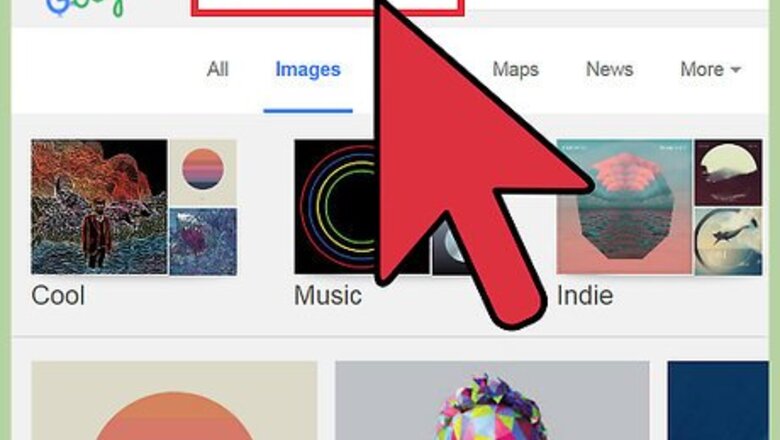
views
X
Research source
You will need to download album art to your computer, sign in to your Google Music account, access your library, and then upload the art to the select songs or albums. Mobile users must remember to use the “Refresh” feature in the app to pull the latest changes to their device.
Adding Art on the Web Platform
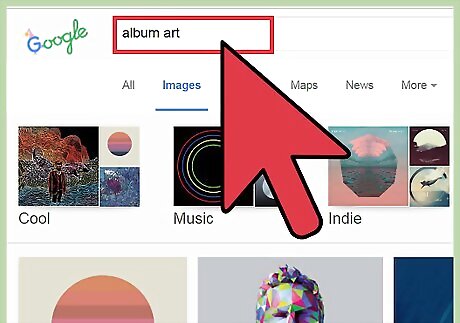
Search the internet for album art. Use Google image search or album databases, like Discogs to search for albums and artists. Try and find high quality images (at least 300x300 pixels) to avoid a grainy or distorted appearance.
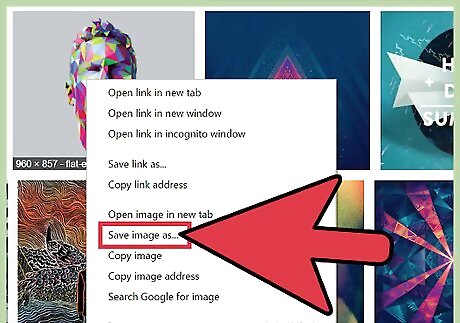
Right-click (Ctrl click on Mac) and select “Save Image As…” to download the album art to your computer. It may be helpful to name the image file something familiar so it is easier to keep track of.
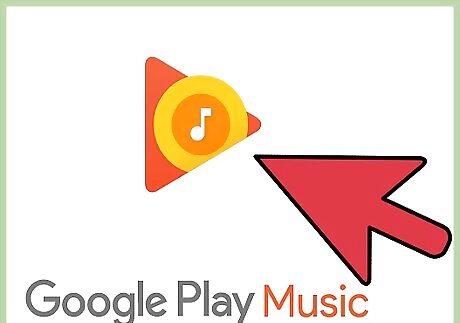
Navigate to the Google Play Music website.
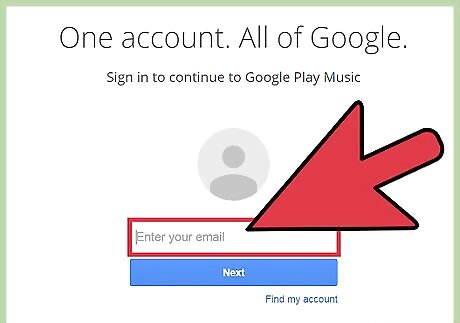
Sign in to your Google account. Enter your username and password and click “Sign in”.

Click “≡” to open the menu. This button appears in the upper left corner of the page.
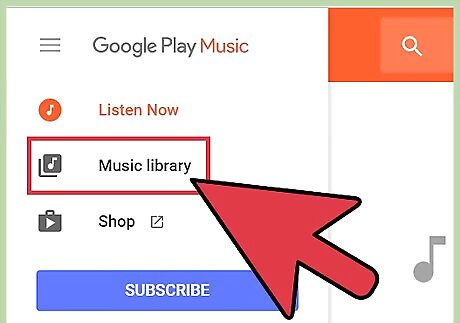
Click “My Library”. This will take you to your collection of uploaded and purchased music. You can only add album art to music you have uploaded or purchased. Radio music does not support added album art (and should display album art provided by Google).
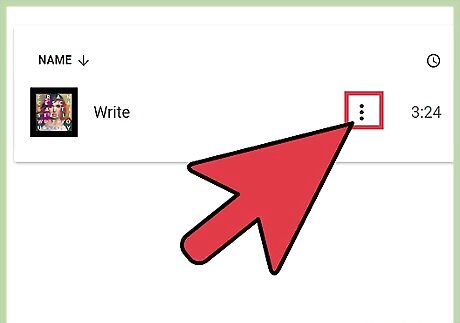
Click the vertical ellipses (3 dots) button on the album/song to which you want to add art. This will open the options menu for the select album/song. You can select multiple songs by holding Ctrl (⌘ Cmd on Mac) or ⇧ Shift while you click multiple items.
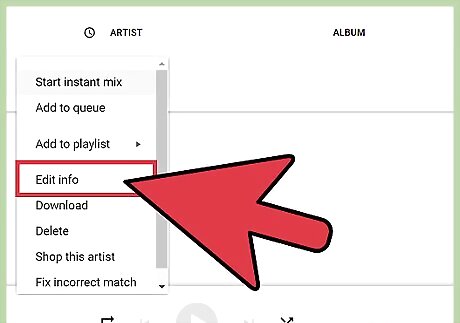
Select “Edit Info”. This will open a popup window with information and tag data for the selected album or song.
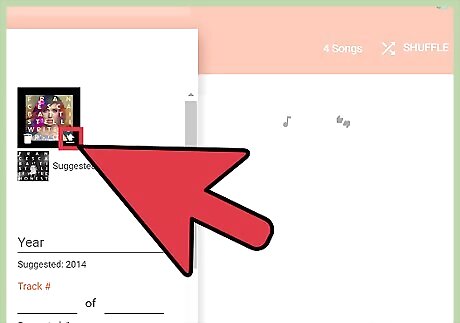
Click the "Change" button that appears when you hover over the album art space. This will open the a window to browse for the album art you saved earlier. If Google can detect what artist and album it is, and it has it in its server, you can click the "Suggested Artwork" link to automatically add the album art.
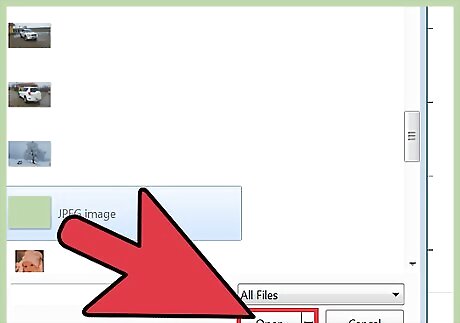
Select an album art and click “Open”. The album art will display in the album art thumbnail.
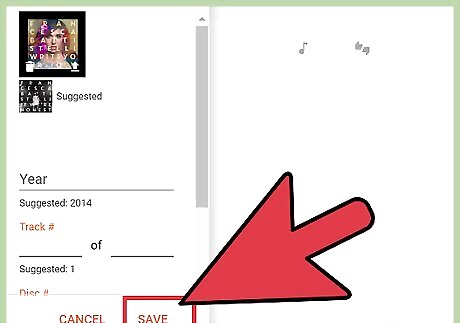
Click Save. The album art will upload and display for the selected song/album.
Refreshing the Mobile App to Display Added Art
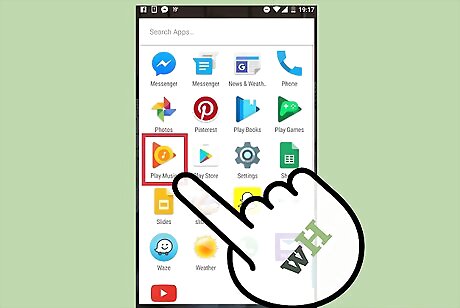
Open the Google Play Music app. If you are installing and signing into the app for the first time, then a refresh should not be necessary.
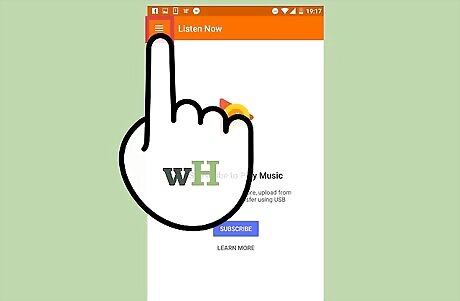
Tap “≡” to open the menu. This button appears in the upper left corner of the app.
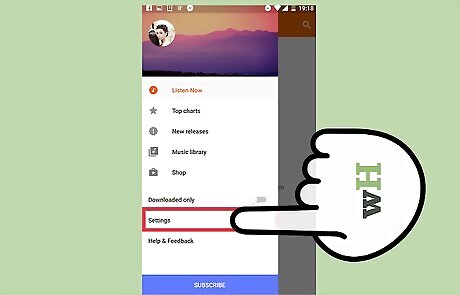
Tap “Settings”. This will open a menu with a list of account and app settings.
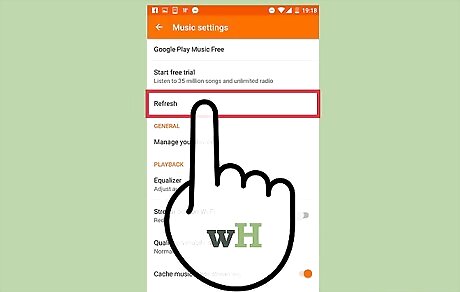
Tap “Refresh”. This option is listed under the “Account” header. After tapping a “Refreshing…” notification will appear and disappear when the refresh is complete.
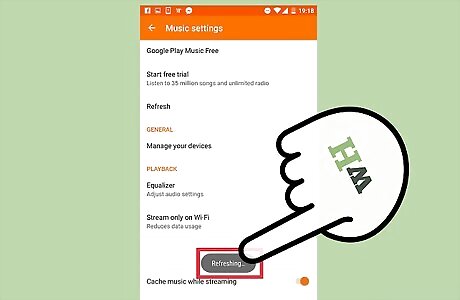
Check your library for updated album art. Select “My Library” from the “≡” menu and any changes made on the web platform will be reflected on your mobile device.


















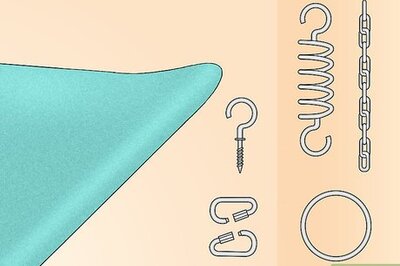

Comments
0 comment