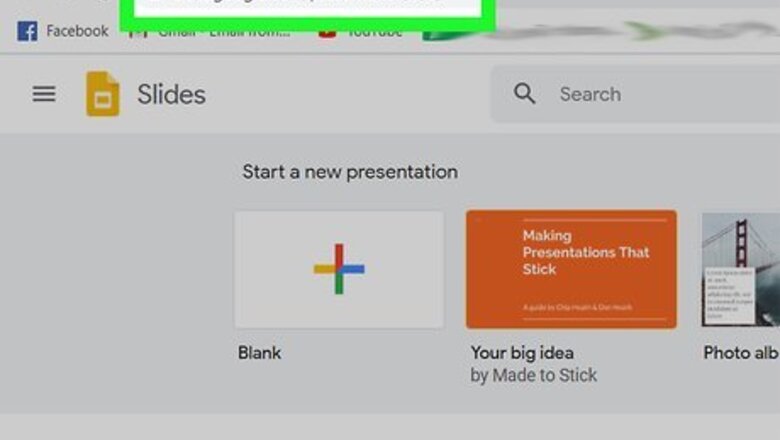
views
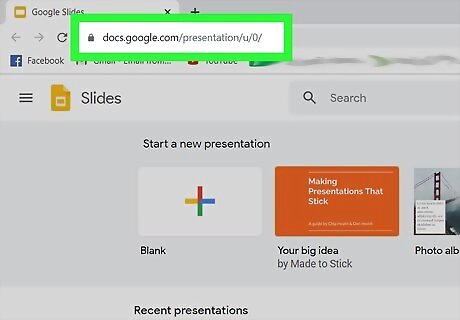
Open your project in Google Slides. You can open the file from your computer, if you have Google Drive sync set up, or you can go to https://docs.google.com/presentation/u/0/ and double-click the presentation you want to add voiceover to. Since Google Slides is a desktop web application, this method will work for both Windows and Mac computers.
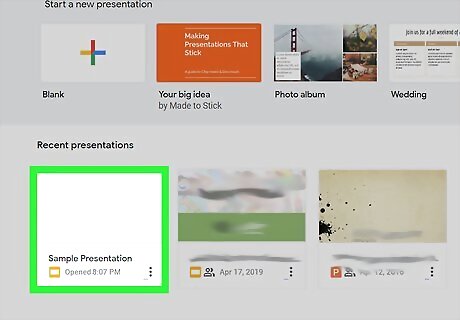
Navigate to the slide you want to add audio to. You can use the panel on the left side of the window to navigate through your slides.
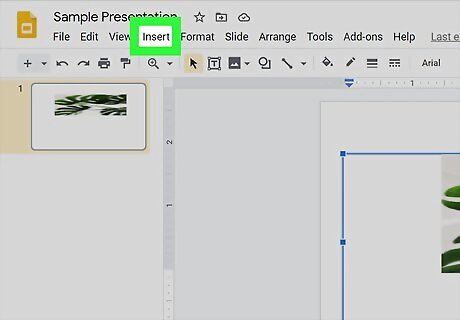
Click the Insert tab. You'll see this in the horizontal menu above the document, next to File, Edit, and View.
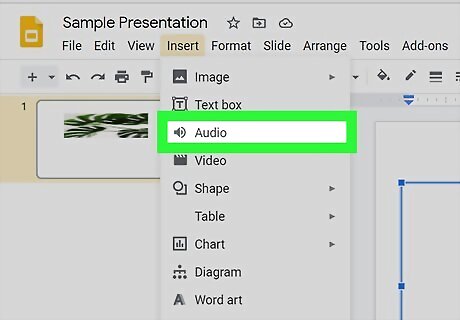
Click Audio. You'll find this next to an icon of a speaker near the top of the drop-down menu.
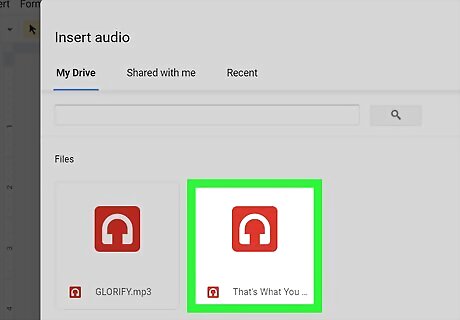
Navigate to and click to select the audio file you want to use. You'll only see audio files that are saved as .mp3 or .wav files. If you're not sure how to save your audio file to Google Drive, you can read How to Add Files to Google Drive Online.
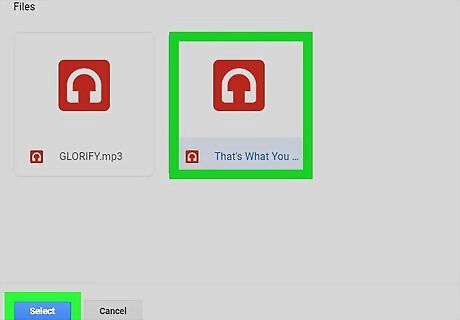
Click Select. You'll find this blue button in the bottom left corner of the file browser. You'll see a speaker icon on the slide you added the audio to. When you're editing your slides, you'll have the option to click Format Options when you have the speaker icon selected; click it to be able to change the default settings for the audio file. You can set the audio to play automatically when the slide appears or make it continuously loop the entire time the slide is on the screen. When your Google Slide presentation is in presentation mode, you'll either be able to listen to the audio by clicking the speaker icon or it will start automatically, depending on the options set in "Format Options."

















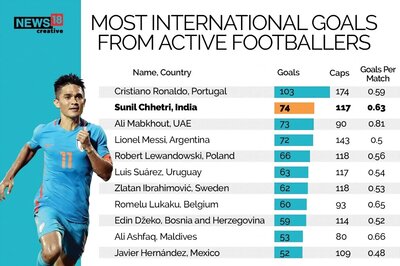

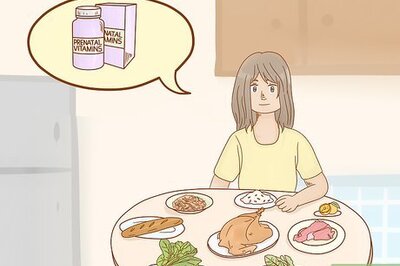
Comments
0 comment