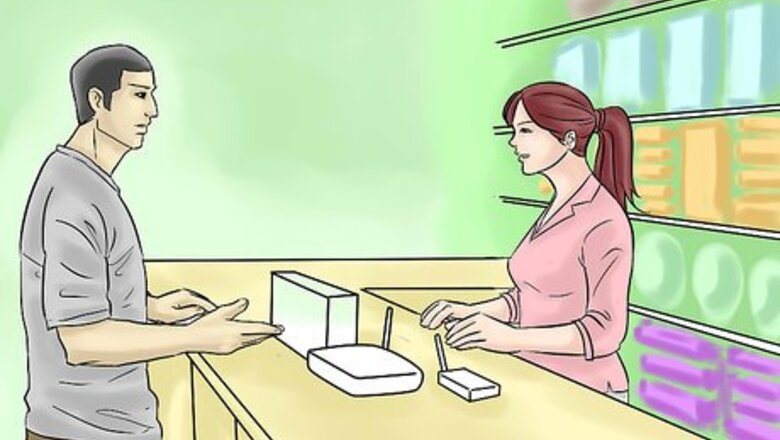
views
Three words: WIRELESS ETHERNET BRIDGE
Steps

Shop for a wireless ethernet bridge. A web search for 'wireless ethernet bridge' will turn up lots. Be sure to download and read the manual for the device, so you know what you'll be getting yourself into.
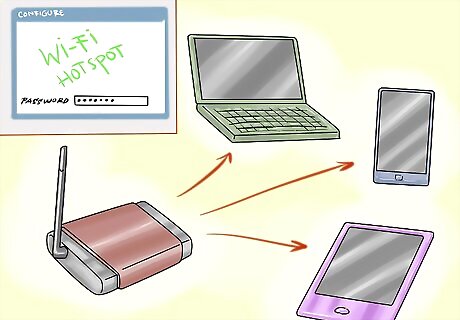
Configure the ethernet bridge to connect to your 'Wi-Fi Hotspot' gadget/phone/etc.. Be sure you use the RIGHT password, as it generally won't tell you that you've messed up. Every device is different. Most come with some software. Most have a 'web page' interface to configure it without the software. Read the manual.
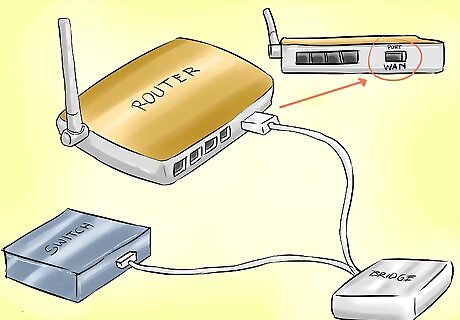
Plug the bridge into your router or switch. If it's a switch, you're done. If it's a router, make sure it's plugged into the 'WAN' port.
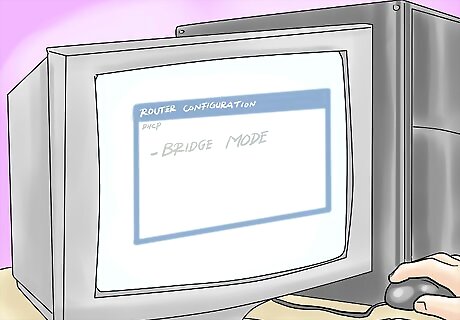
Configure the router to 'bridge' mode. The DHCP on the wireless device will handle everything.
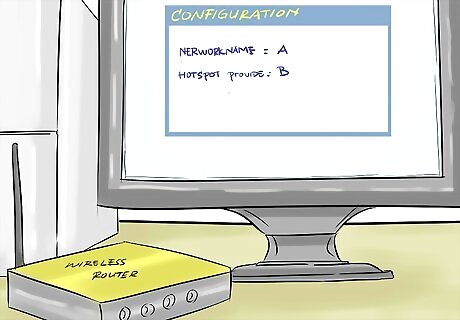
If it's a wireless router, only make sure it's a different name from the wireless network that the 'Hot Spot' provides.

Plug your computers, printers, etc. into the router/switch.

Everybody should have an internet connection, and all of the 'high speed' connection activity will bypass your 'Hot Spot'
At Home (Apple Time Capsule, T-Mobile 4G Hotspot, WET610N)
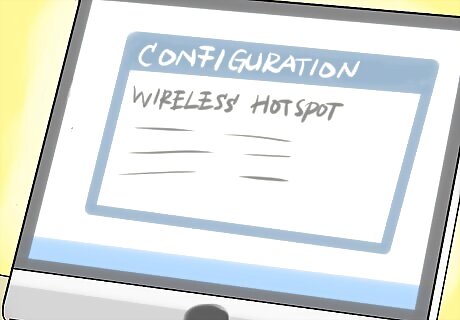
Configure the 'Wireless Hot Spot'. The default password isn't easy to remember, and all numeric, which makes it supremely weak against attack. Mine had the 'Manual' inside it, along with the web interface. Once the software for it was installed, setup was easy, if you are used to setting up Wi-Fi devices.
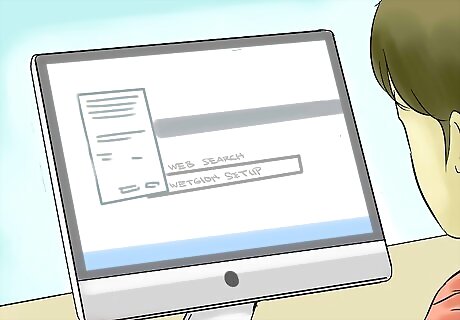
Configure the 'Wireless Ethernet Bridge'. This was a LOT more difficult. The 'Wi-Fi Protected Setup' did not work. It didn't come with OS X software, and the 'Mac software' on their support site doesn't install. So I had to track down how to configure the web interface (Web Search: Installing WET610N using the Web-Based Setup Page). Connect it to the 'Hot Spot', and get the password RIGHT.

Plug the Wireless Ethernet Bridge into the WAN port of the router.

Configure the Router to connect to the Wireless Ethernet Bridge, using 'Airport Utility'. In this case, a 'Time Capsule 2TB'. 'Connect Using': Ethernet. 'Connection Sharing':Off (Bridge Mode).]
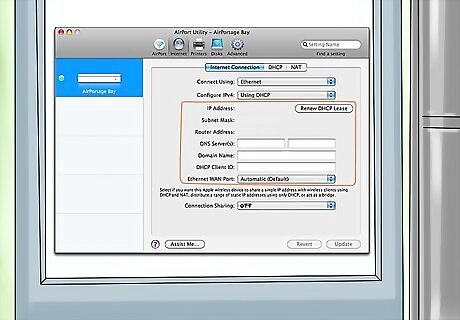
Optional: Instead of 'Bridge Mode', Disable DHCP on the wireless hot spot, then use 'Connection Sharing: Distribute a range of IP addresses', and manually configure the IP addresses for 'hot spot', router and DHCP addresses so they don't conflict. Configuring this way 'may' require you to change the settings back on the 'hot spot' when you hit the road and want to share the connection again. On the plus side, this will definitely work around any 'limits' the 'hot spot' has on number of active connections.
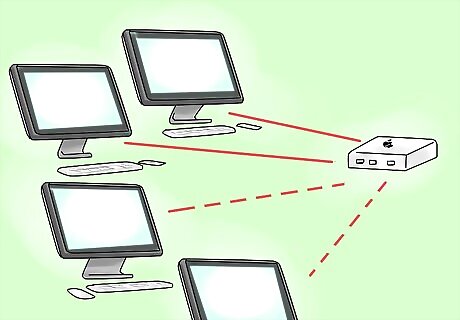
Connect all of your computers to the router's wired or wireless connections. They should all share the internet connection whenever the wireless hot spot is turned on and in range of it.














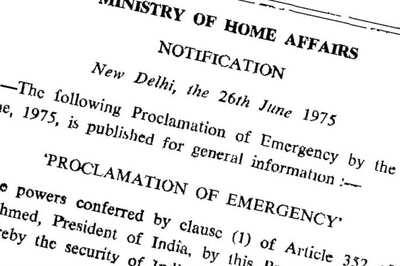


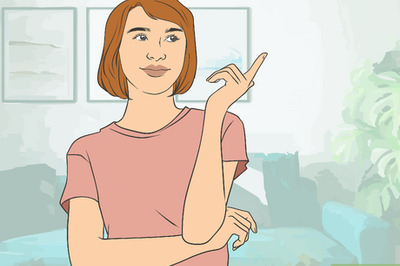
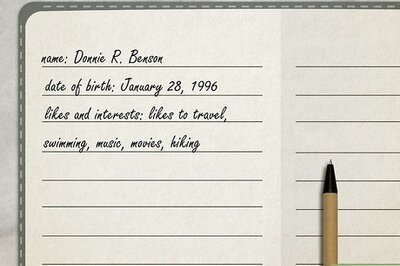

Comments
0 comment