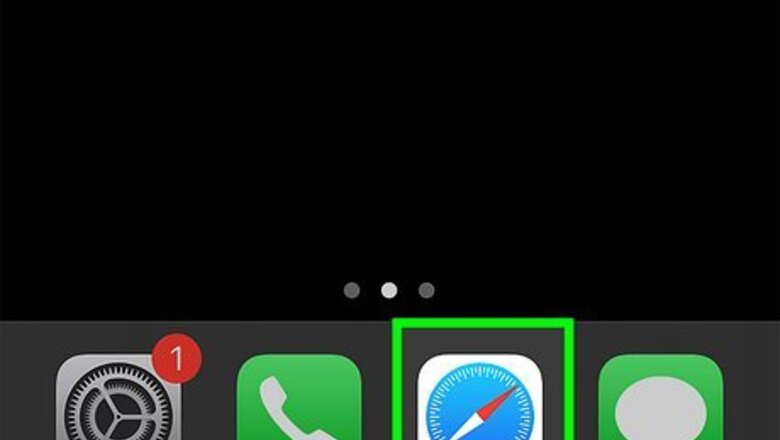
views
- Go to a website in Safari and tap the "Share" button. Tap "Add to Home Screen".
- Change the app name if needed, and then tap "Add".
- When you tap the new app on your Home screen, the website link will open in Safari.
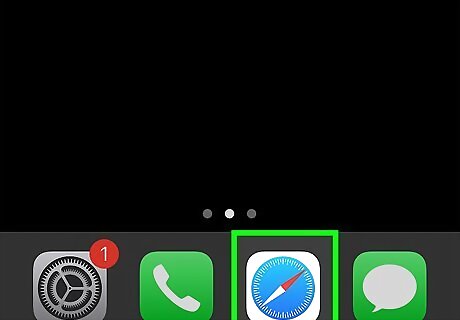
Open Safari on your iPhone or iPad. It's a blue app with a compass icon on it. You can only create website icons in Safari. If you use the Google Chrome app, Mozilla Firefox app, or another browser app, you may only be able to save website bookmarks in the app itself.
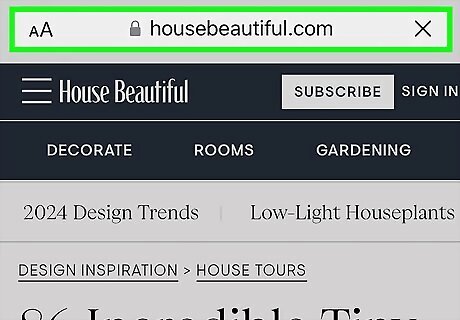
Navigate to the website you want to save. Tap the search bar to use the search engine or enter a specific website.
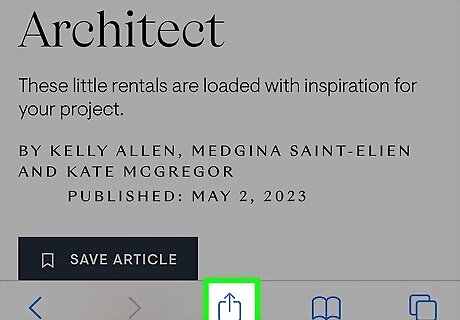
Tap iPhone Share. This is the Share button. You can find this at the bottom of the screen. A pop-up menu will open.
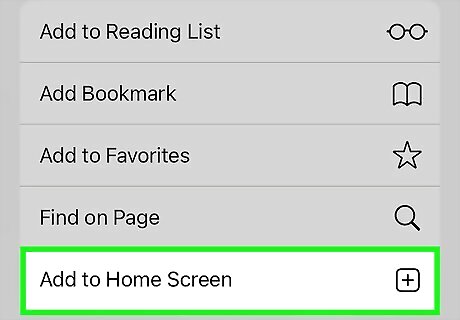
Tap Add to Home Screen. You may need to drag the pop-up menu up to see this option. A new window will open. By default, Safari will name the app as the website's header. If you want to change this, tap the title field, delete it, and enter a new one.
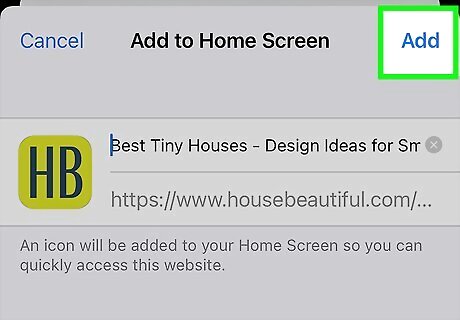
Tap Add. This is in the top-right corner. The website will be added to your Home screen as an app. When you tap it, the link will open in Safari. Similar to moving other apps, you can tap and drag or delete these shortcuts. You can also bookmark a website directly in Safari.




















Comments
0 comment