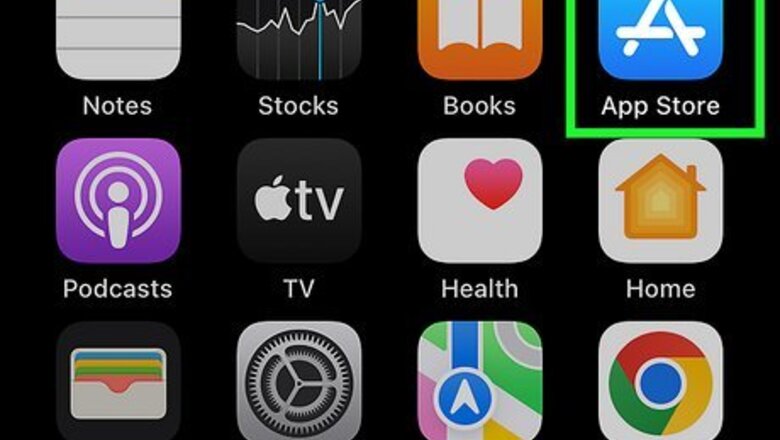
views
Open the App Store.

Tap the App Store icon from your iPhone’s home screen to launch the application. App Store is where you can download and install software programs specifically designed for devices using the iOS devices like the iPhone.
Search for Google Docs.
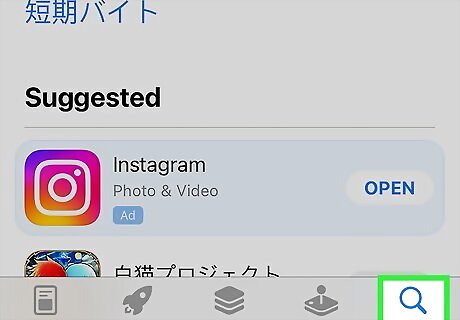
Tap the magnifying glass at the bottom-right enter “Google Docs.” Tap the “Enter” button on your iPhone’s keyboard to start searching. App Store will display the Google Docs application at the top of your search result.
Download and install Google Docs.
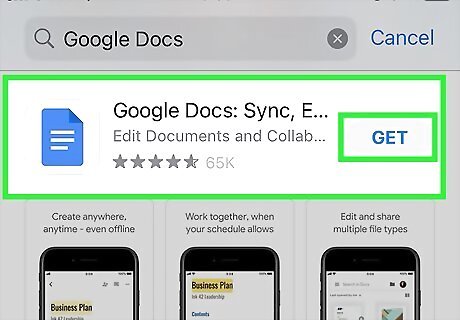
Tap the GET button right next to the name of the app. The app’s icon will appear on the home screen once it’s successfully installed.
Open Google Docs.
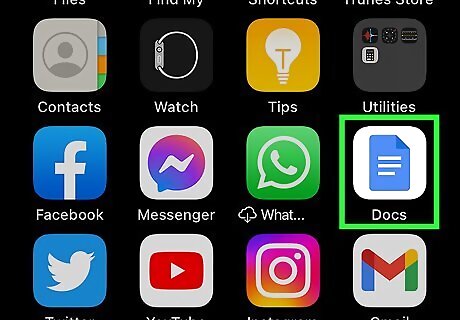
Launch Google Docs. Tap the Google Docs (a blue paper) icon from your device’s home screen to open it.
Log in to your Google account.
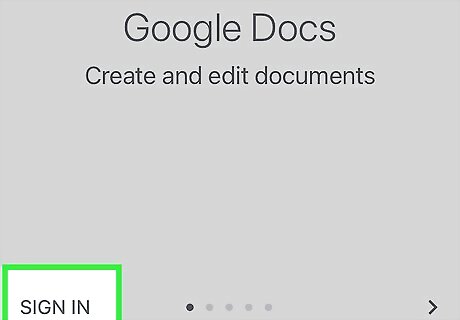
You’ll see a login screen during the first launch of the app. Enter your Google/Gmail account’s username and password on the allocated text field, and tap “Sign In” to proceed. If you don’t have a Google account yet, click on the “Create an Account” link and provide few basic personal information about yourself to instantly get one.
Select a document to open.
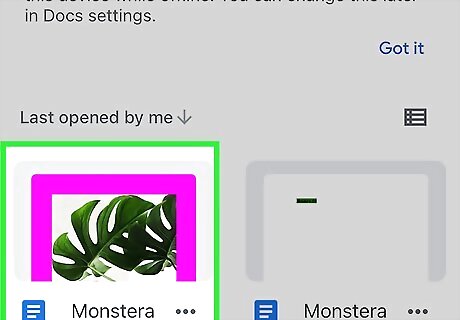
After logging in, a list of recent documents will appear. These are the documents you’ve accessed from the web browser of a computer. Just tap the file you want to view, and it will open up on your iPhone. If you don’t have any documents yet, you can simply tap the menu button on the top right corner of the app’s screen and select “New” from the drop-down list to start creating a new one.











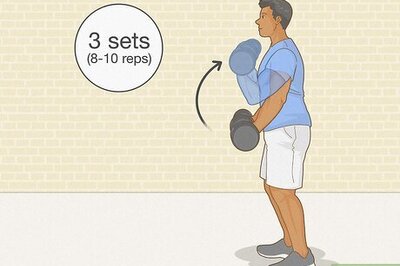


Comments
0 comment