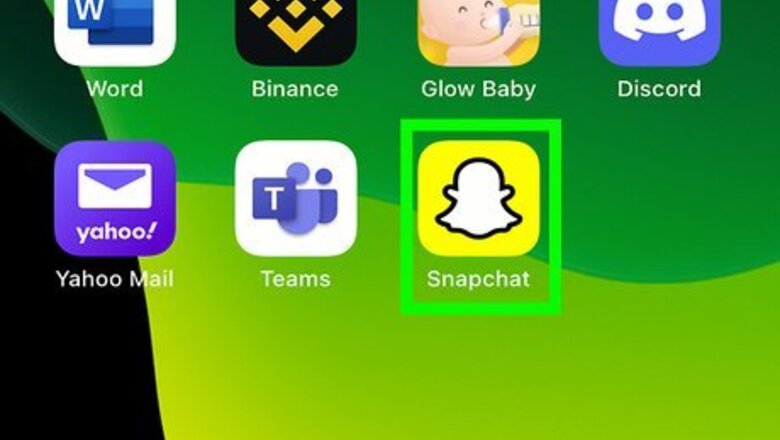
views
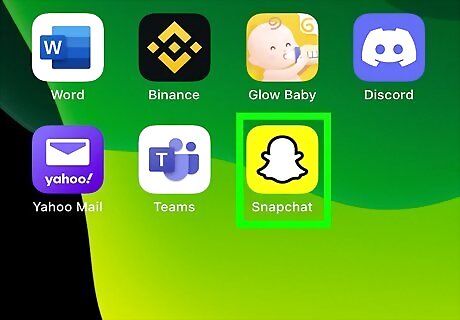
Open the Snapchat app. If you do not already have Snapchat, you can download it from the App Store or Play Store. If you aren't already logged into Snapchat, tap Log In and enter your username (or email address) and password.
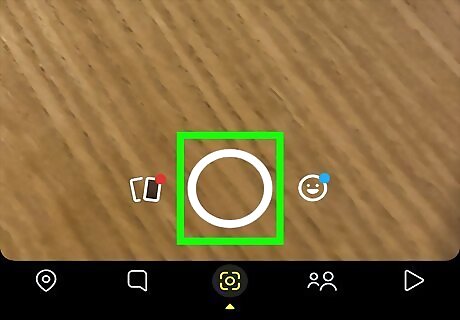
Tap the circular button at the bottom of the screen. Doing so will take a picture. Tapping and holding this button will take a video up to 10 seconds long. Tap the camera icon in the top right corner of the screen to change the direction the camera faces (e.g., toward you).

Tap T. This T icon is in the top right corner of the screen and will allow you to add text to your Snap.
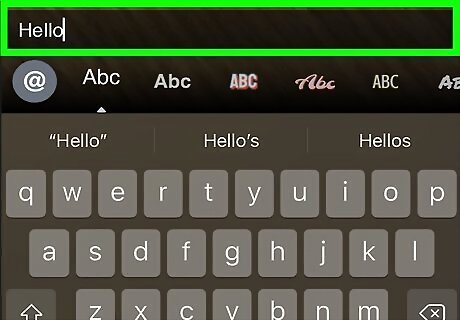
Type in your desired caption. By default, the text will be placed in the center of the screen. You can change the font by tapping the font previews above your keyboard. Tap the Aa icon under the T icon to change if your text has a background or not. Tap the "Alignment" icon (or the icon of multiple lines) to change if your caption is aligned to the left, right, or center.
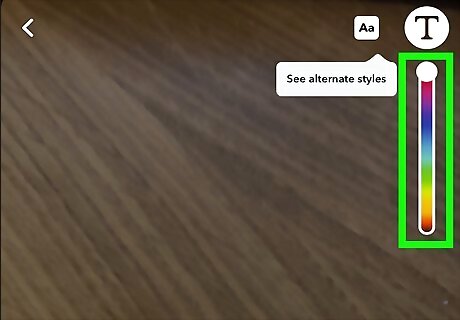
Tap and drag your finger over the color slider. It's on the right side of the screen or centered above your keyboard. Your text will change color as you drag your finger up or down the slider. You can change the text color to black by dragging your finger all the way down to the bottom right corner of the screen. Dragging your finger from here to the bottom left corner of the screen and then up will change the color to grey.
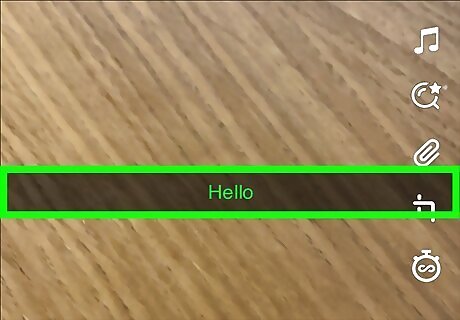
Tap anywhere on the screen when you're done. Doing this saves your text and its color on the screen. You can also tap Done on an iPhone or the checkmark on an Android to save your text. You can tap and drag the text to move it on the picture.
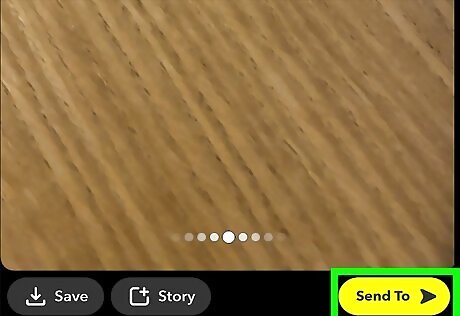
Send your completed Snap. To do this, tap the arrow in the bottom right corner of the screen, select friends to send to the Snap to, and tap the arrow again. You can also send your Snap to your Story by tapping the square with a plus next to it on the bottom of the screen.

















Comments
0 comment