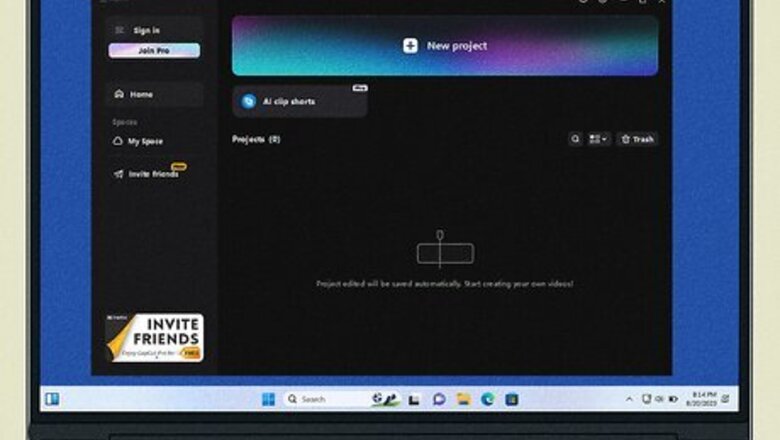
views
Making Templates for Yourself
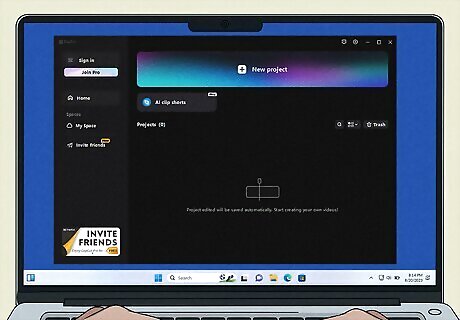
Open CapCut for Desktop. While there is no specific template creation feature in CapCut on any platform, you can create a reusable "template" in the desktop app that lets you replace video clips from one project with another while keeping other elements (overlays, sound, logos, effects, etc.). If you haven't installed CapCut on your Windows PC or Mac, you can now download it from https://www.capcut.com/tools/desktop-video-editor.
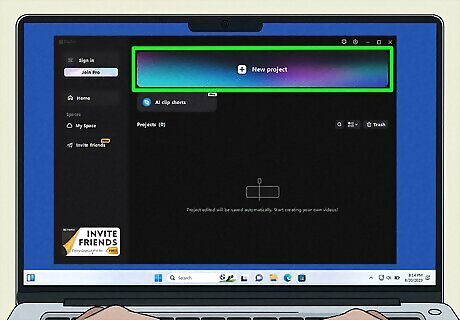
Create a project using the elements you want in your template. For now, use any video clip in your project—you can swap out the clip for another each time you use the template. To get started, click + Create Project at the top of the window. Click Import to video clips, pictures, and music from your computer, and drag the files into the timeline to arrange them. Use the icons at the top to add text, stickers, effects, and transitions to the template.
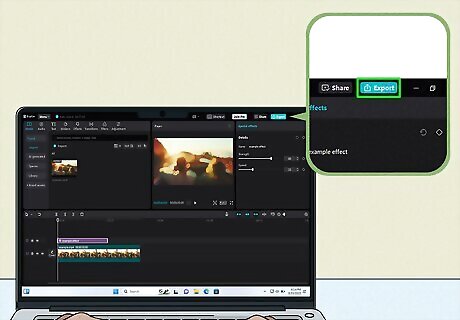
Save your template. Click the Export button at the top-right, and give the video template a name. Make any other adjustments and click Export to save the video. Rendering the video can take several minutes, depending on the video length and features.
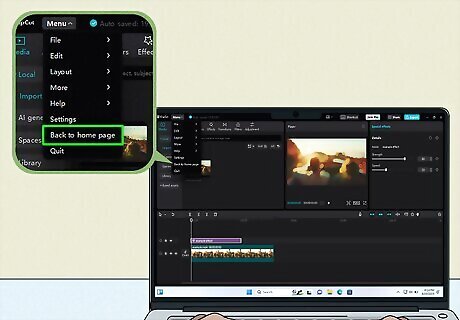
Click the Menu tab and select Back to home page. This returns you to the initial CapCut screen, where you'll find all your existing projects.
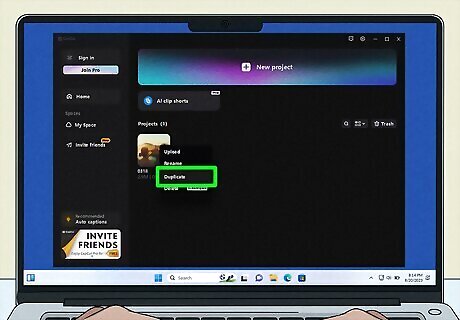
Duplicate the template project. Click the Menu tab, select Back to homepage where you'll find the template you just created. Right-click or Ctrl + click the template and select Duplicate. Right-click or Ctrl + click the duplicate, select Rename, and give your new video a name. You can edit this new video without disturbing the original template.
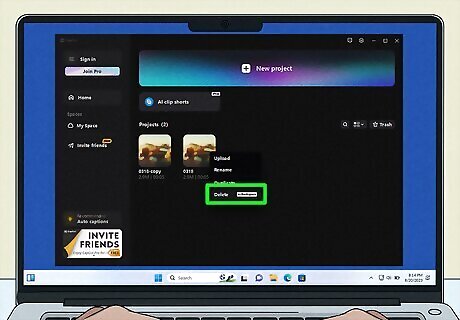
Edit the duplicate to create a new project. Now that you're working with a copy of the video template, you can delete the video clip and anything else by right-clicking and selecting Delete. Unlike in the mobile app, all other elements you've added, including stickers, text, and images, will remain even after you delete the original video clip. Each time you want to make a new project, make another copy of the original template, give it a new name, and edit it as needed.
Making Templates for Everyone
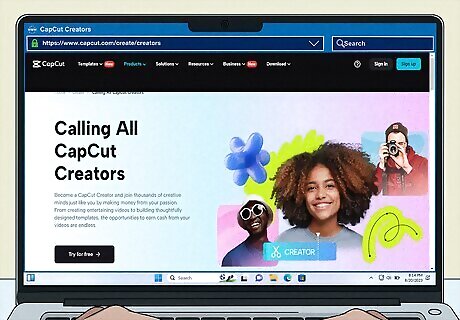
Apply to the CapCut Creator program. If your CapCut videos are well-designed, you're based in the United States, and are over 18, you can join the CapCut Templates program (one of the Creator programs) to create templates that anyone can use. If people use your templates, you can even earn money! There are a few ways to apply: The easiest way to get in is to be invited by an existing creator. If you have a favorite creator, ask for an invite! If you've shared enough videos to TikTok from CapCut, you may see the option to join at the top of the Templates tab. Go to https://www.capcut.com/create/creators and scan the QR code next to "CapCut Templates." This didn't work for us in our test, but it may work again in the future. Follow the /r/CapCut subreddit to watch for announcements from CapCut staff and others who recruit template creators on Reddit. They seem to pop up every 2-3 months.
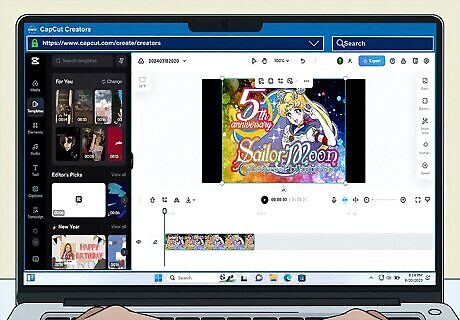
Create a sample of your work. After you apply, you'll need to prove that you can create trendy, high-quality templates that others will want to use. Make a video in CapCut you think would make an awesome template, and submit it using the instructions provided during signup.
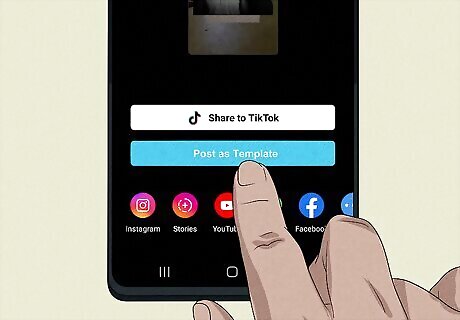
Create and post your first template. Once accepted, create a template in CapCut using any video clip as a sample. When you're finished, tap Export and select Post as a template. Once a CapCut employee reviews and approves your template, you'll receive a direct link to the template you can share with others. Other users can now find your template on the Templates tab and swap out your video clip with their own.











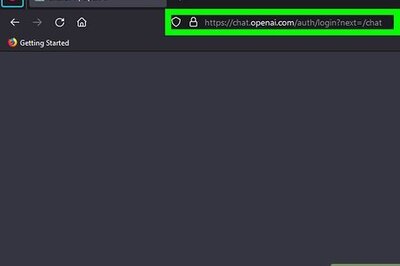

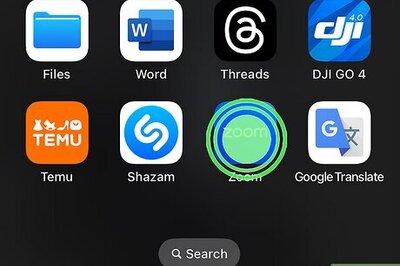


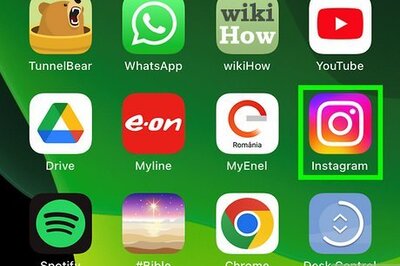

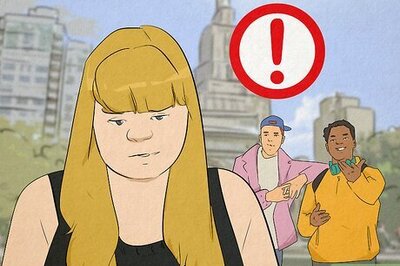
Comments
0 comment