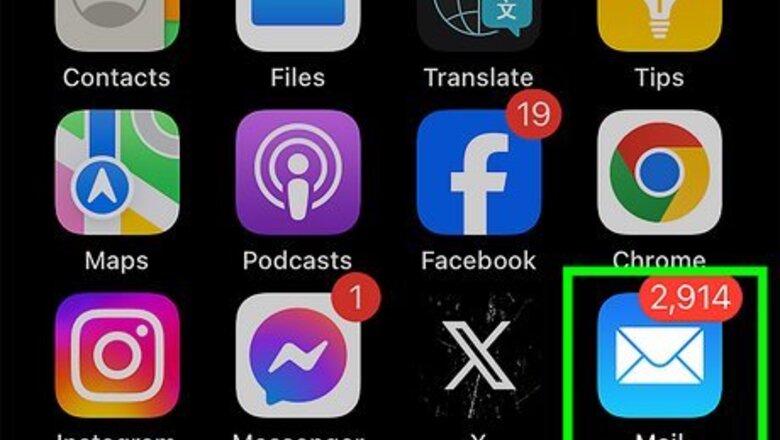
views
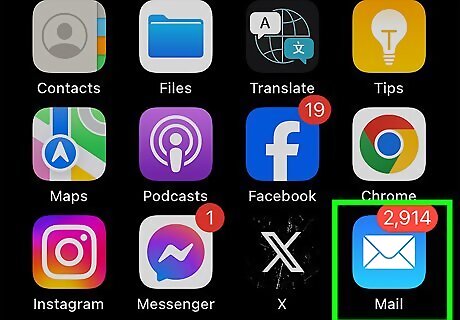
Open the Mail app. It's the blue icon with a white envelope that's usually on the home screen.
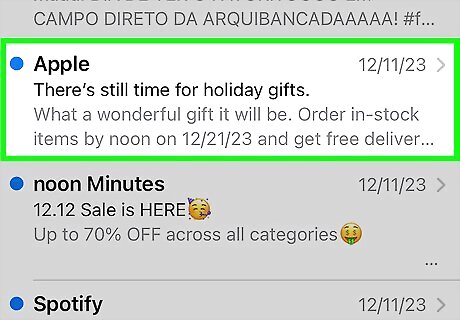
Tap the message you want to save.
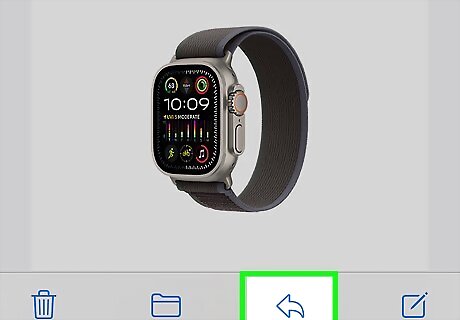
Tap the left-pointing arrow. It's at the bottom of the screen. A menu will expand.
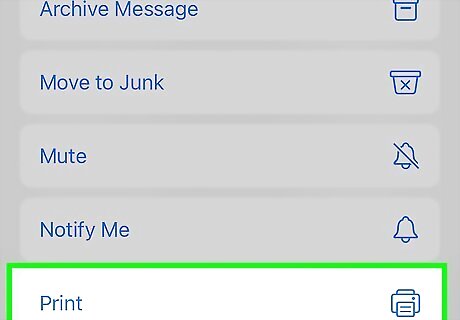
Tap Print. It's at the bottom of the menu. This opens the “Printer Options” screen.
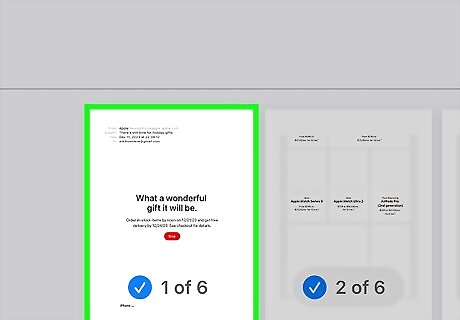
Zoom in on the thumbnail. To zoom, place two fingers together on the small image of the message, then spread those fingers apart on the screen. The message now appears as PDF pages.
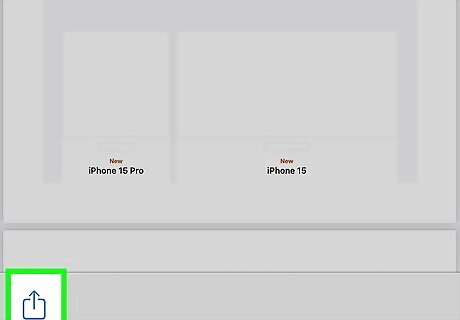
Tap iPhone Blue Share. It's at the top-right corner of the screen. A menu will expand at the bottom of the screen.
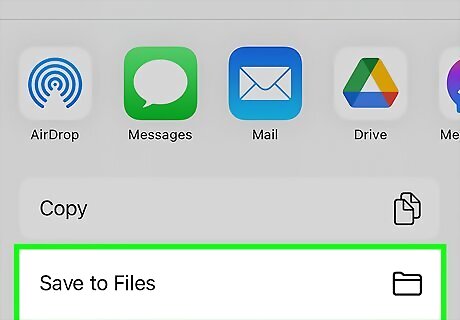
Tap Save to Files. It's the folder icon at the bottom of the menu. This opens the file browser.
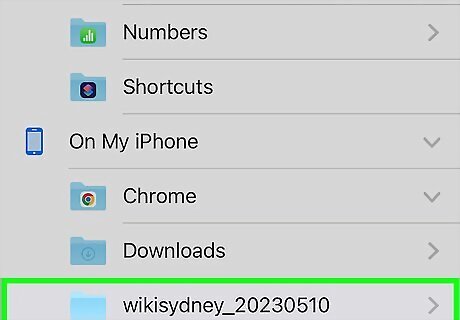
Select a folder. The folder you select is where the PDF will be saved.
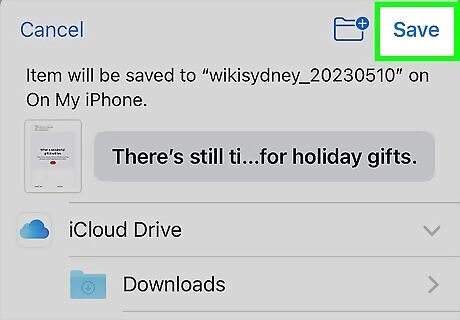
Tap Add. It's at the top-right corner of the screen. This saves the email message as a PDF to the selected folder.













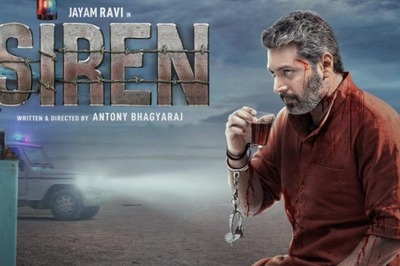





Comments
0 comment