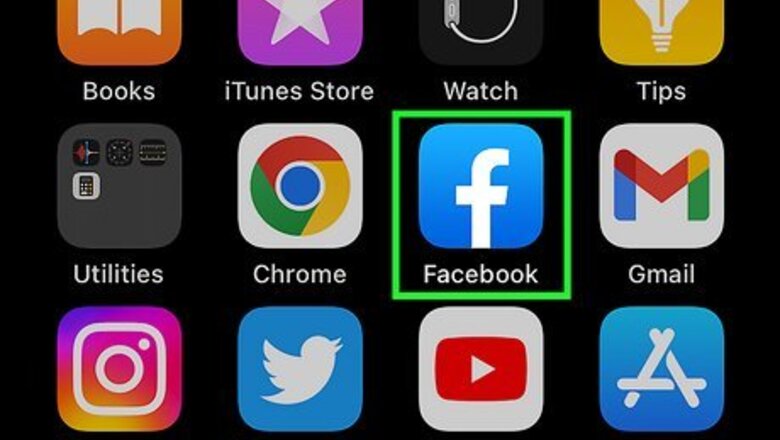
views
- On mobile, tap "Profile" → "•••" → "Activity log" → "View Activity History" → "Filters" → "Date".
- On desktop, click your profile picture → "Settings & privacy" → "Activity log" → "Your posts" → "Date".
- To search another profile, click the search icon. Enter a keyword to open the page, then delete it. Click "Date Posted" to filter by year.
Using Mobile
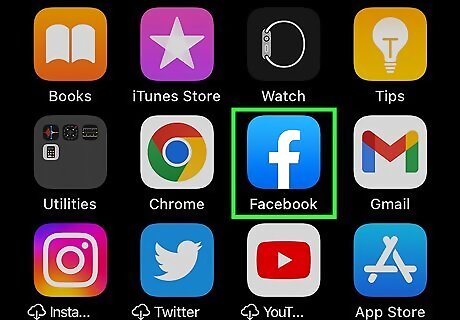
Open the Facebook app. This looks like a white f on a blue background. If you aren't logged into Facebook, enter your email address (or phone number) and password to log in. Facebook is available for iOS in the App Store and for Android in the Google Play Store.
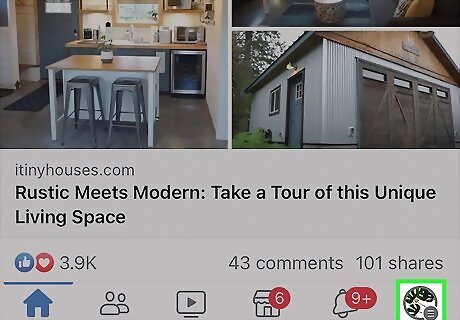
Tap Profile. This will be at the bottom of the screen, under a person icon.
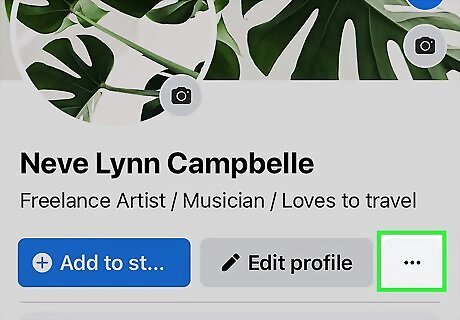
Tap ••• . You can find this underneath your cover photo, next to Edit profile.
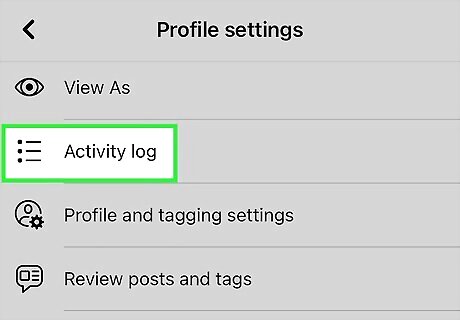
Tap Activity log. This will be underneath View as, next to an icon with horizontal lines and bullet points.
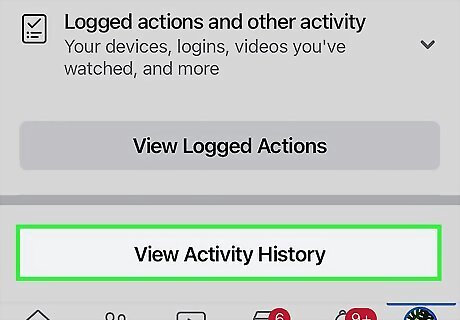
Scroll down and tap View Activity History. You can find this at the very bottom of the page.
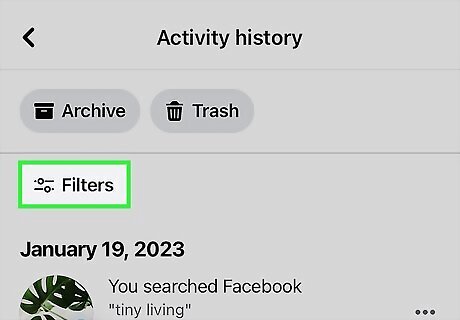
Tap Filters. A pop-up menu will open.
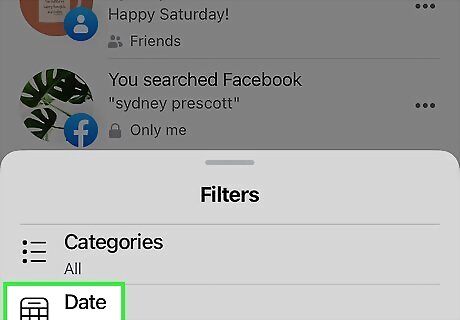
Tap Date.
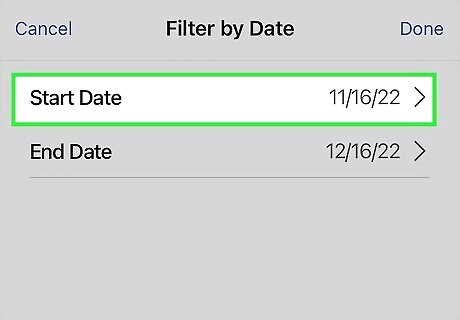
Select a start date. Use the scroll menu to select a month, date, and year. When you're finished, tap Done.
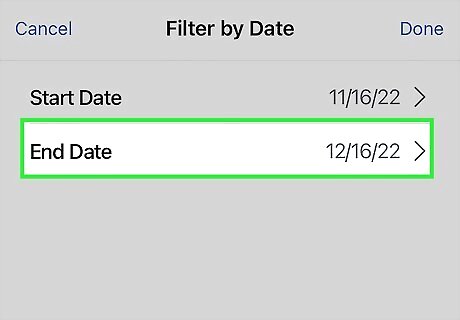
Select an end date. Use the scroll menu to select a month, date, and year. When you're finished, tap Done.
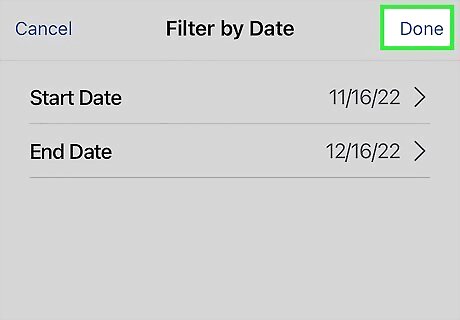
Tap Done. This will be at the top-right corner. You'll see a list of posts within the specified period. To see photos only, tap the filter icon. Tap Categories → Your posts → Photos and videos. Tap Archive or Trash after selecting a post. If you want to manage your post privacy, you'll need to go to your account settings.
Using Desktop
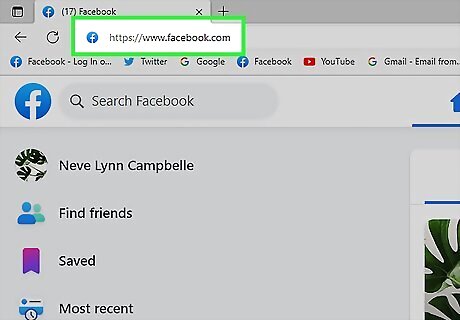
Go to https://www.facebook.com/ in a web browser. By default, your home page should be your feed. If you aren't logged in, enter your email address (or phone number) and password in the upper-right side of the page to log in, or create a new account.
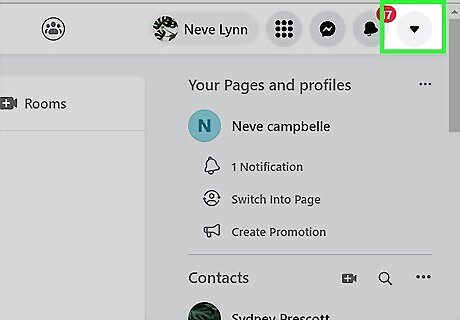
Click your profile picture. This will be in the top-right corner. A drop-down menu will open.

Click Settings & privacy. You can find this underneath your profile name.
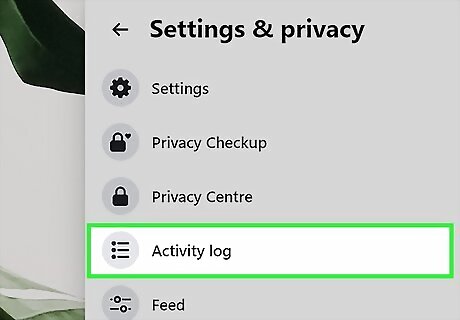
Click Activity log. This will be underneath Privacy Center. A new page will open.
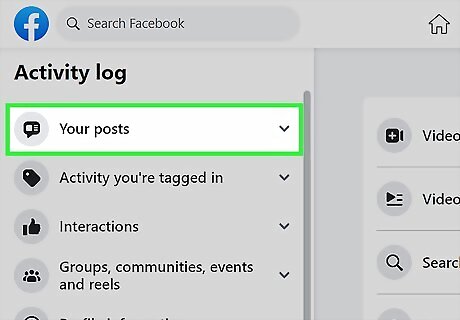
Click Your posts. You can find this on the left panel.
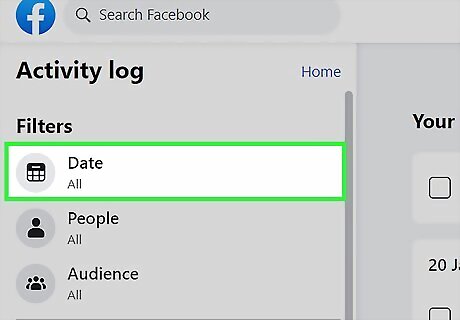
Click Date. This will be underneath the Filters header. You can also sort by People and Audience. A pop-up menu will open.
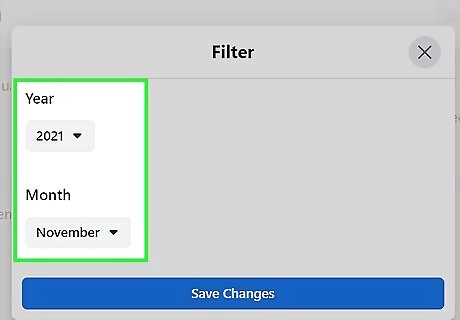
Select a year to jump to. Use the drop-down menu underneath the Year header.
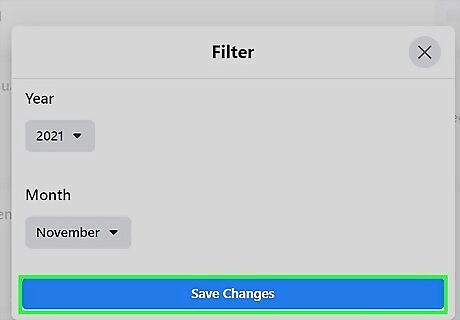
Click Save changes. You can find all posts made in the year listed below Your posts. To narrow it down to uploaded photos only, click Photos and videos in the left panel. You can also view Activity you're tagged in, Interactions, and more in the left panel. Click Archive, Trash, or Change Audience after selecting a post. Archiving posts removes them from your timeline and allows you to see old posts later.
Searching Your Own Profile
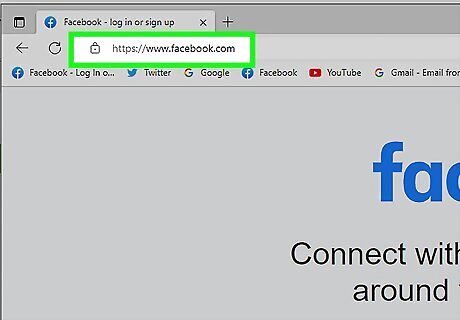
Open the Facebook app or https://www.facebook.com/ in a web browser. By default, your home page should be your feed.
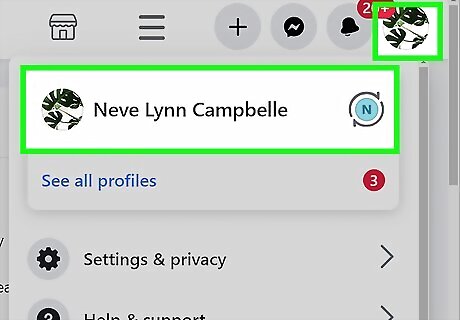
Navigate to your profile. Click your profile icon in the top-right corner and click your name. This will redirect you to your Facebook profile page.
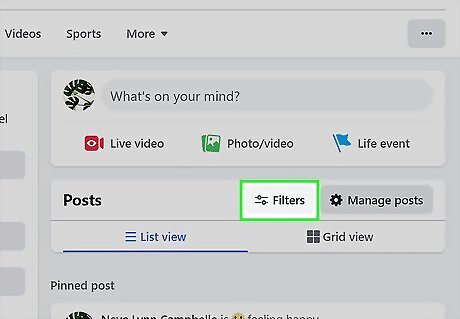
Click Filters. You can find this to the right of the Posts header, underneath the What's on your mind? section. A pop-up window will open.
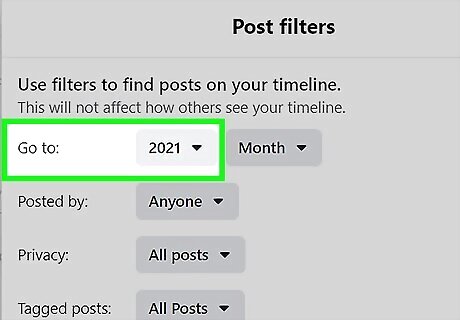
Click Year and select a year. This will be next to Go to:. If you want to refine your search further, select the drop-down menu for Posted by, Privacy, and/or Tagged posts and select more filters.
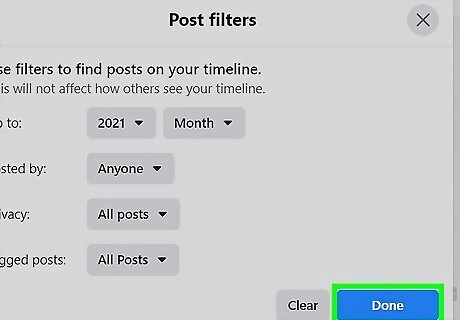
Click Done. This is the blue button at the bottom-right corner of the window. Posts fitting the year and filters will load on your timeline.
Searching Another User's Profile
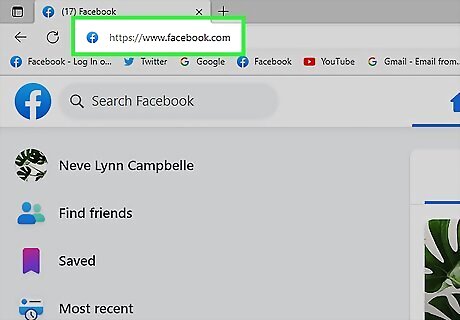
Open the Facebook app or https://www.facebook.com/ in a web browser. By default, your home page should be your feed.
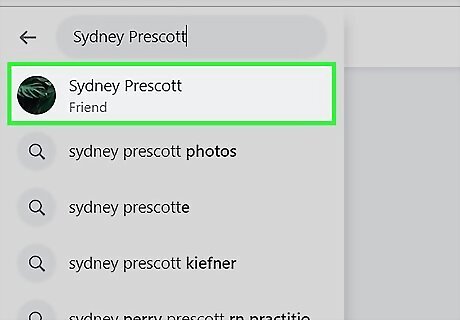
Navigate to another user's profile. Use the search bar at the top to find a specific person or find the user on your feed.
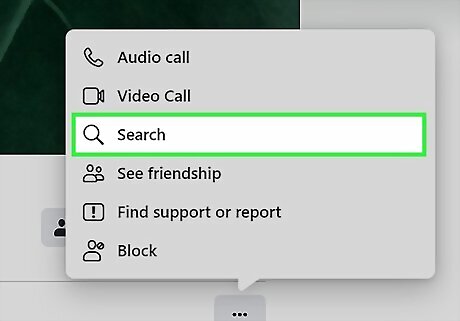
Click or tap the magnifying glass icon. On desktop, this will be underneath the user's cover photo, next to Message. On mobile, tap ••• at the top of the profile, then Search.

Enter a keyword. You can put any word here for now. On desktop, click Search this Page. On mobile, tap See results for. You'll be redirected to the profile's search page.
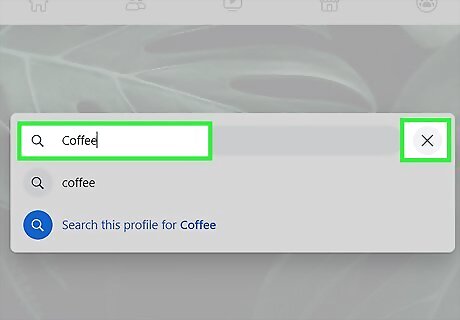
Delete the keyword. Click or tap the field, then press the back arrow on your keyboard to delete the search word.
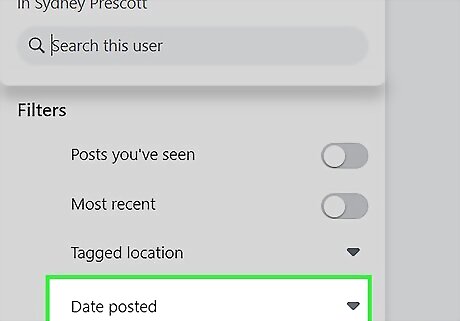
Click or tap Date Posted. A drop-down menu will open with a list of years. On mobile, you'll need to tap Filters first.
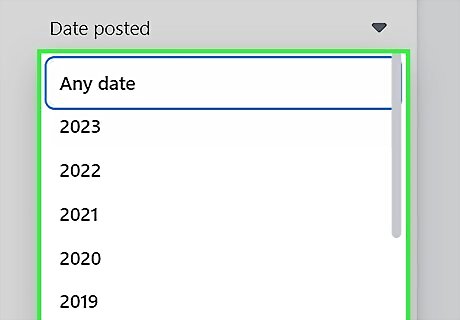
Select a year. Your results will display immediately. If you don't see any results, try a different year. Scroll up and down to view posts from oldest in the year to newest.
















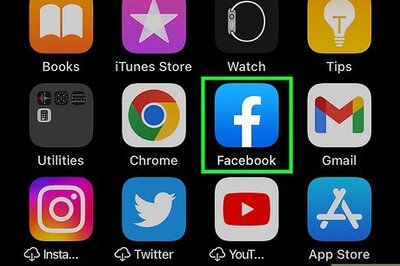


Comments
0 comment