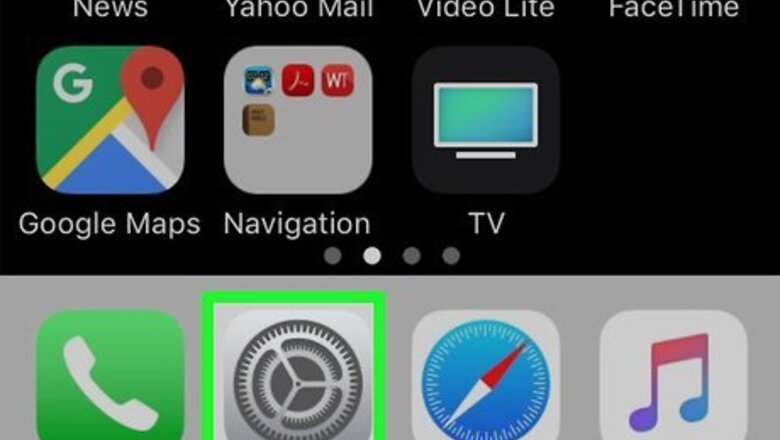
views
- Silence incoming unknown callers by going to "Settings > Phone > Silence Unknown Callers."
- Use DND to prevent private numbers from annoying you by adding a new DND mode and allowing calls from your contacts.
- Block individual callers by tapping and holding on the caller then selecting "Block Number."
Silencing Unknown Callers
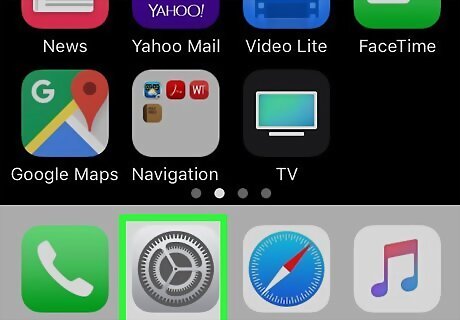
Open Settings iPhone Settings App Icon. You'll find this gear-like app icon on one of your Home screens. Only those running iOS 13 will be able to use this feature. All calls from private, unknown, or blocked numbers will go directly to voicemail; however, if you've texted a number before or if the phone number was emailed to you, you will get the call.
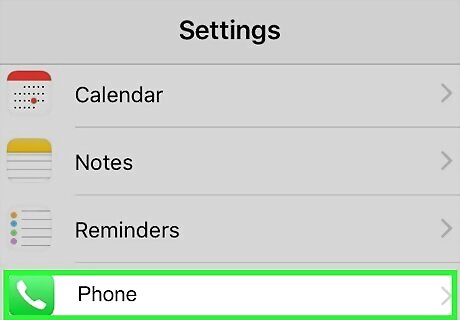
Tap Phone. Scroll down, and you'll see this next to the phone app icon in the fifth grouping under "Passwords & Accounts."
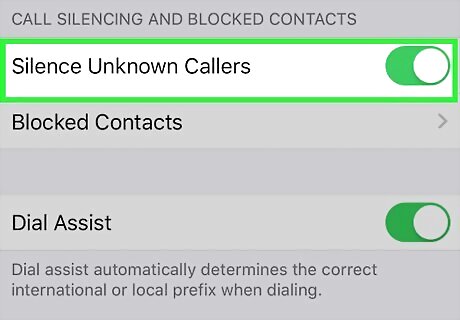
Tap the switch next to "Silence Unknown Callers" to enable it iPhone Switch On Icon. Calls from private or unknown numbers will go directly to your voicemail; they will show up on your Recent Calls list.
Using Do Not Disturb Mode
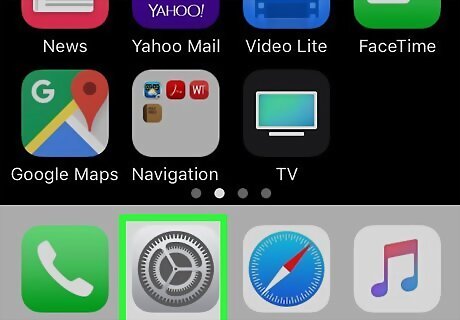
Open Settings iPhone Settings App Icon. You'll find this gear-like app icon on one of your Home screens. Using this method, you aren't completely blocking a private number from calling you, but you are sending that caller immediately to your voicemail without hearing the call.
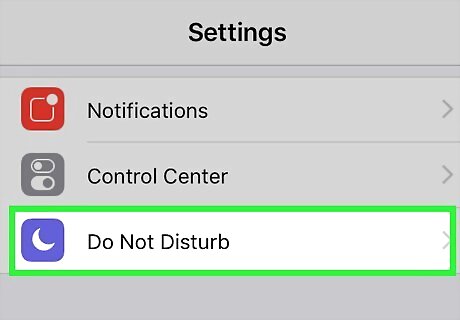
Tap Do Not Disturb. You'll find this next to a crescent moon on a purple background in the second grouping of menu options under "Notifications."
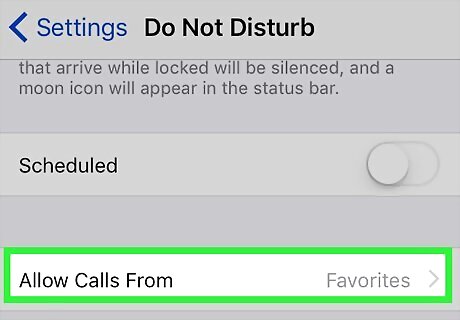
Tap Allow Calls From. You'll then get a drop-down of choices.
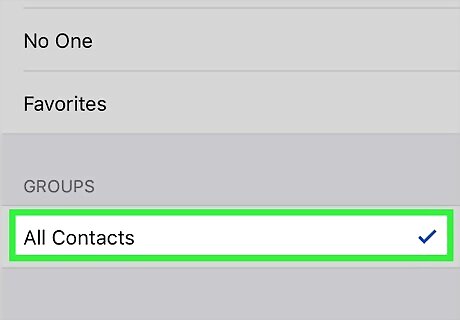
Tap All Contacts. This will let your phone ring if a contact tries to call you, but a private number that isn't added to your contacts will not. If you rather limit who can call you, you can select Favorites and only people added to your "Favorites" group will be able to call you.
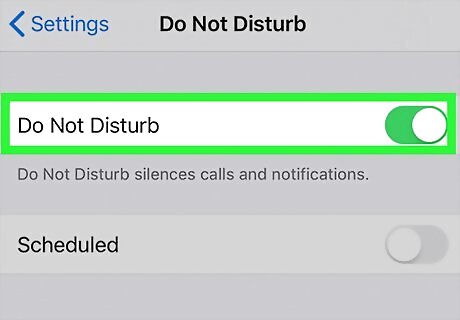
Enable Do Not Disturb Mode. Swipe up from the bottom of your screen to access Control Center then tap the crescent moon icon to enable Do Not Disturb. Anyone on your contacts list who calls you will ring through, but private numbers will be directed immediately to your voicemail.
Blocking Individual Callers
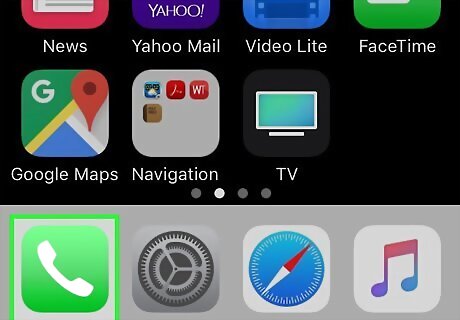
Open the phone app iPhone Phone. You'll see this telephone-receiver app icon in the Dock at the bottom of your screen. Use this method to block any incoming callers you don't want to hear from in the future.
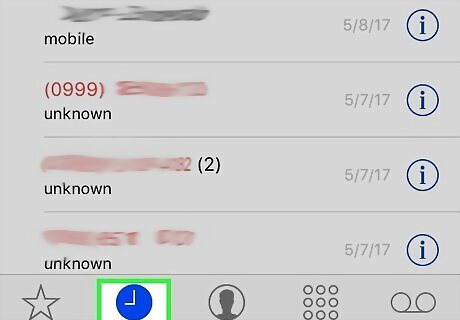
Tap the Recents tab. You'll find this next to the icon of a clock along the bottom of your screen.
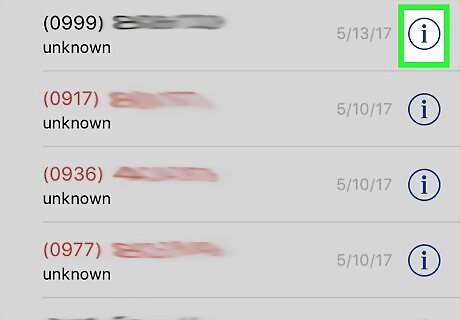
Tap the info icon Android 7 Info next to the number you want to block. The number should be listed as "Private" and the icon is on the right side of the screen.
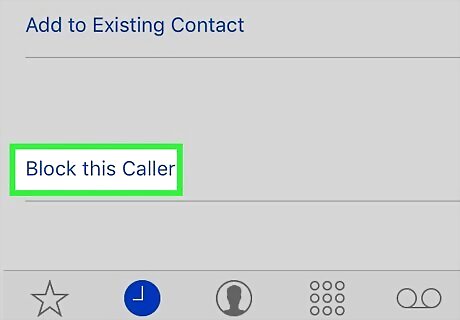
Tap Block this caller. You'll see this at the bottom of the menu.
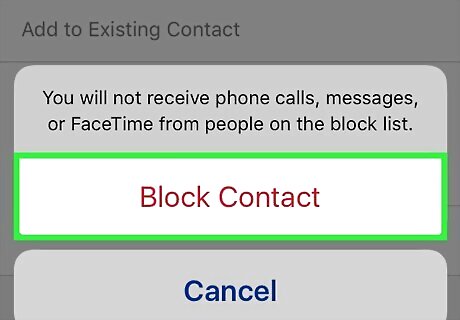
Tap Block Contact. These red words warn you that blocking the caller will mean that they can no longer call you, message you, or FaceTime you. You can repeat this process for all the private numbers you want to block.
















Comments
0 comment