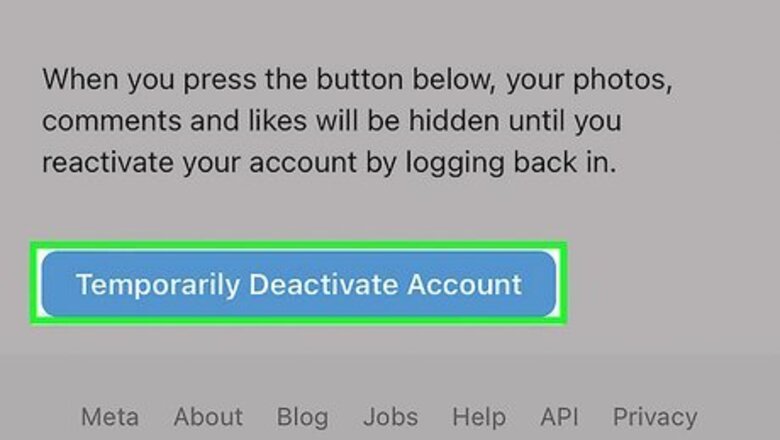
views
- You'll need to wait at least a day after deactivating to reactivate your account. You can't restore a deleted account.
- To reactivate an account, simply log in to your account. You may need to re-accept Instagram's Terms of Use.
- To reactivate a suspended account, use Instagram's appeal form to send a request for account access.
Reactivating an Account

Make sure your account has been deactivated for long enough. If you temporarily deactivated your Instagram account, it usually takes a few hours for Instagram to finish the process. During this time, you won't be able to reactivate your account. If your account has been deactivated for more than a day, you should be able to log back in without any trouble. If you chose to delete your Instagram account, you won't be able to reactivate it. Your only option is to create a new account.

Open the Instagram app. If you uninstalled Instagram, you can easily reinstall it from the App Store (iPhone/iPad) or Play Store (Android). Otherwise, just tap the Instagram camera icon on your home screen to launch the app.
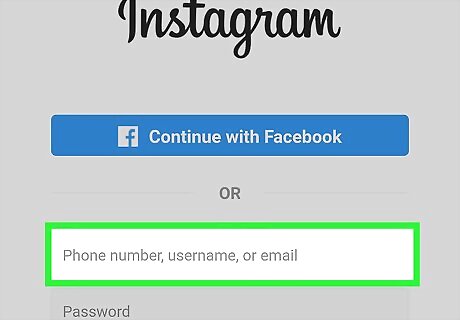
Enter your username, email address, or phone number. Do so in the top text field. You can use any of these credentials so long as they're associated with the account you want to reactivate. Depending on the screen to which Instagram loads, you may first have to tap a Log In button or link in order to view the login page.

Enter your password. Do this in the "Password" text field. If you don't remember your password, you'll need to reset it.

Tap Log in. It's at the bottom of the screen. As long as your login credentials are correct, this will reactivate your Instagram account. Depending on how long your Instagram account has been deactivated, you may have to accept updated Terms of Use or verify your phone number before you can proceed to your account.
Appealing a Disabled Account
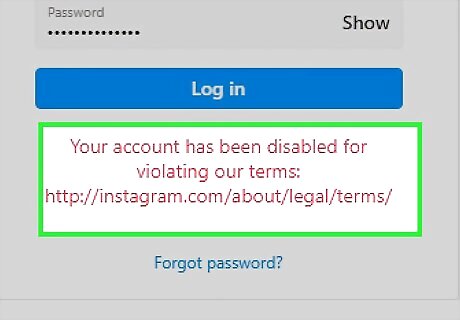
Verify that your account is suspended. Open the Instagram app and try logging in with the correct credentials. If you see a message which says "Your account has been disabled" (or something similar) appear after tapping Log in, Instagram has disabled your account for violating the Terms of Use. If you just see an error message (e.g., "Incorrect password or username"), your account hasn't been disabled by Instagram.

Open the Instagram appeal form in your web browser. To do so, go to https://help.instagram.com/contact/606967319425038 in any browser. You can access this form on your computer, Android, iPhone, or iPad.

Enter your personal information. In the form, you'll need to provide your full name, Instagram username, and your current email address and phone number.
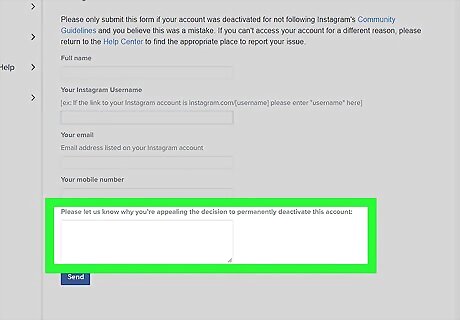
Enter your appeal request. In the last text box on the page, type in a brief message explaining why you think your account should not be deactivated. When writing your appeal, remember the following guidelines: Explain that your account was deactivated, and you believe the deactivation to be a mistake. Avoid apologizing, as doing so implies some form of fault. Keep your tone pleasant and never use harsh language. End your appeal with a "Thank you!".

Click Send. It's a blue button at the bottom of the page. Doing so will send your appeal to Instagram; if they choose to reactivate your account, you'll be able to log in when notified. You can repeat the appeal process several times per day until Instagram reaches a decision.
Troubleshooting Login Issues
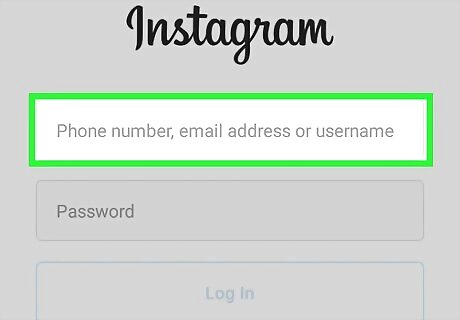
Try logging in with your email or phone number. If attempting to log in with your username isn't working, consider using your email address or your phone number. Likewise, you might try logging in with your username if you usually use your email or phone number. Your password needs to be correct regardless of your selected login credential.
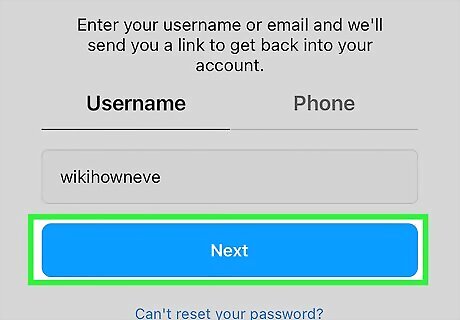
Reset your password. If you can't remember the correct password for your Instagram account, you can reset it from your phone or computer.
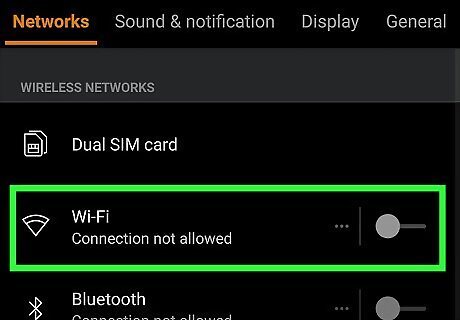
Turn off your phone's Wi-Fi when logging in. If the Instagram app (not your login information) is the problem, using cellular data instead of Wi-Fi can resolve some login issues.
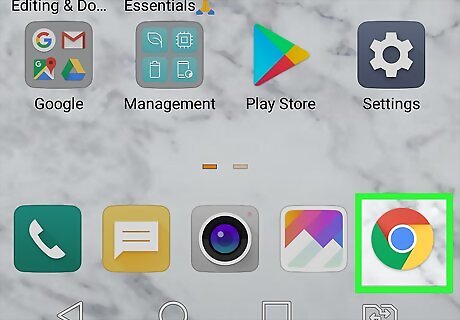
Use a different platform to access Instagram. Your phone or computer may have cached information which is preventing you from logging into your account; if so, using a different phone, computer, or browser to log into your account may fix this problem.
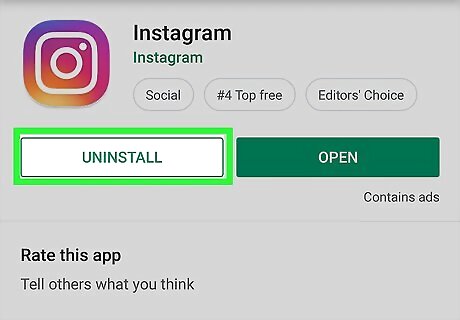
Uninstall and reinstall the Instagram app. In some cases, reinstalling Instagram will resolve login issues caused by the app. If your Instagram app is out-of-date, doing this will also make sure that you have the most recent version of the app.
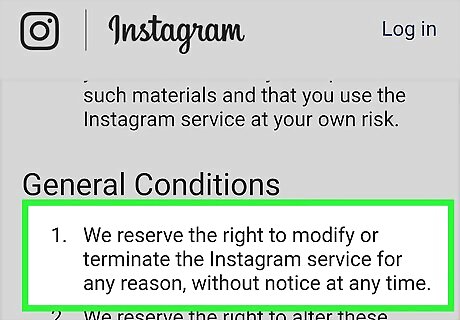
Consider whether you violated Instagram's Terms of Use. If you're receiving a message that says your account doesn't exist, your account may have been deleted by Instagram due to a Terms of Use violation. Common violations include posting nudity, bullying other users, promoting harmful products, and fraud. Terms of Use violations often result in your account being suspended or deleted without warning.














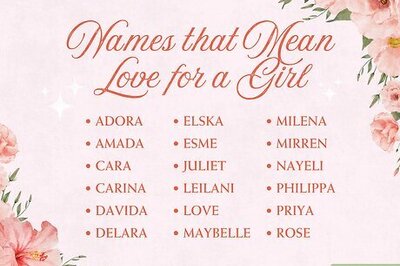


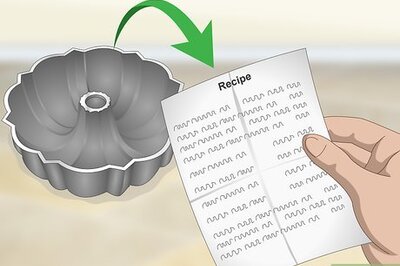
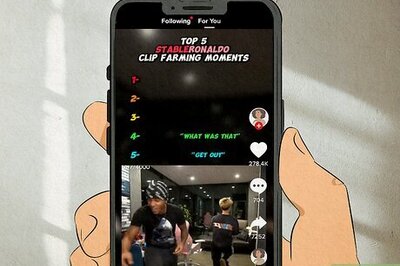
Comments
0 comment