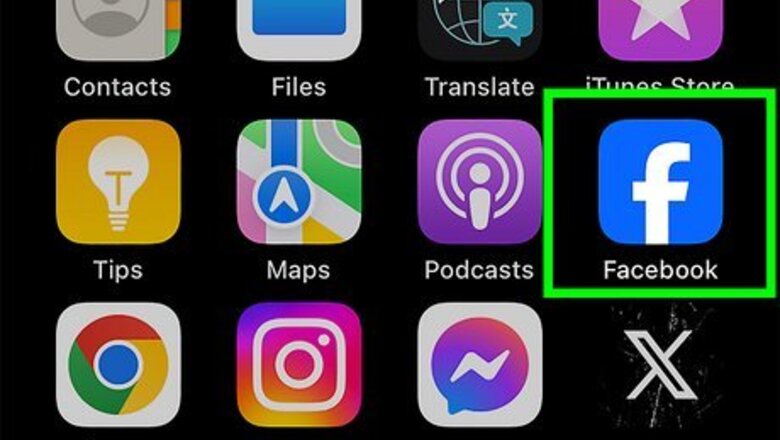
views
- To hide your friends on Facebook, go to "Settings" → "How people find and contact you" → "Who can see your friends list?".
- Select the drop-down menu and change "Public" to "Only me".
- You can also make your friend list viewable to all friends or specific friends.
Using Mobile
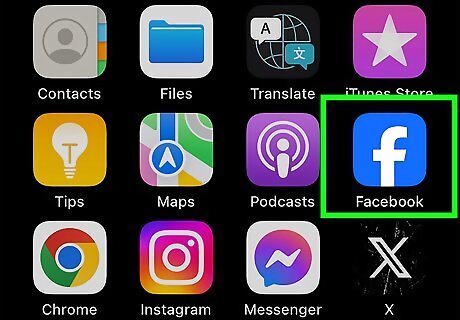
Open the Facebook app. This looks like a white f on a dark-blue background. If you're signed into Facebook, the app will open to your News Feed. If you aren't already signed into Facebook, enter your email address and password before proceeding. If needed, you can reset your password.
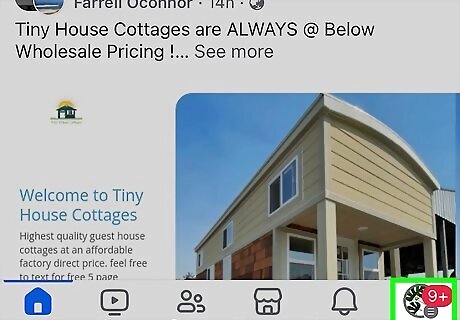
Tap ☰. It's either in the bottom-right corner of the screen (iPhone) or in the top-right corner of the screen (Android).
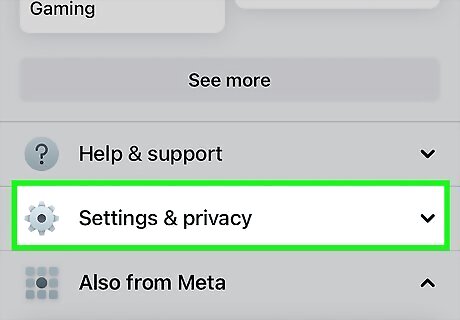
Tap Settings & privacy. You may need to scroll to find this option.
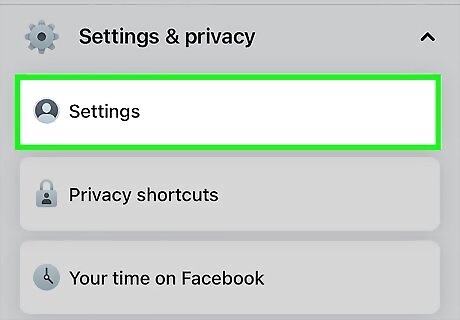
Tap Settings. This is the first option in the expanded menu.
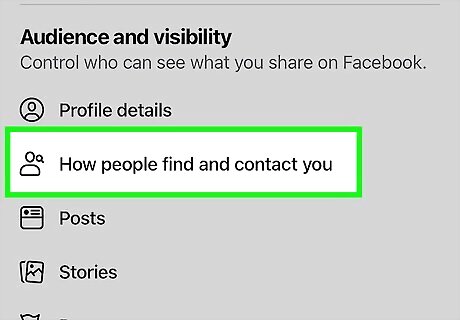
Tap How people find and contact you. You may need to scroll to find this option; it will be underneath the Audience and visibility header.
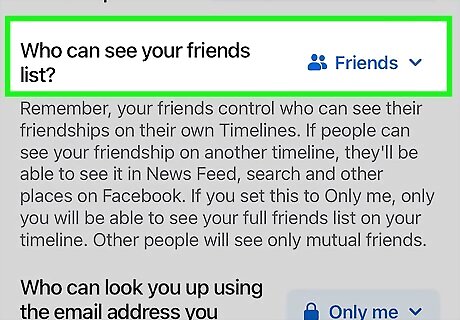
Tap the drop-down menu next to "Who can see your friends list?". By default, this may be set to Public.
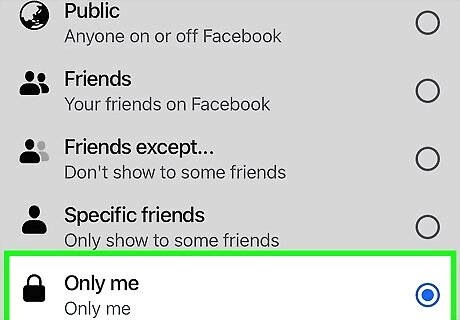
Select Only me. This will hide your Facebook friend list from everyone. Alternatively, you can select Friends to make it visible to other friends, Friends except… to exclude some friends, or Specific friends to share with selected friends. The changes will be applied immediately.
Using Desktop
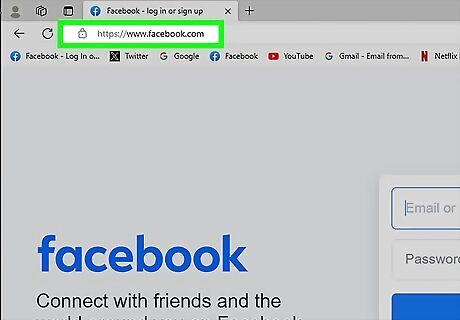
Go to https://www.facebook.com/ in your computer's web browser. If you're already logged into Facebook, doing so will open your News Feed. If you aren't logged in, enter your email address (or phone number) into the top-right corner of the screen and click Log In.
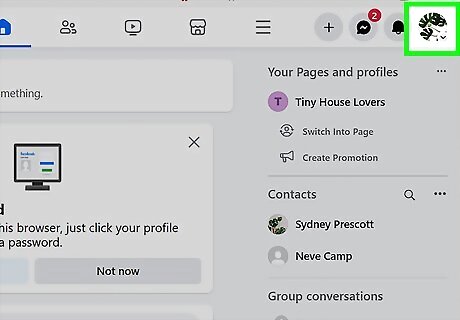
Click your profile picture. You can find this at the top-left corner of the page. You'll be redirected to your profile page.
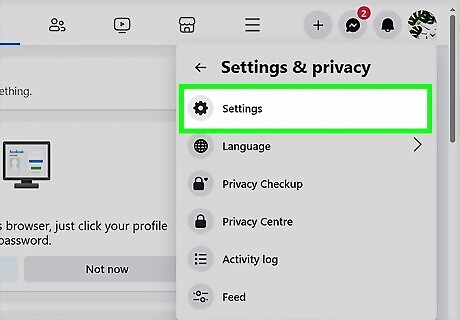
Click Settings & privacy and select Settings. This will open a new page.
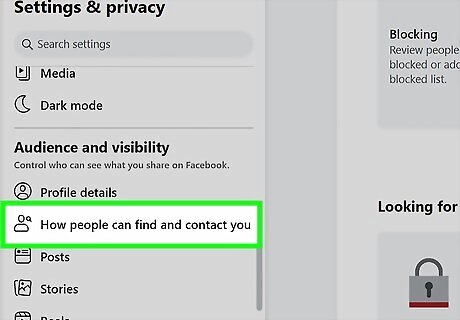
Click How people find and contact you. This will be in the left panel, underneath the Audience and visibility header.
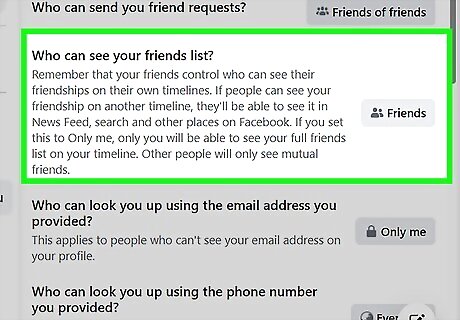
Click the drop-down menu next to "Who can see your friends list?". By default, this may be set to Public.
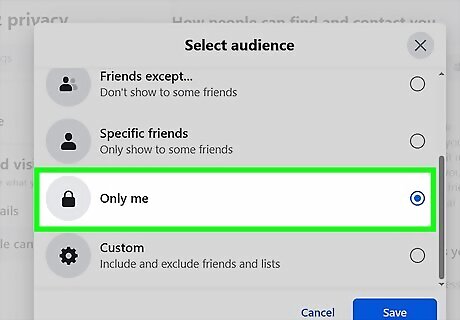
Click Only me. This will hide your Facebook friend list from everyone. Alternatively, you can select Friends to make it visible to other friends, Friends except… to exclude some friends, or Specific friends to share with selected friends.
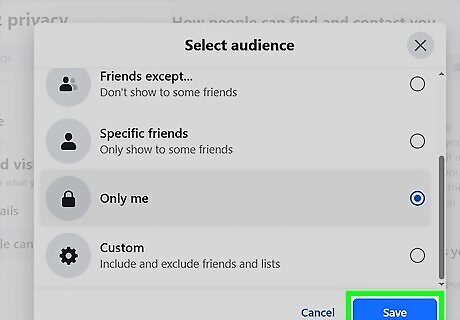
Click Save. This is the blue button in the bottom-right corner. The changes will be applied immediately. If needed, you can also manage other privacy settings for posts, comments, and groups.












Comments
0 comment