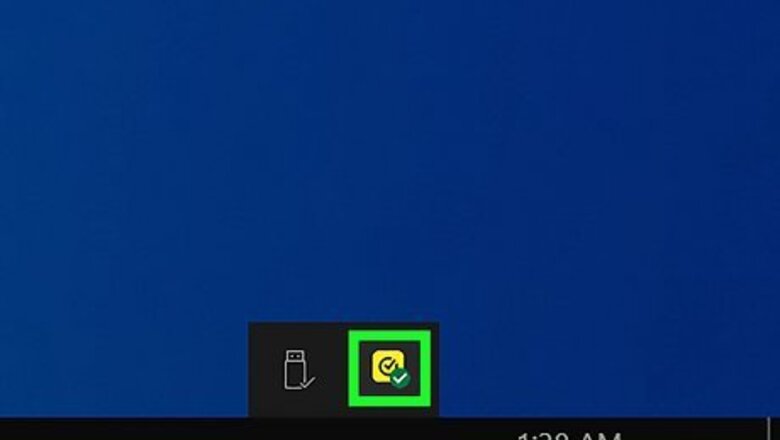
views
- Right-click the Norton icon in the taskbar. Click "Disable Auto-Protect" and "Disable Smart Firewall". Select a duration.
- On Mac, open the Norton app. Click "Advanced/Settings" → "Protect My Mac". Toggle off Automatic Scans, Connection Blocking, and Vulnerability Protection.
- Disabling your Antivirus can leave your computer open to threats. Be sure to enable it again when finished troubleshooting.
Using Windows
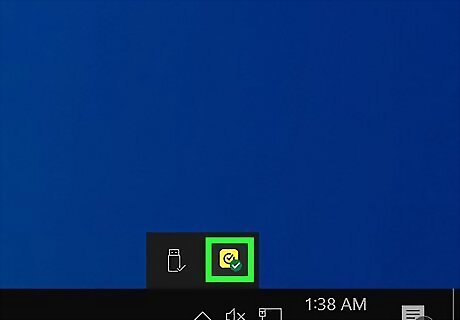
Find the Norton product icon in the taskbar. This looks like a black checkmark with a yellow background. You can find this icon in the bottom-right corner of the screen. Click the up arrow to expand the system tray. To temporarily turn off Norton Antivirus, you must be logged onto your computer with an Administrator account. If you aren't, some settings may be disabled. If you want to completely remove Norton Antivirus, you'll need to uninstall it from your computer.
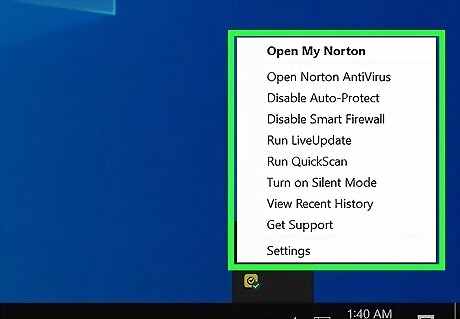
Right-click the Norton icon. A menu will open.
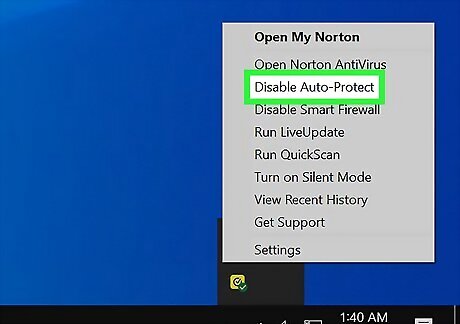
Click Disable Auto-Protect. If this option is greyed out, this means Norton had detected and repaired a threat on your computer. Restart your computer, and then try again.
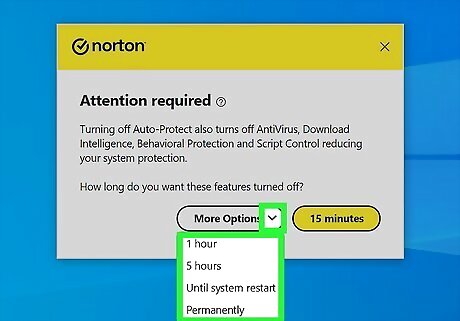
Select the duration. You can turn off Auto-Protect for 15 minutes, 1 hour, 5 hours, Until system restart, or Permanently. If you don't see the duration you want, click More Options.
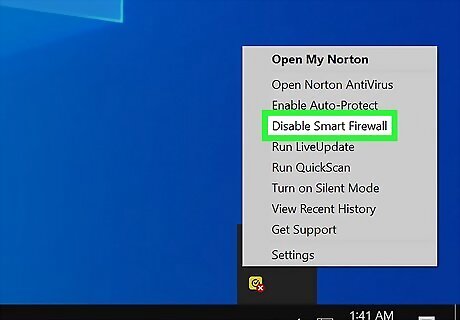
Right-click the Norton icon again, and click Disable Smart Firewall. This is below Auto-Protect.
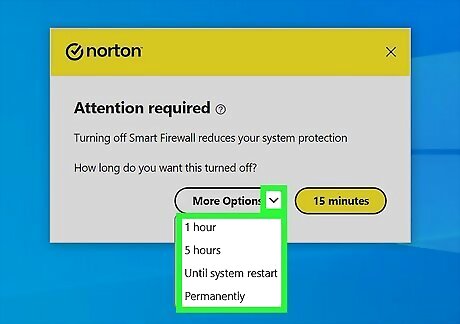
Select the duration. You can turn off Auto-Protect for 15 minutes, 1 hour, 5 hours, Until system restart, or Permanently. If you don't see the duration you want, click More Options. Norton Antivirus will be disabled. Unless you selected Permanently, Norton should automatically enable these features again after the specified time. To enable it again, right-click the Norton icon and click Enable.
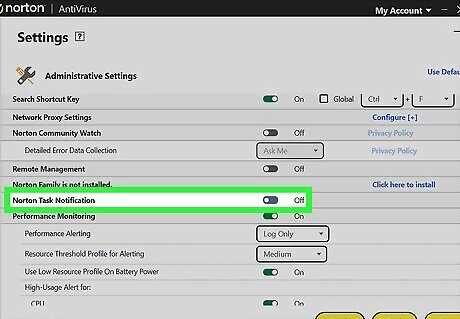
Turn off Task Notifications (optional). If you only want to disable Norton's notifications, do the following: Launch your Norton application. On the "My Norton" window, click Open next to "Device Security". Click Settings. Click Administrative Settings. Toggle off Norton Task Notification. Click Apply and then Close.
Using Mac
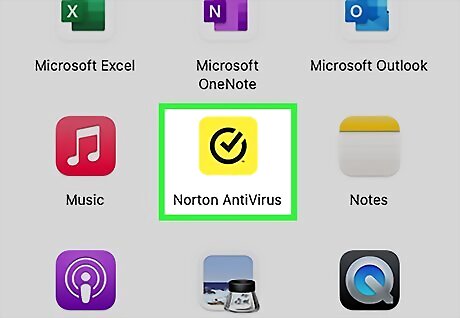
Launch your Norton application. This looks like a black checkmark with a yellow background. If the My Norton window opens, click Open next to Device Security.
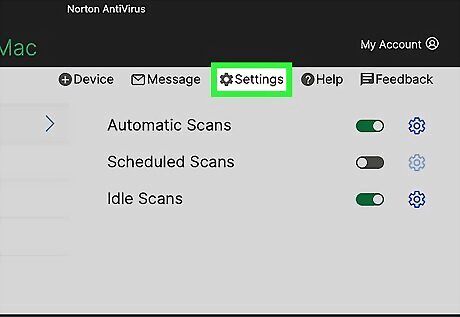
Click Advanced. This will be in Norton's main product window. You may see Settings instead.
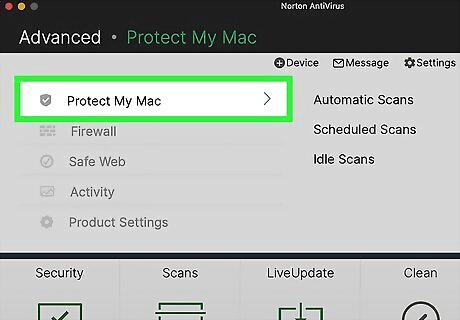
Click Protect My Mac. You can find this on the left panel.
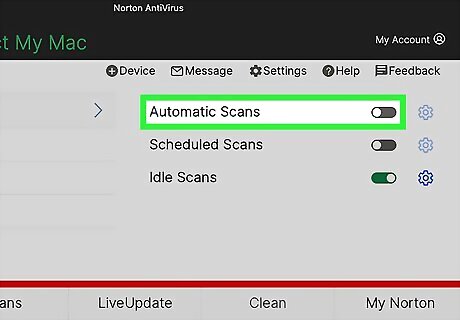
Toggle off iPhone Switch Off Icon "Automatic Scans". The switch will turn grey.
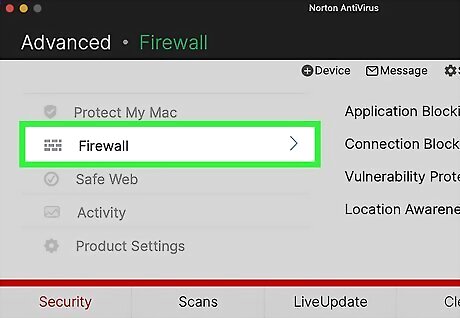
Click Firewall. A new window will open.
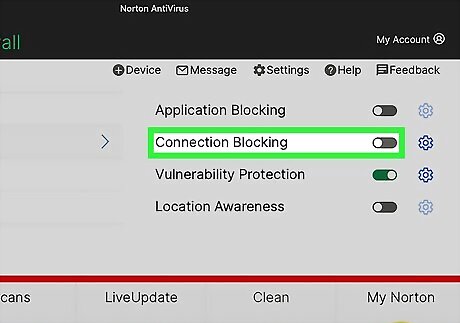
Toggle off iPhone Switch Off Icon "Connection Blocking". The switch will turn grey.
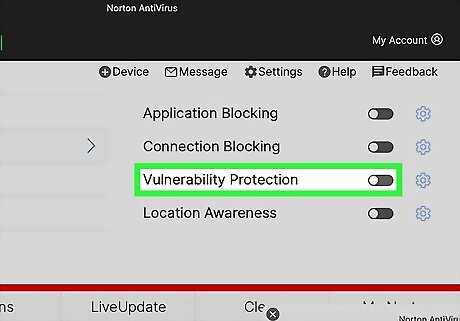
Toggle off iPhone Switch Off Icon "Vulnerability Protection". The switch will turn grey. Norton Antivirus is now disabled. If you want to completely remove Norton Antivirus, you'll need to uninstall it from your computer.

















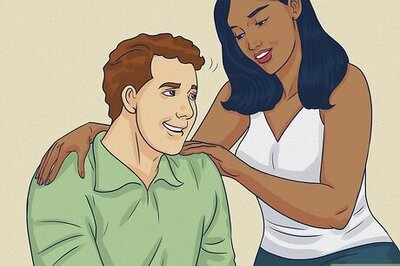
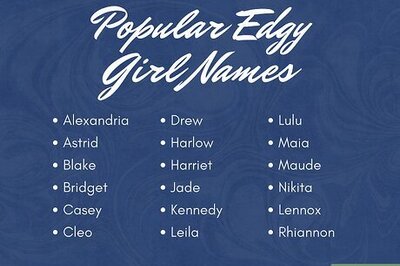

Comments
0 comment