
views
With so many software and hardware updates coming out almost every other day, it is not surprising to all of a sudden find your Personal Computer or laptop become outdated one fine day. You may even notice the signs that your computer is not doing well, with reduced speed and occasional glitching. One way to keep a tab of your computer’s health is to run benchmark utilities.
Although benchmark utilities are mostly used to compare PC scores with each other and identify the best computer, it can also be used to see how your own PC stacks up to the competition and make sure it’s running as well as it’s supposed to.
Also Read: Netflix Lets You Change Profile Settings On Mobile App: How It Works
Cinebench R23 is one of the easiest applications for novices to use. This software examines how well your CPU renders a 3D image. It's completely free and only takes ten minutes to complete. Although there are other versions of Cinebench available for download, R23 is usually considered the best as it is the most recent.
If you're using a Mac, go to the App Store and look for Cinebench. It's available in the Microsoft Store for Windows users. Users of either platform can get it directly from Maxon's website. In order to run Cinebench on Windows 10 or 11, your system must have an Intel or AMD 64-bit CPU with SSE3 capability and at least 4GB of RAM. If you're using a Mac, you'll need macOS 10.13.16 or higher, as well as a 640bit CPU and at least 4GB of RAM.
Once the program is downloaded, open the application to find two start buttons in the top left corner. To test your system's multi-core capabilities, click the one next to CPU (Multi Core), and to test its single-core capabilities, click the one next to CPU (Single Core).
Also Read: Zomato Announces ‘Instant’ Food Delivery In Ten Minutes, Coming Soon To Major Cities
Both of these tests will take approximately 10 minutes to complete. If you want to see if your system can maintain its performance for a longer length of time, you can run the tests for up to 30 minutes. To set that up, go to File > Advanced Benchmark. On the left side, a drop-down menu labelled Minimum Test Duration will appear. Select 30 Minutes from the drop-down menu. Then you can begin any test you choose.
It is recommended to cancel any other programs or background processes during the tests to get an accurate score. Also keep your device plugged in.
WATCH VIDEO: Apple iPhone SE 2022 Launched At Rs 43,900: India Availability, Specs And All Details
A score will appear next to the start button you pressed earlier once your device has completed the test. Cinebench will show you how your processor compares to a list of similar chips in the bottom-left corner.
Read all the Latest Tech News and Breaking News here













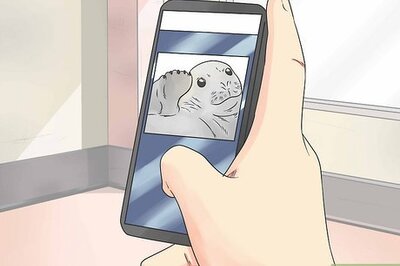



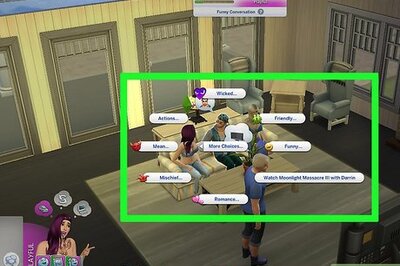
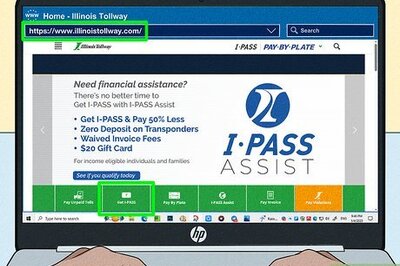
Comments
0 comment