
views
Like your first email address, your PlayStation Network (PSN) name, if you set it long ago, could also be a bit embarrassing. One of the longstanding problems with the PlayStation Network had been that you could not change your PSN Online ID or PSN name without losing access to all your games purchased with your previous PSN ID. Finally, in 2019, Sony enabled PSN users to change their usernames without losing access to the games associated with users? previous PSN names. The new process is easy and works smoothly with the games released after April 1, 2018. For older games, adapting to the changes in PSN names is still tricky and losing access to them remains a possibility.
However, if you have decided to dump your old PSN name, the process is very simple. In just a few easy steps, you can change your old PSN name to a new, more decent one. Please note that changing your PSN name is free for just the first time. If you wish to change it again in the future, Sony will charge you. Let us take a look at how to change your PSN ID.
Step 1: On your PlayStation device home screen, select your profile image in the top right corner. Your profile will open on the next screen. Try to find a pencil icon with the label ?Edit Profile? in the middle right of the screen, and click on it.
Step 2: On the next screen, you will see a list of details about your profile that you can edit. The list includes Name, Online ID, Profile Picture, Avatar, Cover Image, About and Languages.
Step 3: In case you want to also change your Name, which is not your PSN name and only displays to your close friends, select the name option. On the next screen, you can set your first, middle and last name.
However, if you just want to change your PlayStation Network username or PSN name, select the ?Online ID? option.
Step 4: The next screen will show you the terms and conditions related to a PSN name, read those terms and click ?Continue.?The next screen will ask you to verify your identity by entering your password. Enter your password and click OK.
Step 5: You can pick a new PSN ID on the next screen. Try out names that you have in your mind and see if they are available. Once you are done, click ?Confirm.?
Please think it through that whatever you are going to change your name to, it is the only free chance you have. For further changes, you will need to pay a fee of $9.99 (roughly Rs 743) or if you are a Plus member, you will get a 50 percent discount.
After you have changed your PSN name, it might take some time, up to a week in some cases, for games to adjust to your name change. Note that you can always go back to your old name for free in case you are facing too many problems.
Read all the Latest Tech News here











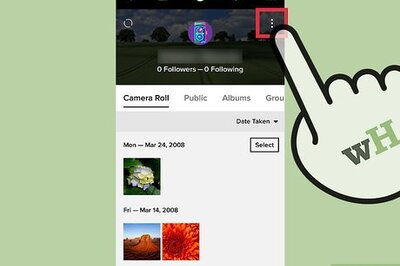
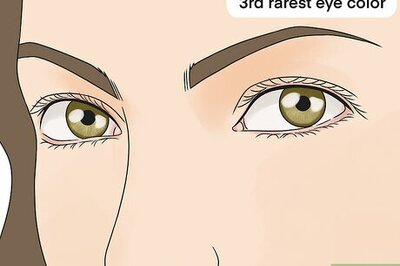







Comments
0 comment