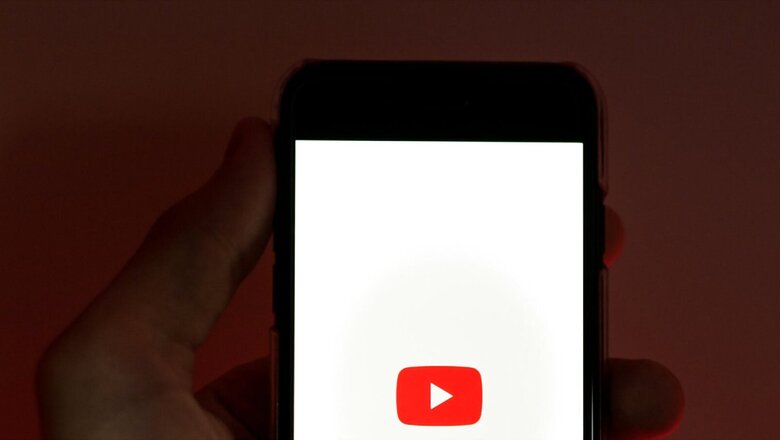
views
If you often surf YouTube then it is likely that you have used the subtitles and captions that accompany the videos. For viewers, subtitles are crucial as they lead to a better understanding of the content.
Subtitles become more significant when the viewer isn’t familiar with the language used in the video but still wants to enjoy it. They enhance the experience of the audience and result in more accurate dissemination of information, especially in informative videos.
For creators, adding subtitles to the video can efficiently increase their reach as it tends to break the language barrier and makes the content available to a wider audience. So, if you are a video creator and want to add subtitles to your YouTube video, then we have got some easy ways to do it.
To add subtitles to your already uploaded YouTube video, follow the steps below.
Step 1 – Login to your YouTube channel and click on the profile picture to open your channel.
Step 2 – Next, click on “Videos” to open the list of uploaded videos on your channel and select the video you want to add subtitles to.
Step 3 – Find the subtitles option on the right side by scrolling below.
Step 4 – YouTube will then open the YouTube Studio Subtitles Editor for you where you can adjust your subtitles.
Step 5 – YouTube automatically generates subtitles for your video which you can see in the text box on the studio page. But, if you think they are too erroneous, you can clear them.
Step 6 – To delete the text, click on the three dots and click on Clear text.
Step 7 – You can either type your subtitles in the text box or upload a subtitles file.
Step 8 – For uploading the subtitles file, first make sure that it is supported by YouTube. Then, select “Upload file” and choose between “With timing” or “Without timing.” You can choose “With timing” if you have a written script that matches with your video. The “Without timing” option can be used when your video needs to be synced with the subtitles.
Step 9 – Click on continue and choose the file to upload before saving it.
To add subtitles while uploading a new video, follow the steps below.
Step 1 – While you upload the YouTube video, select “Add Subtitles” when you are in the “Video Elements” stage of uploading.
Step 2 – You can upload the subtitles file like before, type them manually or use the “Auto-Sync” option.
Step 3 – Upload the subtitles file and choose either “With timing” or “Without timing” and check if the subtitles are matched properly. Auto-sync option can be used to simply paste the subtitle text and let YouTube sync it automatically.
Step 4 – Save the changes and see the subtitles options in the uploaded video.
Read all the Latest Tech News here












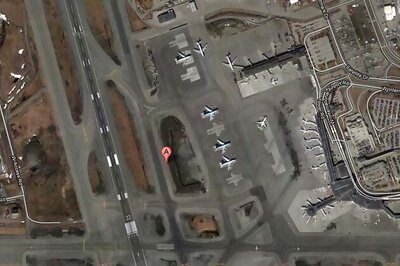




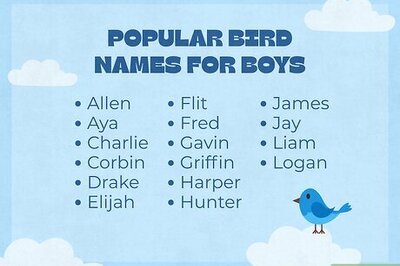
Comments
0 comment