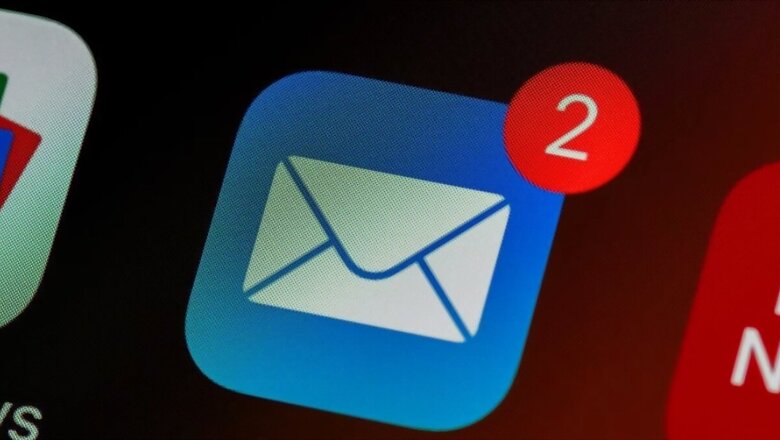
views
Anyone who has an account on Gmail receives tons of unwanted emails, like spam, promotional messages, and others. These unwanted emails can end up taking up a lot of space in Google Drive, forcing people to buy external storage. Sometimes important emails, crucial documents, and essential pictures and videos can also get buried under the mounds of these spam and promotional emails.
In such cases, it is advised that people should regularly clean up and delete these unwanted emails from their Gmail account. If someone goes to delete them by email, it will take them days to clean them up. As a result, there is a way to delete all the unwanted emails in bulk.
How to delete bulk messages on Gmail
– Open Gmail on the desktop, smartphone, or on any other browser, and then log in to your account.
– Click on the 'Down Arrow' near the inbox section on the left side of the screen.
– Select all the emails from the current page. If there are more than one page of messages, you can click 'Select All Conversations'. This will help in deleting all the messages, not just the ones on this page.
– Then the last step is to select the trash icon, i.e., the 'Delete' button. This will move all the unwanted messages to the trash.
But what if someone wants to delete their messages from a particular date? The process for doing that is also quite simple.
How do I bulk delete messages by date range
– Open your Gmail account by logging in.
– Go to the advanced search operators and select the date range option.
– The users will have to enter the 'before' and 'after' date ranges that they want to delete. Another point to be noted is that they will enter the dates in yyyy/mm/d format. For instance, if someone wants to delete their messages between January 2024 and March 2024, they write 2024/1/1 and 2024/3/1.
– The emails between the stipulated periods will appear, and the users will have to select them and click on delete.











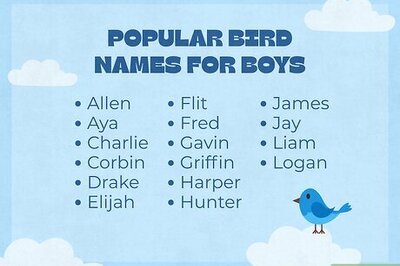



Comments
0 comment