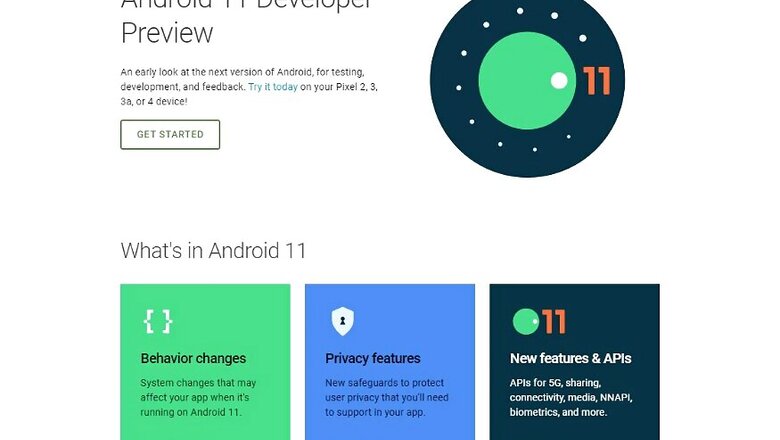
views
Android 11 Developer Preview is here, giving the world's largest operating system by volume of users a lowdown on new features that can be expected to feature for everyone, later this year. With the rollout of the Preview, Google has allowed anyone with enough interest on the matter to download the latest version of Android, and get an early glimpse. We have already broken down the most notable new features of the Android 11 preview, which you can read all about here. However, if you wish to use it for yourself, here's a step by step guide on how to download Android 11 Developer Preview on your smartphone.
Disclaimer: The Developer Preview for Android 11 is a very early build of the operating system, which naturally comes with its own share of bugs that can cause app crashes and/or data loss. It is recommendable that you download the Preview on your secondary device. Be sure to back up all data on the device before going ahead with installing Android 11, ensure that your phone is among the supported devices list, and follow each step carefully to make sure that your device is not bricked.
Before beginning, please note that that the only devices that presently support the Android 11 Developer Preview are Google Pixel 2, Pixel 2XL, Pixel 3, Pixel 3XL, Pixel 3a and Pixel 3aXL in India. Internationally, even the Pixel 4 and Pixel 4XL are supported in the programme.
Step 1: Download the OTA image of the Android 11 for your respective device. This is the image that contains the full Android 11 preview, and can be downloaded from the URL hosted by Google. Please note that if at any point of time, should you choose to exit the Android beta programme, installing a stable build on your phone will require a full factory reset, which will erase all your data from the phone.
Step 2: Enter Recovery Mode on your phone. First, shut down your Pixel smartphone. Once you've turned it off, press and hold down the power and volume down buttons together, until your phone's Bootloader opens. Once the options load, use volume up/down buttons to scroll up/down until you reach the 'Recovery mode' option. Tap on the power button here to enter it. This is signified by the icon of a knocked-out Android bot that appears on the screen. Once this screen appears, press power and volume up buttons together for one second — release the volume button, and you will have entered your phone's Recovery Mode.
Step 3: Connect your phone to your PC and issue ADB update command. This process may sound slightly complex, so pay attention. Once in recovery mode, scroll down with your volume buttons to select 'Apple update via ADB'. Meanwhile, download ADB tools to your desktop, which can be done from the Android Developers website. Since you would not really need the entire Android Studio, you can simply install the command line tools here. Once that is done, connect your smartphone to your PC via USB. Open Command Prompt, and redirect yourself to the folder where the ADB tools have been unzipped. For instance, if you have unzipped your ADB files in a folder titled ADB on D: drive, type cd to go back to the C: drive chosen by default, type d: to select D: drive, then type ADB\ to enter the ADB folder. Once you are in the folder, type ADB sideload. On the next command line, type the name of the Android 11 image zip file that you downloaded in Step 1. In general, it will be a good practice to keep all your files in the same location.
Step 4: Reboot your phone. If you have followed all the steps correctly, your phone and PC should show a progress bar detailing the progress of the sideloading operation. Once the sideloading of Android 11 is complete, your phone will go back to Recovery Mode. Here, use the volume buttons again to scroll to the 'Reboot now' option, and press the power button once to select reboot. It may take some time, but your phone will now reboot to Android 11 Developer Preview. Tada!
Given that many users may not be used to operating with the Bootloader on their phones regularly, it is important to ensure that every step here is followed closely. Start enjoying your Android 11 preview, and do let us know what you feel about the update by writing to us.















Comments
0 comment