
views
Why aren't my iPhone videos playing?
iPhones may not play due to file corruption or connection issues. When you're trying to play a video from your gallery, you may be stuck with the loading icon. This can happen if the file has become corrupted or if the file is too large to load. If you can't play a video from the web or on an app, you may have an unstable Wi-Fi network or connection. We'll show you how to troubleshoot videos whether they're on your Camera Roll or on the web.
Troubleshooting Videos in Camera Roll
Restart the Photos app. You can do this by swiping up from the bottom (or double-pressing the home button), and then swiping up on the app. Open the app again, and then try to watch the video.
Trim part of the video. Some users reported trimming a second from the video can force it to play. It doesn't have to be a large chunk; you can just cut a second from the beginning or end of the video clip. To edit the video, tap Edit in the top-right corner of the video. Then, drag the yellow slider to trim the video. Tap Done when finished.
Duplicate the video. Tap the three-dots icon in the top-right corner of the video. Tap Duplicate. Try playing the duplicated video.
Transfer the files to a computer. If you can't get the video to play on your iPhone, send it to your computer or another device. Once transferred, try to play the video. If the video plays on your computer, the issue is most likely with your iPhone.
Restart your iPhone. You can use the physical buttons on your iPhone or the Settings menu to restart it.
Update your iPhone. If videos aren't loading properly, you may be due for an update. You can update your phone in Settings > General > Software Update.
Troubleshooting Videos on the Web
Check your connection. If you're using Wi-Fi, make sure the network is stable. If you're using cellular, make sure you have signal. Some apps won't play videos over data due to your settings. To allow apps to use cellular data, go to Settings > Cellular > toggle on the app.
Clear the app's cache. Since iOS doesn't have a direct clear cache option, you'll need to offload the app. Go to Settings > iPhone Storage > tap an app. Tap Offload App twice. Then, tap Reinstall app.
Restart the app. You can do this by swiping up from the bottom (or double-pressing the home button), and then swiping up on the app. Once restarted, try loading the video again.
Update the app. If you don't have automatic updates enabled, check the App Store for new updates.
Update your iPhone. If videos aren't loading properly, you may be due for an update. You can update your phone in Settings > General > Software Update.










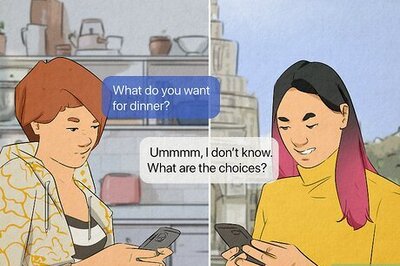







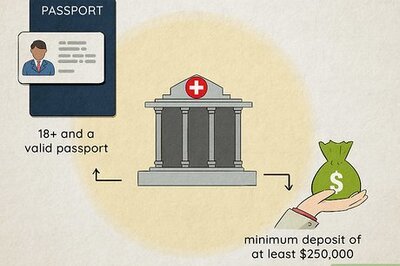

Comments
0 comment