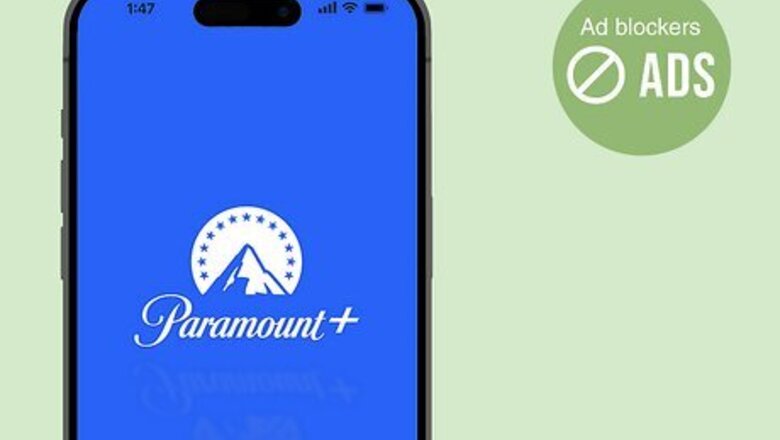
views
Why is Paramount Plus so slow?

Ad blockers. While ad blockers can save you from unwanted ads, they can cause Paramount+ to run slowly or glitch out while you are trying to stream. Sponsored messages need to play, so your movie or show may get stuck each time the ad blocker tries to block a commercial.
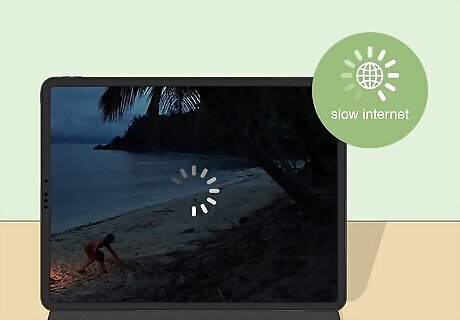
High internet traffic. When a lot of people try to stream Paramount+ at the same time, such as during big sports events, you may experience choppy videos and more loading screens than usual. To combat this, you'll need to watch during times when internet traffic is low. According to Paramount, this is typically from 4:00 PM to 11:00 PM.
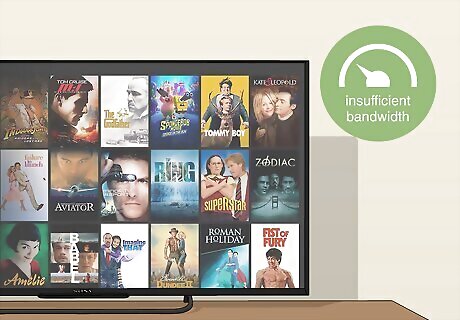
Bandwidth issues. If you have insufficient bandwidth, you may experience video lag and endless buffering. Your total bandwidth depends on your internet plan. To help increase your available bandwidth, log out of Paramount+ on any inactive devices. If other people are streaming or downloading content on your home network, that could also slow down Paramount+ on your device.
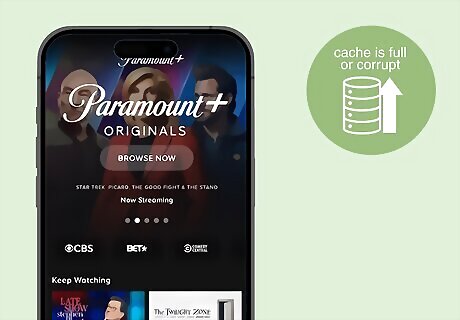
Cache problems. If your device or browser cache is full or corrupt, you may experience problems with your video quality in Paramount+.
Fixes for Paramount Plus Lagging
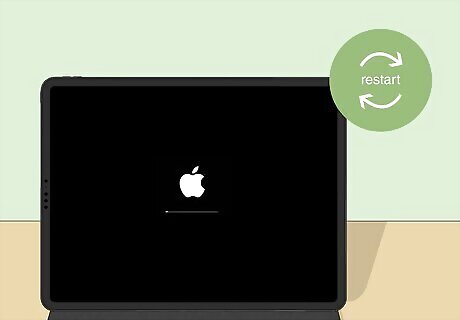
Restart your device. A quick restart can usually fix minor software bugs that lead to slowness, especially if your device has been running for a while. This process will vary depending on your device: If you're using a phone or tablet, you'll likely press and hold the power button until you get the option to turn off your device. Wait 20 seconds, and then turn it on again. If you're using a TV, disconnect it from the power, wait 20 seconds, and then plug it back in again. If you're using a streaming device such as a Fire TV Stick or Roku, unplug it from your TV, wait 20 seconds, and then plug it back in. For computers, laptops, and consoles, use the system menu to turn off your device. Wait 20 seconds, and then turn it on again.
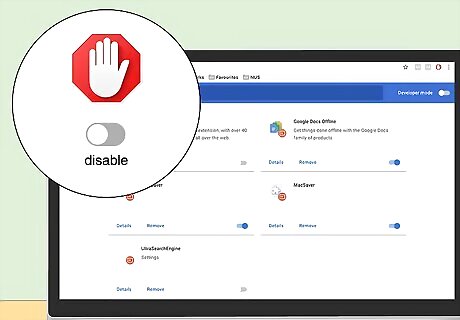
Turn off any ad blockers. If you have an ad blocker enabled while trying to stream Paramount+ on a computer, phone, or tablet, you may experience glitches or choppy video. Try disabling the ad blocker to see if your lag reduces. Be sure to refresh your browser after you've disabled the ad blocker to make sure the changes have been saved.
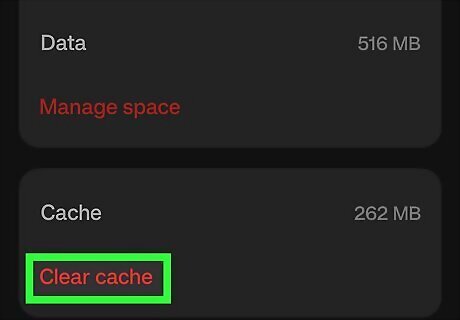
Clear your cache. While the cache can help the Paramount+ app load faster, it may have corrupted data that can impact its performance. This process will differ depending on your device: Clear the cache in a web browser Clear app cache on Android Clear the cache on a Fire Stick If you're using an iPhone or iPad, you'll need to uninstall and reinstall the Paramount+ app to clear the cache.
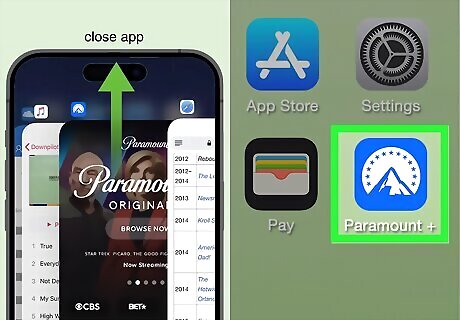
Restart the Paramount+ app. You'll need to close the app fully and then open it again. This is different from minimizing the app. Do the following: Mobile devices: Swipe up on the app to close it. Browsers: Close the browser fully, and then load the Paramount+ website again. Streaming device, TV, or console: Use the system menu to close the Paramount app fully. Be sure to close any other apps running in the background.
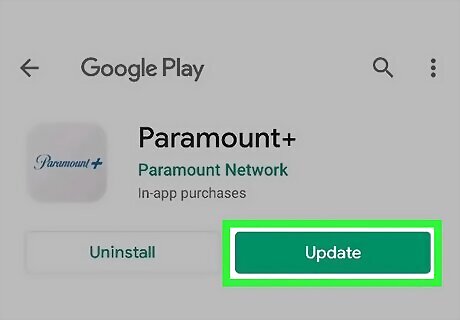
Update the Paramount+ app. To make sure your app performs properly, make sure you're running the latest available version. You can do this by visiting your device's application store, such as the App Store for iOS or Play Store for Android.
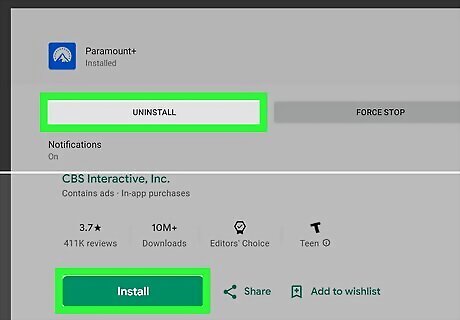
Uninstall Paramount+ and install it again. If you don't see any updates available, uninstall Paramount+ completely and then download it again. This ensures you have no corrupted software on your end and that you have the latest download available for your device. If you use Paramount+ in a browser, reinstall the browser, or try streaming from a different one.
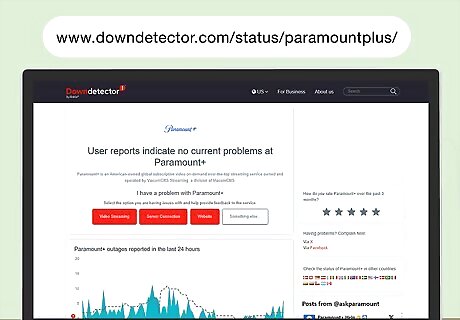
Check the server status. You can use Downdetector to check for any reports from other users. If you see a spike in reports, it's likely that Paramount+ is having server-related issues, and you'll need to wait for them to fix it on their end.
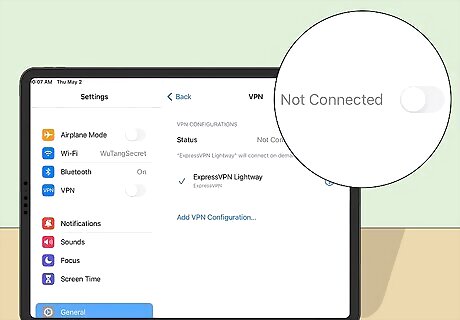
Disable any VPNs on your device. While VPNs can give you more privacy and protection when browsing, they also tend to slow down your connection. This is especially true when streaming video while your VPN is enabled. Temporarily disable your VPN, and then try streaming Paramount+ again. If the video streams normally, you'll need to keep your VPN off when you want to watch Paramount+.
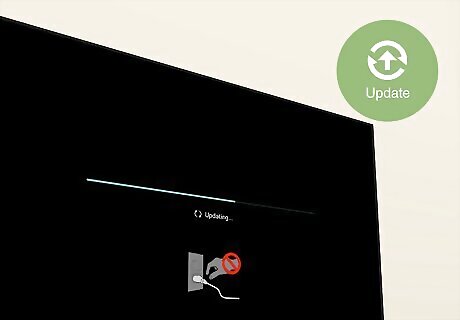
Update your device. If you haven't updated your TV, computer, phone, or tablet in a while, your operating system may be outdated. This can lead to streaming problems in Paramount+, including a buggy screen and trouble streaming content. Check your device for updates, and install them if available.


















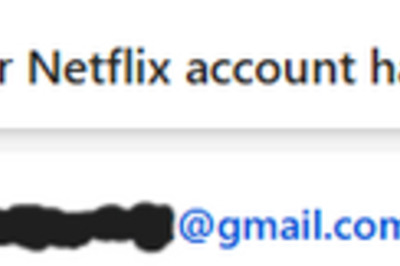
Comments
0 comment