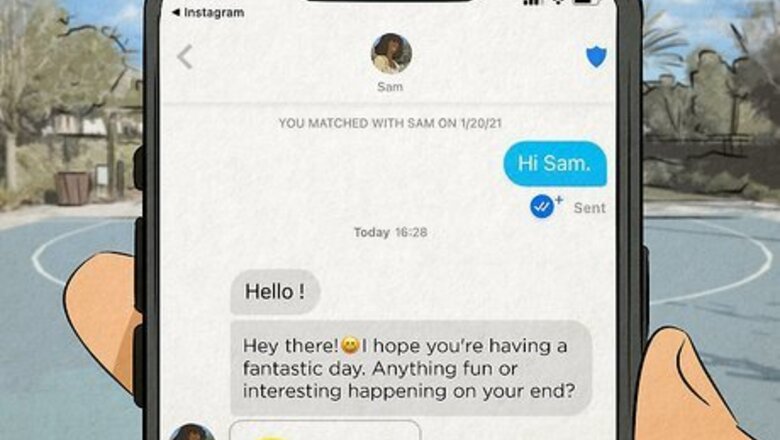
views
- Contact cards are like business cards so you can easily transition a conversation from Tinder to other places, like Facebook and Snapchat.
- Contact cards are not available for every region.
- Send a contact card by tapping the blue contact card icon in a message with someone you've matched with.
What are contact cards?
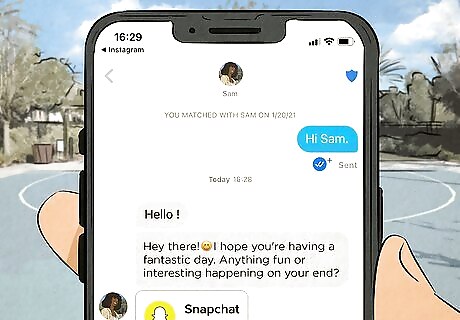
Tinder contact cards include the necessary info for you to contact a match outside of the Tinder app. You can only send or receive contact cards in messages with people you've matched with. So you can't send a contact card to a missed match, unfortunately. Tinder contact cards are like dating app business cards. They include a brief blurb with contact options, including space for a phone number and social media accounts. The point of these cards is so you can continue messaging with people outside of Tinder, like on Facebook or Snapchat. The information on the card can include your Instagram username, phone number, Facebook, Snapchat, WhatsApp, KakaoTalk, Kik, Line, WeChat, and VKtchatalk. Contact Cards aren't available in every region, so you might not have the ability to send or look at them.
How do I send them?
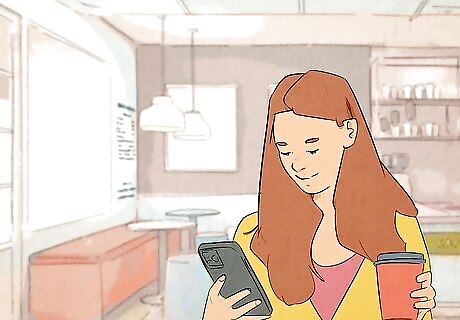
Navigate to your chat with the match you'd like to send your contact card to. Tap the chat icon, then tap the thread where you want to send your contact card.
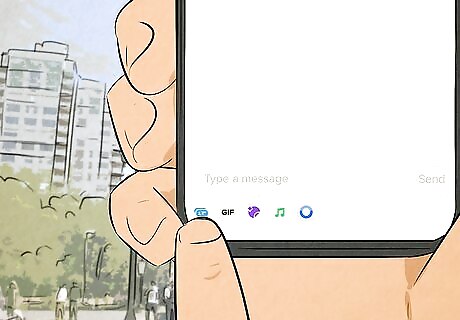
Tap the blue Contact Card icon. It's at the bottom of your screen next to the green Bitmoji icon. If you don't see this icon, your account may not have this feature yet.
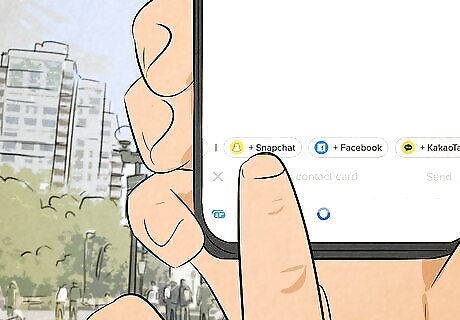
Tap the info you'd like to send. You'll see more options appear above the chat space where you can select different cards, like one for your phone number, Facebook, or WeChat. If none of this information is filled out yet, you'll see these as empty cells. Tap it to add your information. Tap Add to close the editing field.
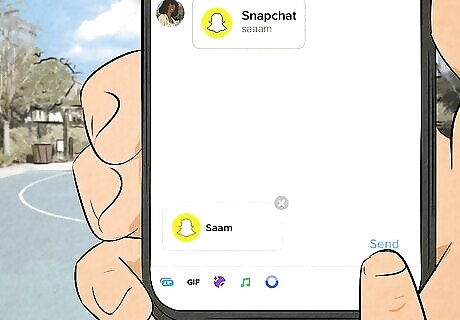
Tap Send to send it. The other person will be able to see your card and access the enclosed information. For example, they can simply tap your Instagram username to see your Instagram profile.















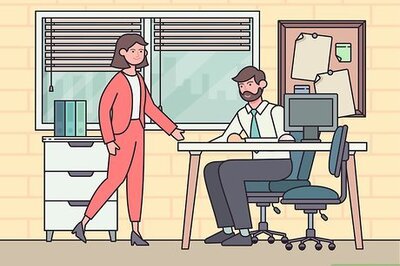

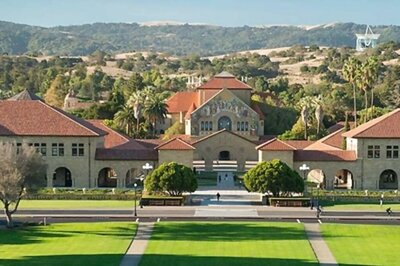

Comments
0 comment