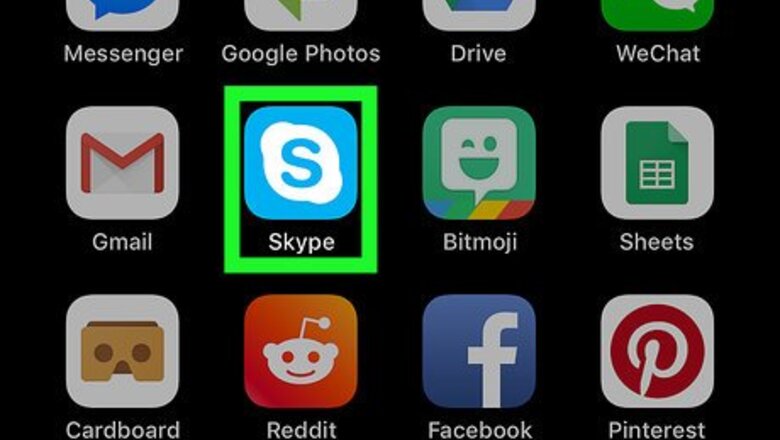
views
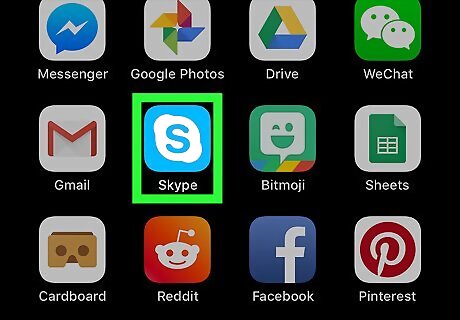
Open Skype on your iPhone or iPad. The Skype icon looks like a blue-and-white "S" on your home screen, or in a folder on your home screen. If you're not automatically signed in to Skype, enter your email, phone, or Skype ID, and your password to sign in here.
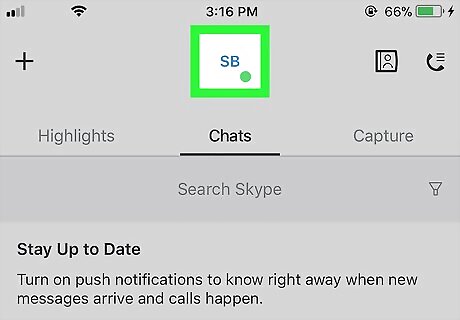
Tap your profile picture. Your picture is located at the top of your screen. Tapping will open your notifications board. If Skype opens up to a chat conversation, tap the back button on the top-left to go back to your Chats list.
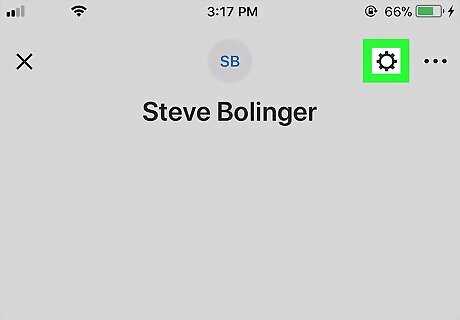
Tap the gear icon. This button is in the upper-right corner of your notifications board. It will open your settings menu.
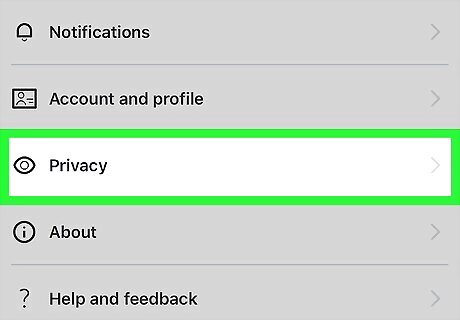
Scroll down and tap Privacy. This option is listed next to an eye icon towards the bottom of the menu.
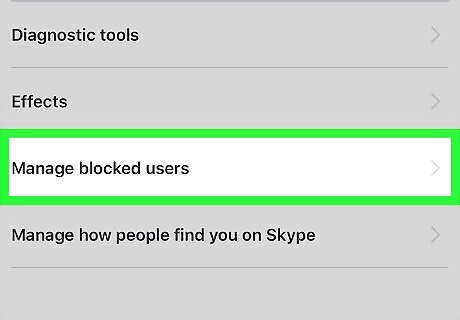
Tap Manage blocked users on the Privacy menu. This will open a list of all the contacts you've blocked on Skype. Blocked users can't call or message you on Skype, but they can reach you via your regular phone number.
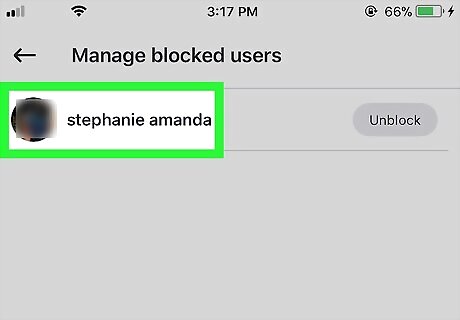
Tap a blocked contact's name on the list. Tapping will open this contact's profile card. Here you can look up your contact's details, such as their Skype Name, location, birthday, and phone number.
Scroll down and tap Unblock contact. This option is written in red letters at the bottom of their profile card. It will unblock this contact, and allow them to message and/or call you. You can also tap the Unblock button next to a contact's name on your blocked users list. This is a faster way to unblock a contact if you don't want to see their information.













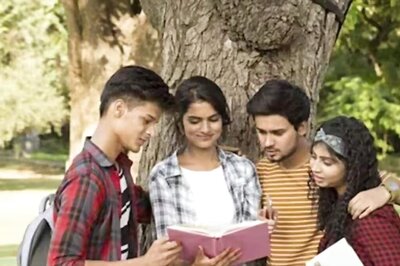






Comments
0 comment