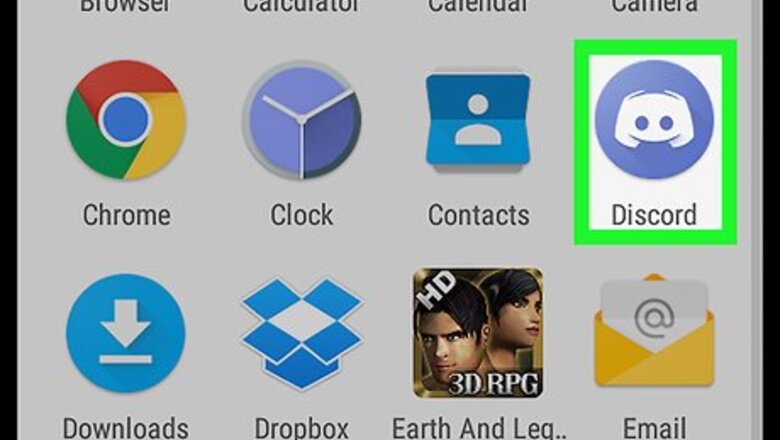
views
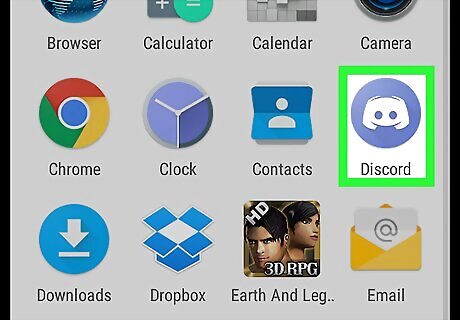
Open Discord. It’s the light blue icon with a white game controller at its center. You’ll typically find it on your home screen or in the app drawer.
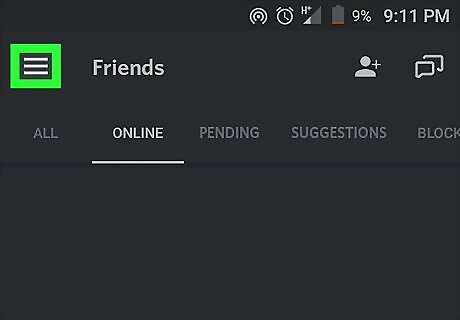
Tap ☰. It’s at the top-left corner of the screen.
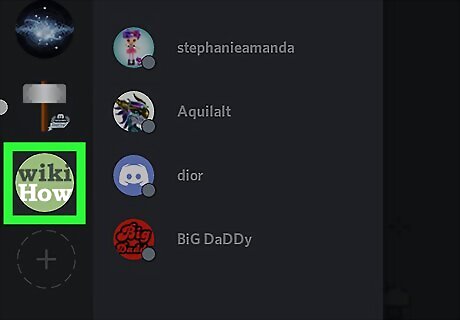
Tap the server that hosts the channel. Each server’s icon is listed along the left side of the screen. A list of channels will appear.
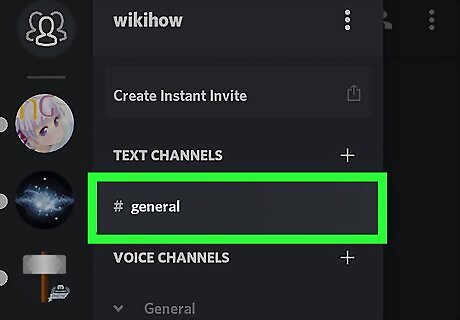
Tap the channel. This should be the channel where you’d like to upload a file.
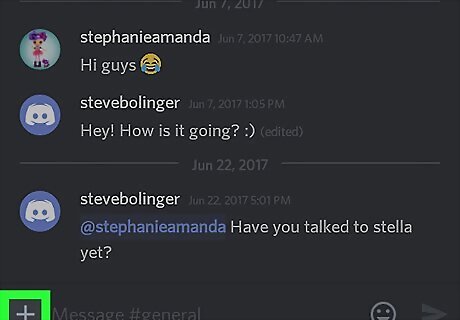
Tap +. It’s at the bottom-left corner of the screen. This opens your Android’s gallery, along with icons for other types of files.
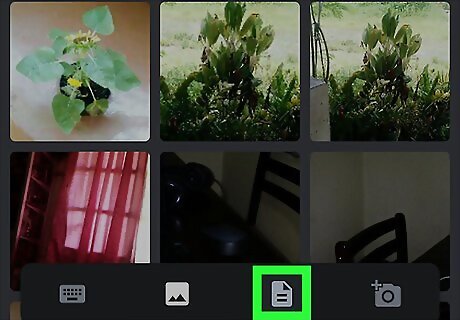
Tap the files icon. It’s the icon that looks like a sheet of paper with a folded-down right corner.

Tap the arrow next to the file you want to upload. The arrow is to the right of the file name, and it’s pointing upward. You may have to scroll down to find the file you’re looking for.
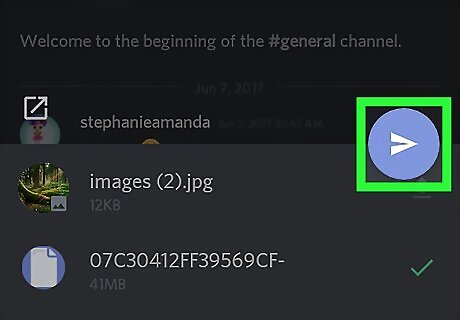
Tap the paper airplane button. It’s at the bottom-right corner of the screen. This uploads the files to the Discord channel. If someone wants to view the uploaded file, they can tap its icon in the chat.











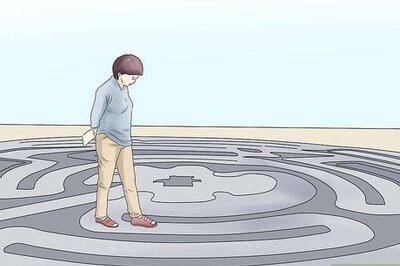
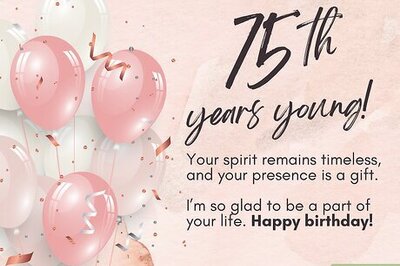



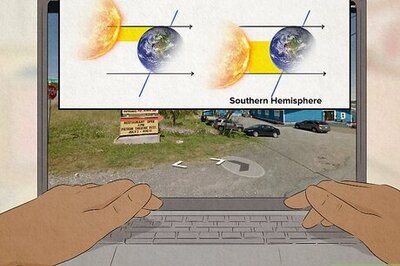
Comments
0 comment