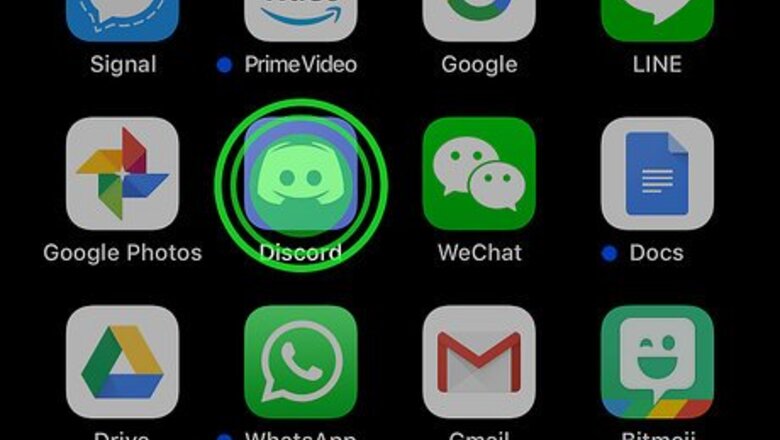
views
Deleting Discord
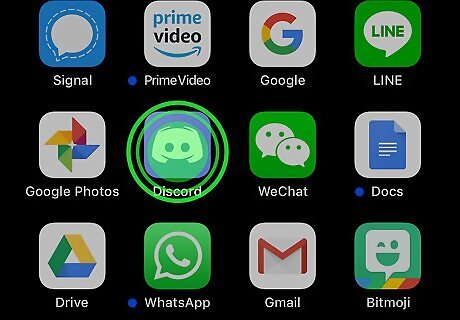
Tap and hold Discord on the home screen. It’s the blue icon with a white robot inside. The app icons will wiggle, and an X will appear at each app’s top-left corner.
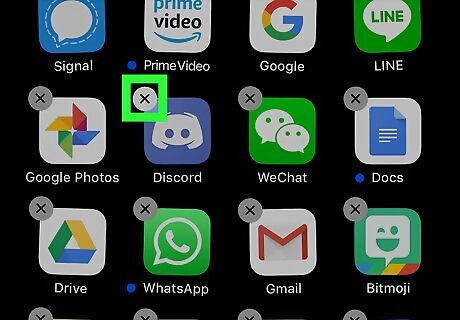
Tap the X on Discord. A confirmation will appear.
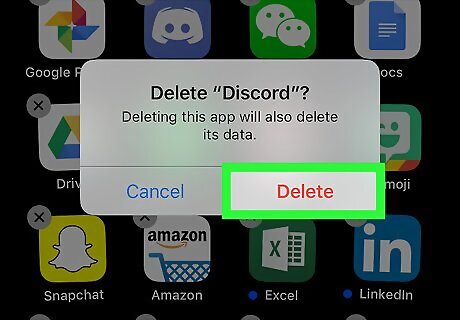
Tap Delete. This removes Discord from your iPhone or iPad.

Press the Home button. The icons will stop wiggling.
Offloading Discord
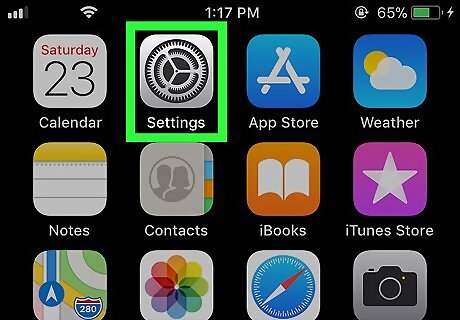
Open your iPhone or iPad’s Settings. It’s the iPhone Settings App Icon, and you’ll usually find it on the home screen. Use this method to remove Discord without deleting your personal data.
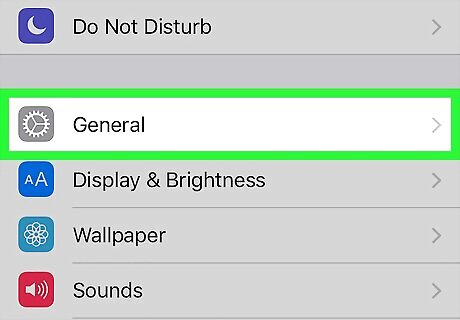
Scroll down and tap General.
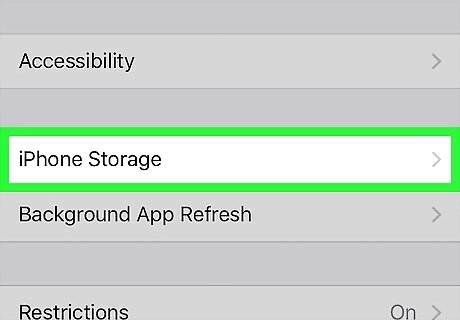
Tap iPhone Storage. It’s near the center of the menu.
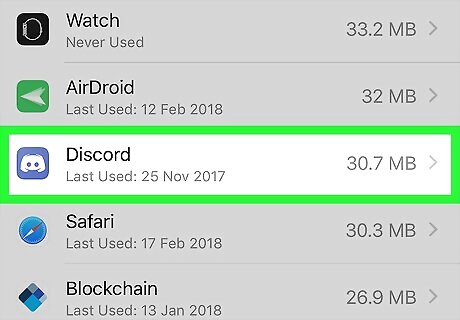
Scroll down and tap Discord. It’s the purple icon with a white robot head inside.
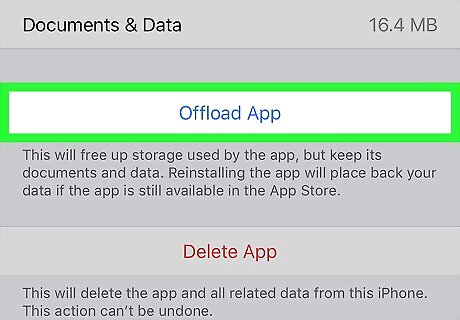
Tap Offload App. A confirmation will appear.
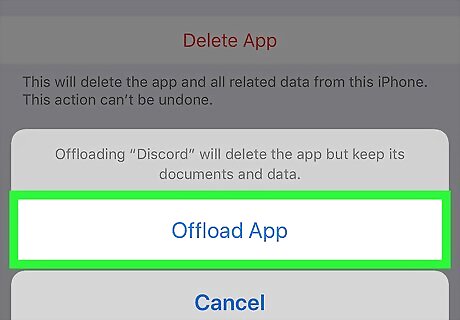
Tap Offload App. This removes Discord from your iPhone or iPad without deleting your personal data. You can always reinstall Discord later from the App Store.










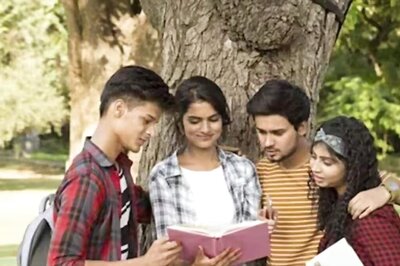




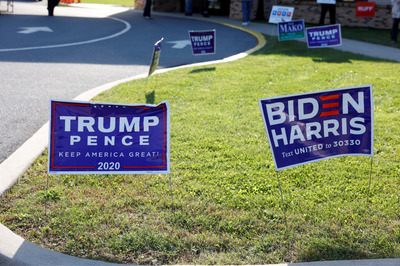

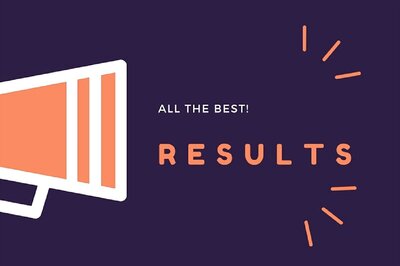


Comments
0 comment