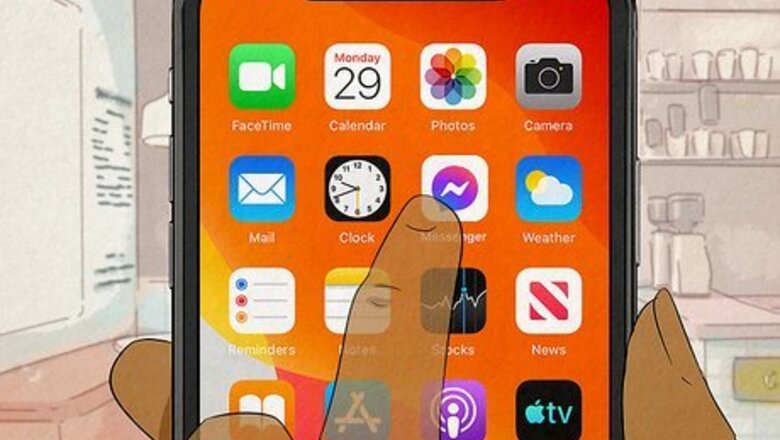
views
Unignore Someone
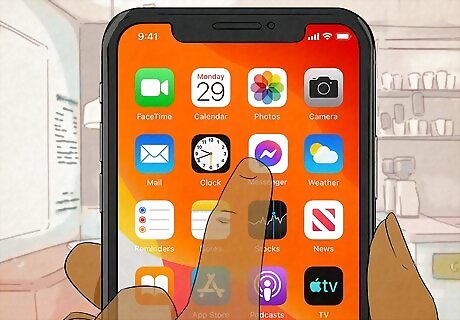
Open Facebook Messenger. If you have an Android, iPhone, or iPad, launch the Messenger app. If you're using a computer, point your browser to https://www.facebook.com/messages. The only way to unignore someone on Messenger is to reply to the conversation in the Spam folder. Unfortunately, there's no way to unignore without replying in any version of Messenger.
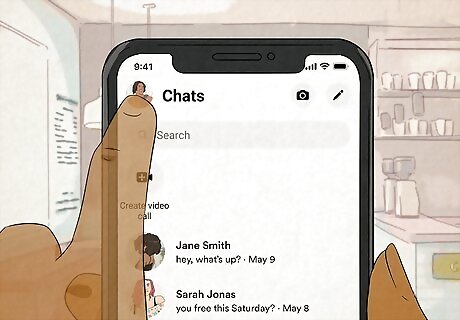
Click or tap your profile photo in Facebook Messenger. It'll be at the top-left corner in all versions of Messenger.
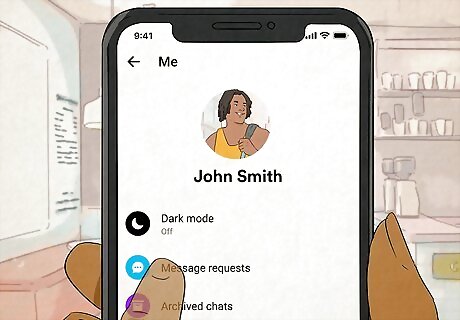
Select Message Requests. This displays the Message Requests folder, which is separated into two sections. Message Requests is also where you're able to accept or deny messages from people with whom you don't share a connection.
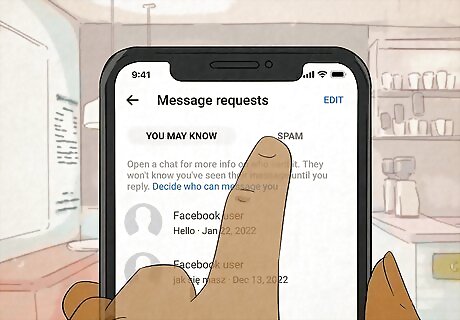
Click or tap the Spam tab. When you ignored a chat in Messenger, the conversation moves to the Spam folder.
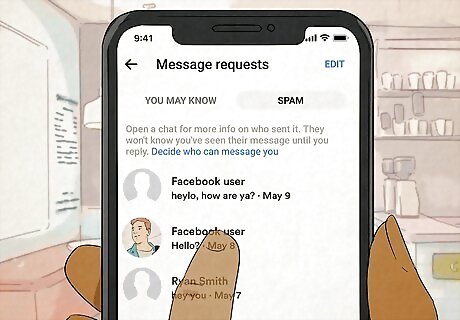
Select the conversation. Now that the conversation is open, you can easily reply.
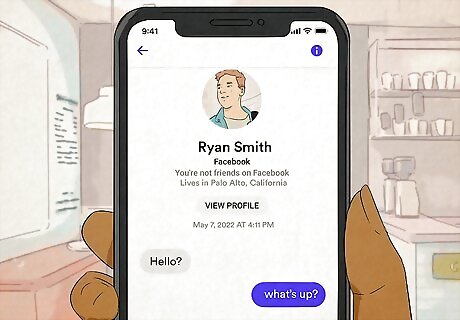
Reply to the message. As soon as you send a reply to the message, the chat will move back to your inbox, unignoring the user.
Unmute Someone
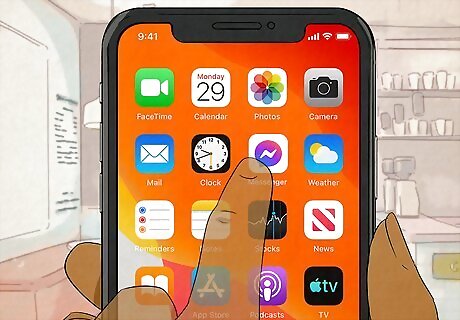
Open Facebook Messenger. If you have an Android, iPhone, or iPad, launch the Messenger app. If you're using a computer, point your browser to https://www.facebook.com/messages. If you muted a conversation by selecting the Mute option in a chat, you can easily unmute the conversation at any time.
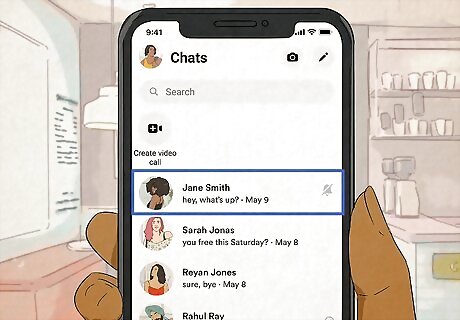
Find the muted conversation. A muted conversation always has a small gray bell icon with a line through it to the right of the person or group's name.
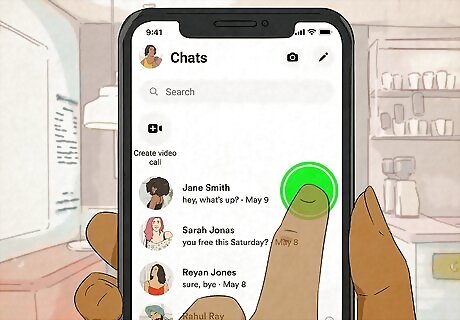
Tap and hold the muted conversation (or click the three dots). A menu will expand.
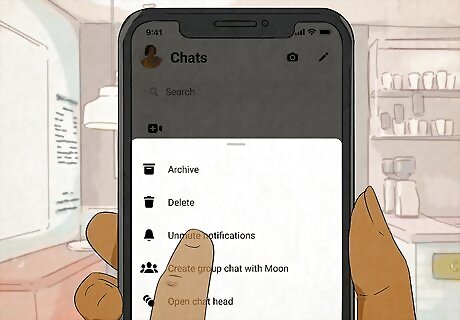
Select Unmute or Unmute notifications. The option you see will be a little different depending on your version of Messenger. As soon as you unmute the conversation, you'll start receiving notifications of new replies to the conversation.













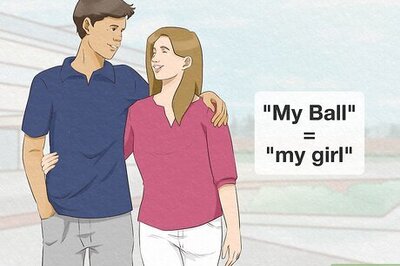
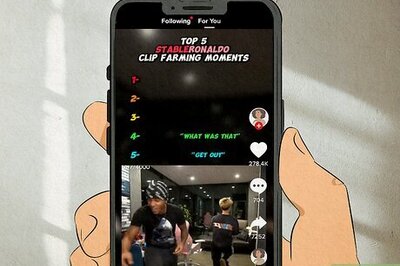
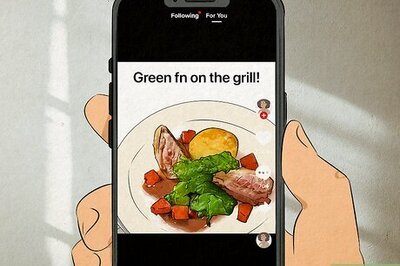
Comments
0 comment