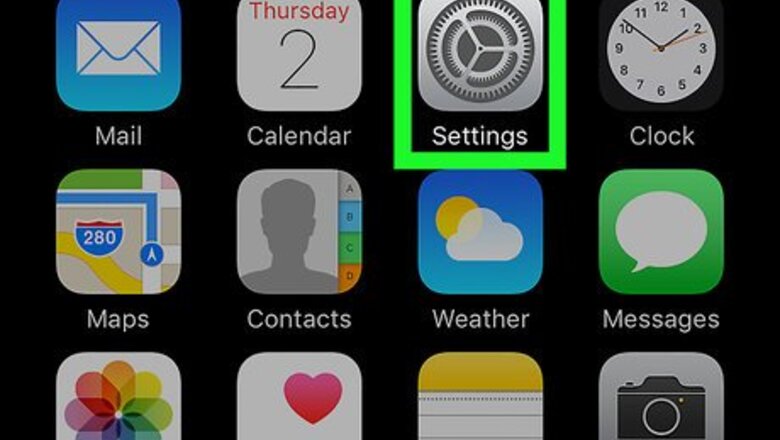
views
Using Find My iPhone
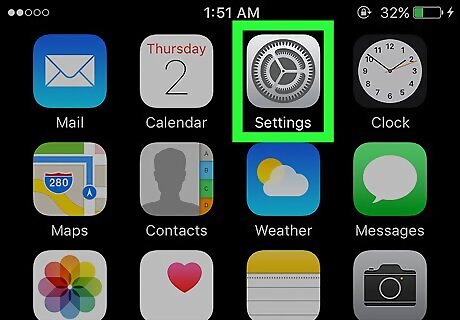
Open Settings. It's a gray app that contains gears (iPhone Settings App Icon) and is typically located on your home screen.
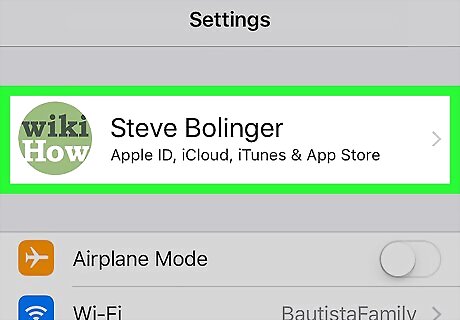
Tap your Apple ID. It's the section at the top of the menu that contains your name and image if you've added one. If you are not signed in, tap Sign in to (Your Device), enter your Apple ID and password, then tap Sign In. If you are running an older version of iOS, you may not need to do this step.

Tap iCloud(iPhone iCloud). It's in the second section of the menu.
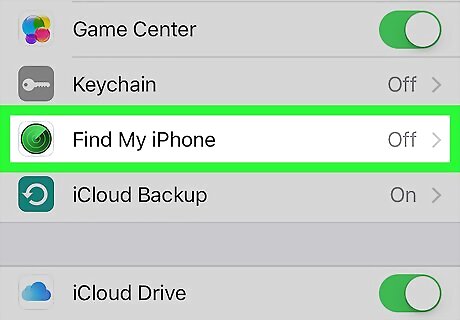
Scroll down and tap Find My iPhone. It's near the bottom of the "APPS USING ICLOUD" section of the menu.
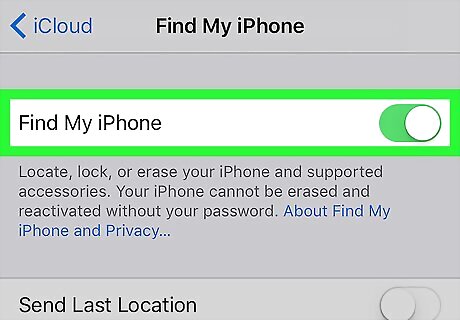
Slide "Find My iPhone" to the "On" (iPhone Switch On Icon) position. It will turn green. This feature enables you to find your iPhone's location using another device.
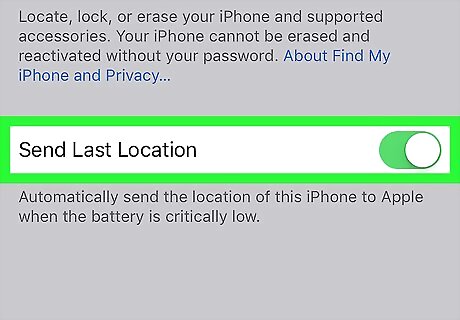
Slide "Send Last Location" to the "On" (iPhone Switch On Icon) position. Now your iPhone will send its location to Apple when the battery is critically low, just before it powers off.
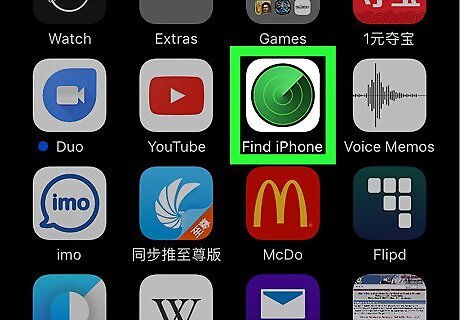
Open Find My iPhone on another device. Do so by launching the app on a mobile device or going to iCloud in a web browser.
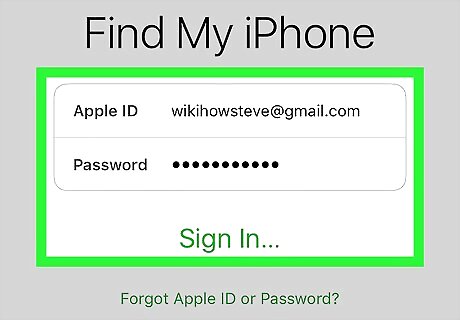
Sign in with your Apple ID. Use the Apple ID and password with which you signed into your iPhone. If the app is on a device that belongs to another person, you may need to tap Sign Out in the upper-right corner of the app screen in order to sign in with your own Apple ID.

Tap your iPhone. It should appear in a list of devices below the map; it's location will be displayed on the map, which will zoom in when you select your iPhone. If the phone has been powered off, or the battery has died, it will show you the last known location of your phone, but will not be able to show you the current address.
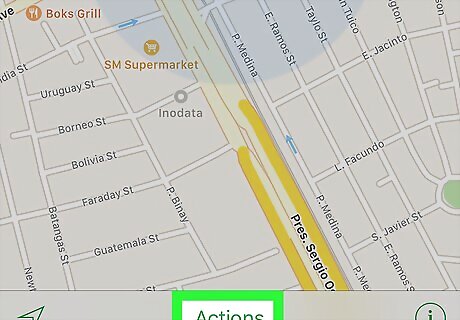
Tap Actions. It's at the bottom-center of the screen.
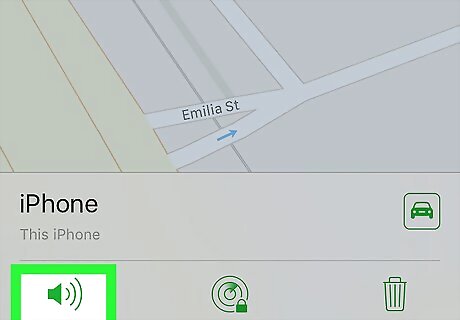
Tap Play Sound. It's in the bottom-left corner of the screen. If your iPhone is nearby, it will play a sound to help you locate it.
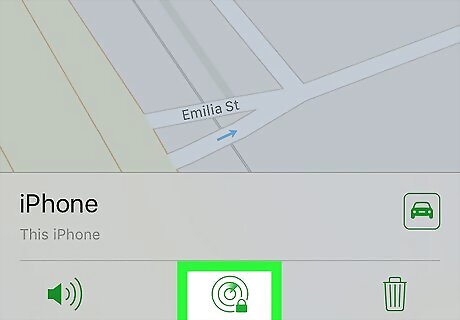
Tap Lost Mode. It's at the bottom-center of the screen. Use this option if your iPhone is lost in a place where it could be found by someone else or if you think it's been stolen. Enter an unlock code for your phone. Use a random number set that's not tied to you: no SSN, no birthdate, driver's license number, or anything that is personal. Send a message and contact phone number that will be displayed on your screen. If your iPhone is online, it will immediately lock and cannot be reset without the lock code. You'll be able to see your phone's current location, as well as any changes in location. If your phone is offline, it will lock immediately on power-up. You'll receive an email notification and will be able to track your phone's position.
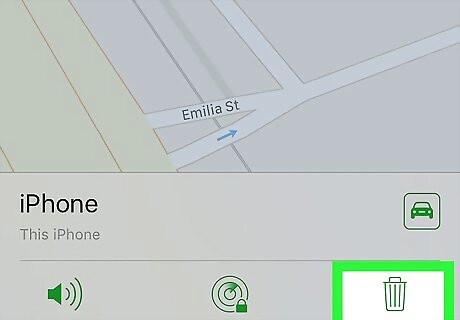
Tap Erase iPhone. It's in the lower-right corner of the screen. Use this option if you're concerned that you may not recover your iPhone or that your personal information may be compromised. This action erases all the data on your iPhone, which also means that you'll no longer be able to use Find My iPhone to locate your device. Regularly back up your iPhone to iCloud or iTunes in case you ever need to restore erased data.
Using the Find My Friends App

Open Settings. It's a gray app that contains gears (iPhone Settings App Icon) and is typically found on your home screen.
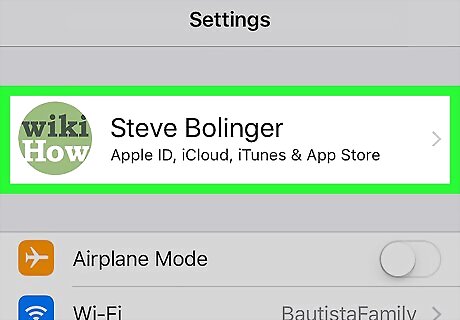
Tap your Apple ID. It's the section at the top of the menu that contains your name and image if you've added one. If you are not signed in, tap Sign in to (Your Device), enter your Apple ID and password, then tap Sign In. If you are running an older version of iOS, you may not need to do this step.
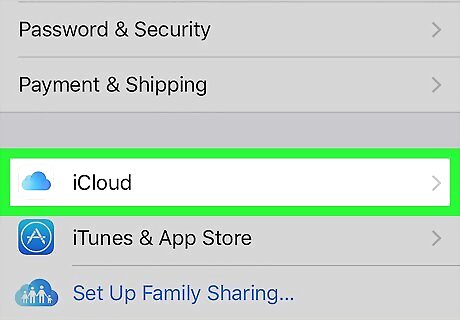
Tap iCloud (iPhone iCloud). It's in the second section of the menu.
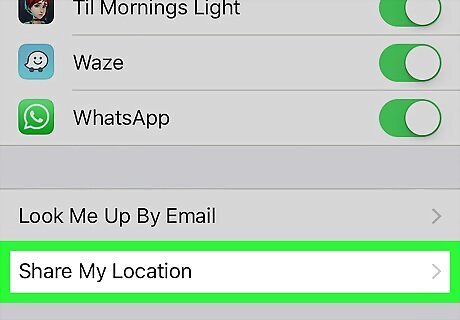
Scroll down and tap Share My Location. It's in the last section of the menu.

Slide "Share My Location" to the "On" (iPhone Switch On Icon) position. It will turn green.
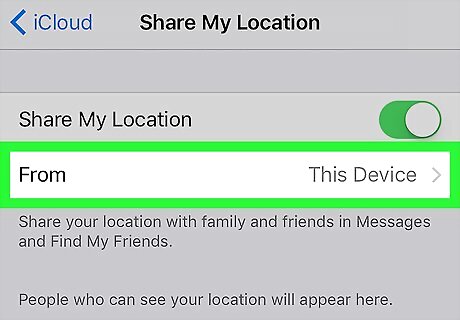
Tap From. It's in the top section on the page.

Tap your iPhone. This enables your iPhone to share its location with the Find My Friends app. These Settings need to be enabled on any device that you want to locate with the Find My Friends app.
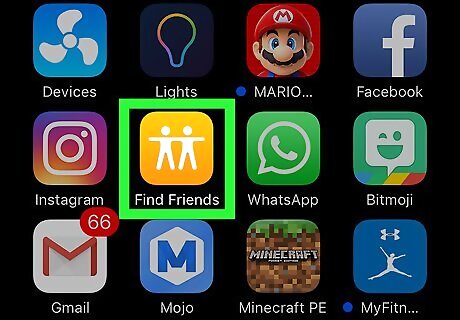
Open the Find My Friends app on your iPhone. It's an orange app with the image of two people. Find My Friends is pre-installed with iOS 9 or newer.
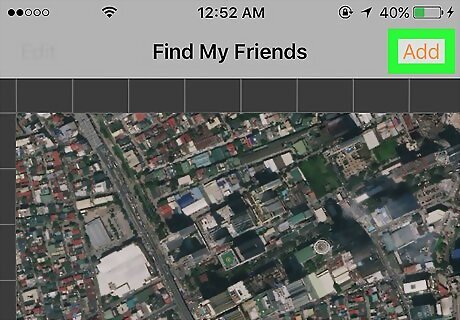
Tap Add. It's in the upper-right corner of the screen.
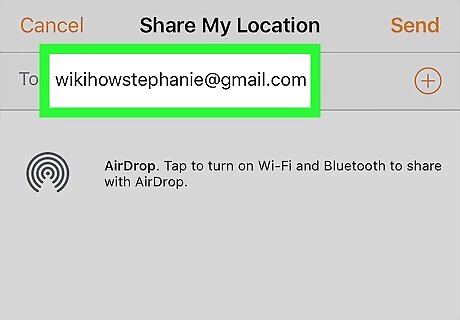
Enter the Apple ID of a friend or family member. Do so in the field labeled "To:" at the top of the screen. Alternatively, tap ⊕ on the right side of the screen to add an Apple ID from your contacts.
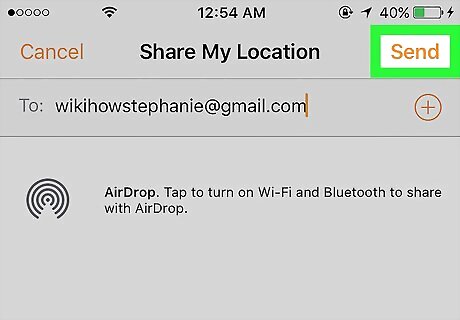
Tap Send. It's in the upper-right corner of the screen.
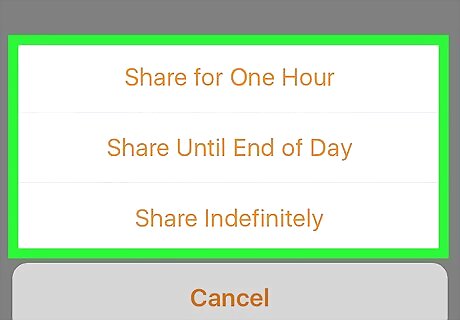
Select a duration. Tap the length of time over which you'd like to share your iPhone's location. The options are: Share for One Hour Share Until End of Day Share Indefinitely

Accept the request on your friend's iPhone. Your friend should tap Accept when prompted, and Share if they'd like to share their phone's location with you.
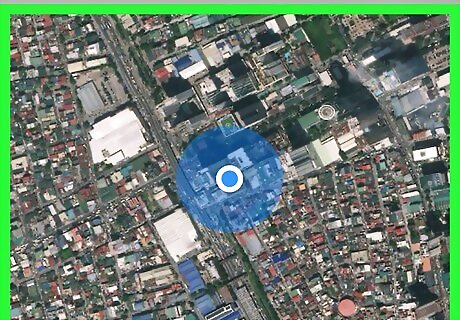
Track the location of your iPhone. Using your friend's iPhone, you can track the location of your own iPhone when it's powered on and online; if your friend shared their location with you, you will also be able to track their iPhone in the Find My Friends app.
















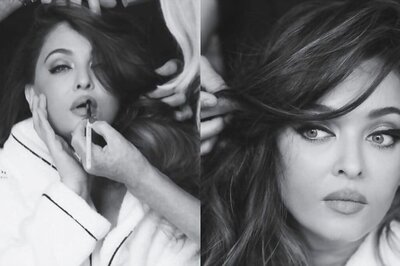


Comments
0 comment