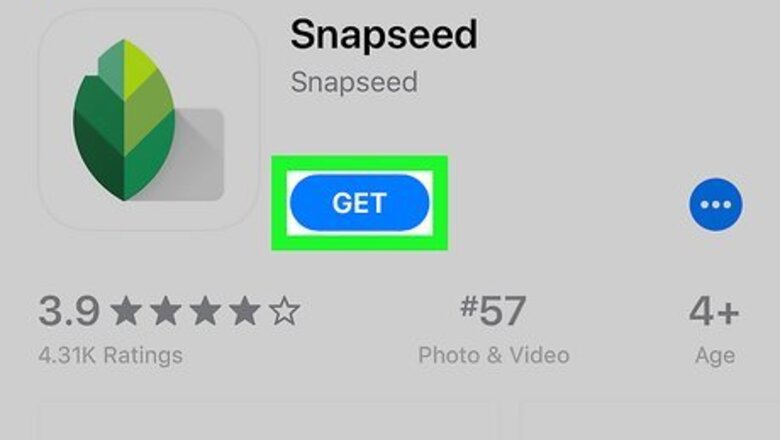
views
Using a Free App
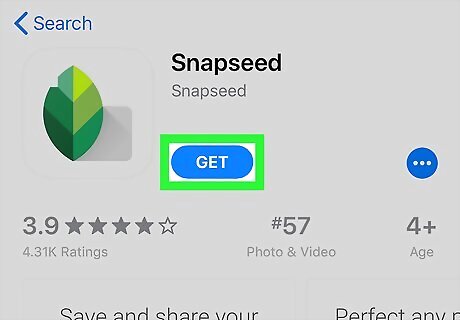
Download Snapseed from the App Store iPhone App Store Icon. Snapseed is a photography-editing app developed by "Google LLC" that's free.
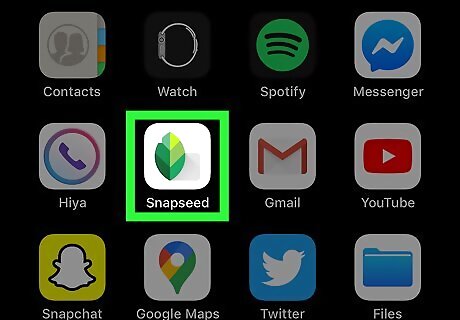
Open Snapseed. This app icon looks like a multi-shaded green leaf that you can find on one of your Home screens.
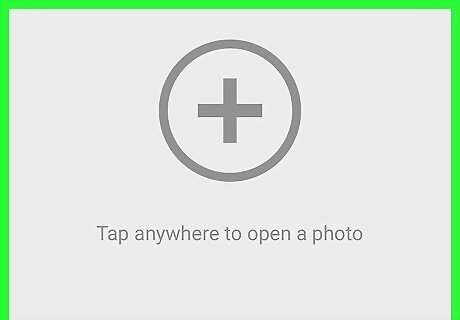
Tap the screen anywhere or tap Open in the top right corner of your screen. Your gallery will open for you to navigate on the picture you want to edit into a portrait.
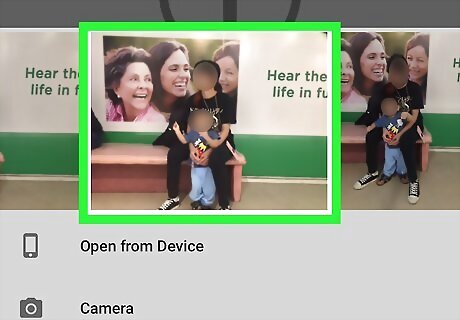
Tap the picture you want to edit into a portrait. Your photo will open in the viewer on Snapseed and you can start editing.
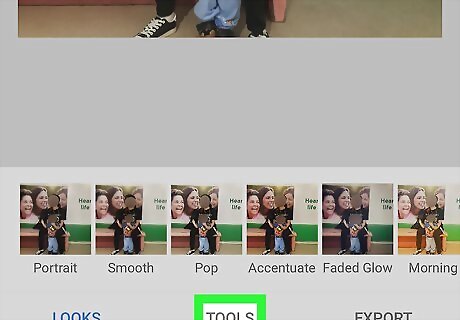
Tap Tools. This is centered at the bottom of your screen, under your photo. If this is already expanded, you can skip this step.
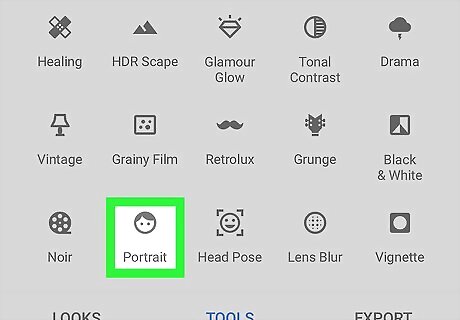
Tap Portrait. This is usually in the last row of "Tools." Your iPhone will scan the photo and apply the default settings of the portrait tool. You'll get a pop-up warning if there are no faces detected in the photo. You'll either need to use a different photo, or tap Try Harder.
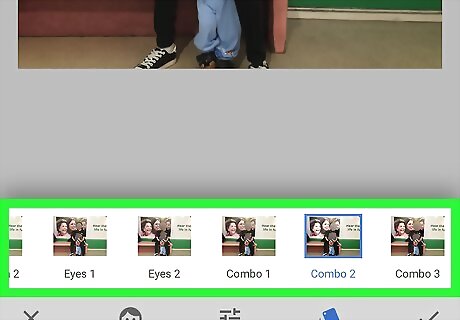
Tap a portrait filter you like. After analyzing your photo, you are presented with different filters that automatically change the look of your photo.
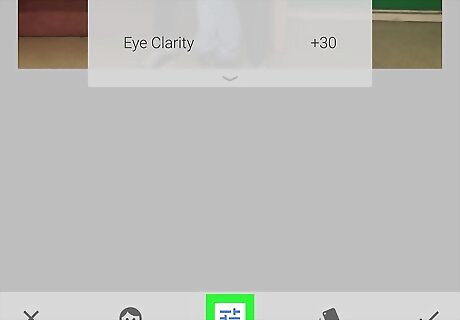
Tap the "More Adjustments" icon iPhone Photo Edit Button. This is the icon with three sliders in different positions.
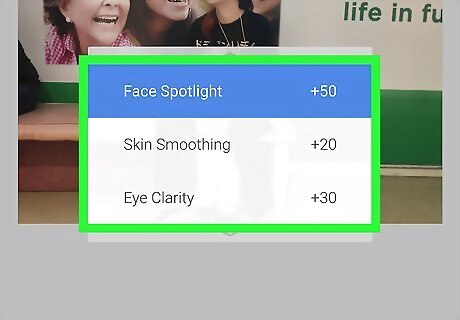
Edit your filter. Tap either Face Spotlight, Skin Smoothing, or Eye Clarity. Face Spotlight controls the amount of light on your face. Skin Smoothing blends your face to a smoother view. Eye Clarity brightens up the eyes. Once you tap to select either Face Spotlight, Skin Smoothing, or Eye Clarity, you can slide your finger left and right to adjust the edit.
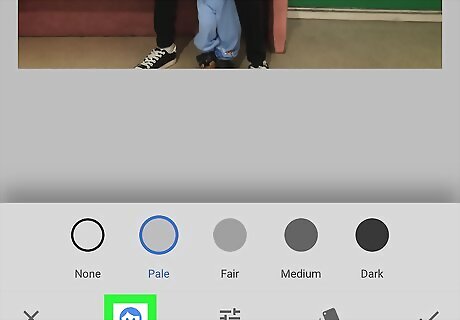
Tap the face icon. You'll see this next to the "More Adjustments" icon. This area allows you to control your skin brightness. You can tap the colored dots near the bottom of your screen to choose either None, Pale, Fair, Medium, or Dark.
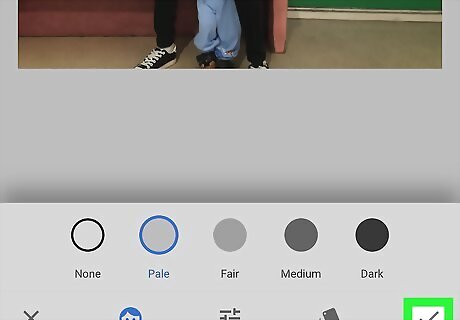
Tap the check mark. You'll see this in the bottom right corner of your screen. This will apply the changes in the main "Portrait" setting you chose earlier and return you to the main editing screen.
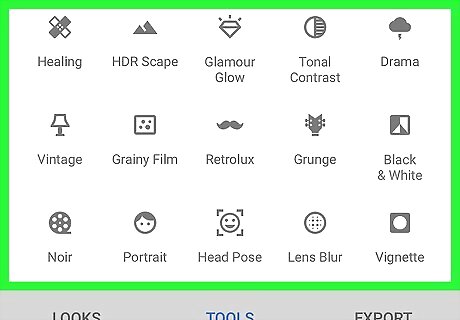
Make additional edits as needed. If you aren't completely satisfied with your portrait, you can choose to continue applying different effects to your photo. Tap to expand Tools again and tap Head Pose next to "Portrait." Again, Snapseed and your iPhone will analyze the photo for a face and apply the default "Head Pose" filter. You can drag your finger around the screen to adjust the "Head Pose" feature. If you're using "Head Pose," you can also swipe up and down to change the filter, such as smile or pupil size. After you've changed that setting, you can swipe left or right to adjust the setting. After you've made any changes, tap the check mark to apply them.
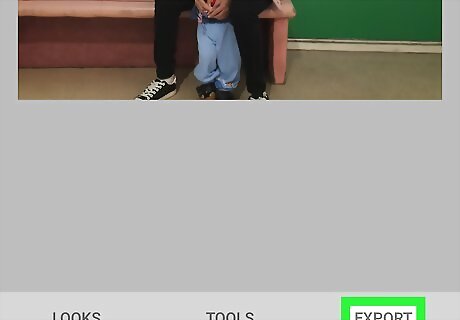
Export your photo. If you want to save your photo in a place other than Snapseed, tap Export and any of the options on the next screen.
Using a Paid App
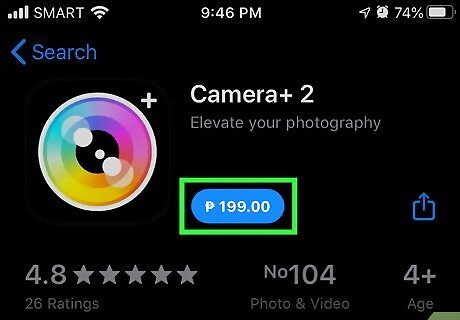
Download Camera+ 2 from the App Store iPhone App Store Icon. Camera+ 2 is a photography app developed by "LateNiteSoft S.L" that costs £3.99/$5.16.
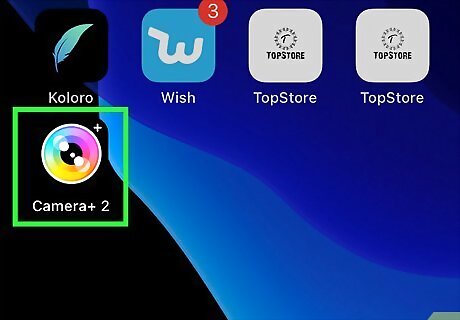
Open Camera+ 2. This app icon looks like a multicolored camera lens with a plus sign in the top right corner that you'll find on one of your Home screens.
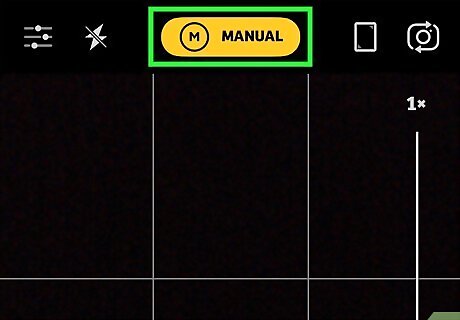
Tap Presets. This is the drop-down centered at the top of your screen. You might see a preset here instead, such as Auto or Macro.
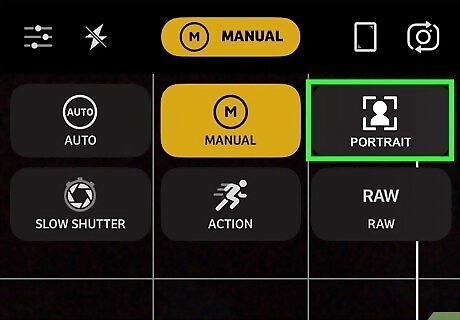
Tap Portrait. You'll see a live preview of what your camera sees with the portrait setting applied, even though the iPhone 8 does not have dual cameras. You can use the settings below the preview to adjust the camera.
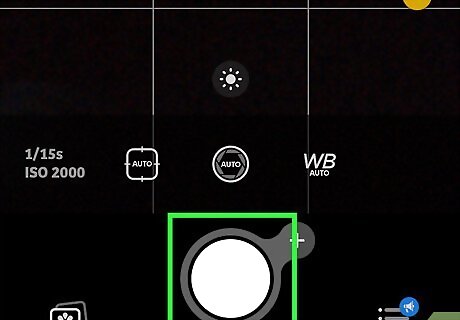
Tap the circular button at the bottom of your screen. This will capture the image in front of the camera and apply the portrait preset settings. You'll either be presented with the camera screen again or your captured picture. You can edit the picture as needed, but you'll also find this picture in your default Photos gallery.













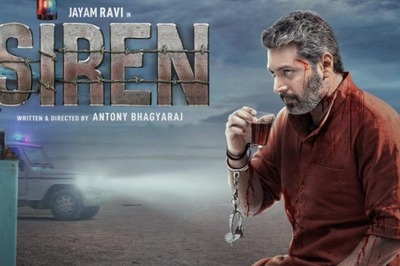






Comments
0 comment