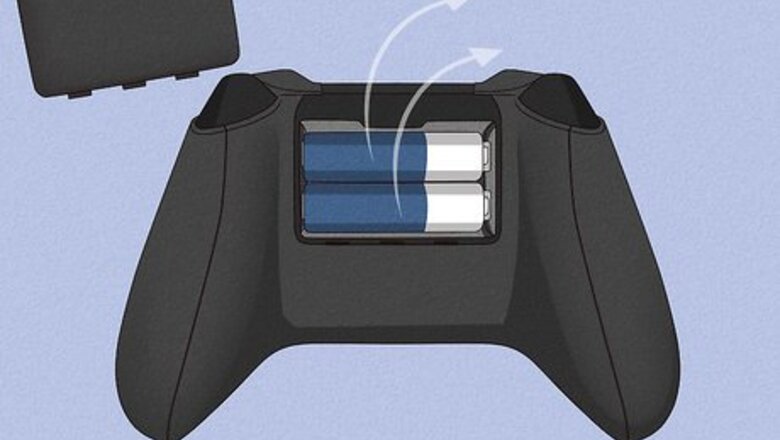
views
- Use a Torx 8 screwdriver to remove the screws holding the controller together.
- Use a plastic spudger to separate the plastic panels.
- Some advanced soldering skills may be required to replace electronic components.
Removing the Plastic Covers

Remove the batteries. Before you begin, open the battery compartment on the back of the controller and remove the two AA batteries from the back of the controller.

Remove the sticker from the battery compartment. If you've never taken apart your controller, you will see a sticker label inside the battery compartment. You'll need to remove this sticker. There is a screw underneath the sticker that you will need to remove.
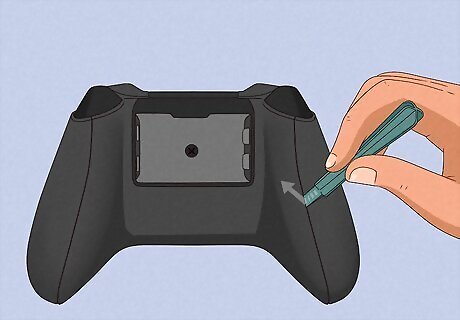
Remove the plastic covers on the backs of the handles. To do so, insert a plastic spudger into the crease along the side of the controller handle. Slide it around the crease to pry loose the plastic covers on the backs of the handles. Then remove the plastic panels from both handles. If you don't have a plastic spudger, you can use a flathead screwdriver. Just be careful not to damage the plastic.
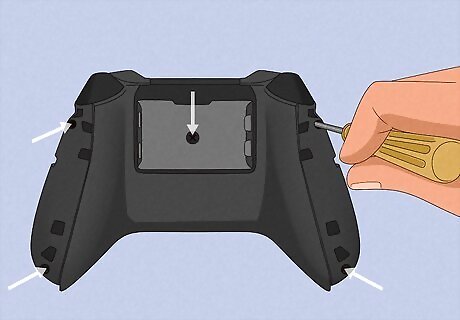
Remove the screws from the back of the controller. To do so, you will need a Torx 8 screwdriver. Unscrew the 5 screws from the back of the controller. There are two screws at the bottom and tops of the sides below the plastic panels you just removed. Then there is one screw in the center of the battery compartment. If you don't have a Torx 8 screwdriver, you may be able to force it with a Philips screwdriver, but you are likely to strip the screws and make them unusable.

Remove the faceplate. Once the screws and back panels are removed, the plastic faceplate on the front of the controller should slide right off. Use your fingertips to gently remove the front faceplate.

Remove the back of the controller. To do so, turn the controller over and gently wiggle the remaining plastic cover on the back loose. Then lift it away from the controller. Now you should have access to the buttons on the front and the backs of the circuit boards on the back.

Remove the rubber thumbsticks. Grab the rubber thumbsticks and pull them off. Without the faceplate holding them on, they should slide off pretty easily.
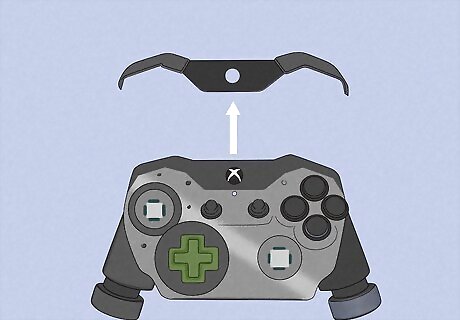
Remove the top cover. To do so, place a flathead screwdriver underneath the plastic panel near the top in between the two buttons in the center of the controller. Gently pry the top plastic panel loose and remove it with your fingertips. The bumper button covers and top cover may require a little more pull to remove than the other covers. Once the top cover has been removed, you can easily check the USB connector to see if it has a good connection.
Removing the Circuit Boards and Buttons
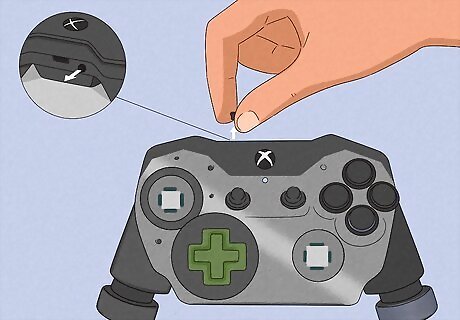
Remove the wireless connect button. It's the button on the top center-left of the controller. With the top cover removed, you can easily pull it off. This is a small piece, so make sure you put it some place safe where it won't get lost.

Remove the D-pad. To do so, first use a flathead screwdriver to pry loose the metal ring around the D-pad. Then pull it apart from the controller. Once that has been removed, you can easily remove the plastic D-pad button.
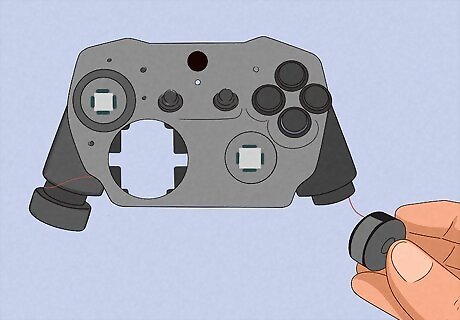
Remove the motors (optional). The motors are attached to the bottom board by wires. If you want to remove them, you will need to desolder the wires from the bottom board. Once the wires are detached, you can easily lift the motors out of their case. This is not recommended unless you have adequate soldering skills. You can leave the motors attached to the bottom board, but be careful when handling them. Hold the motors in one hand while holding the board in another.

Remove the screws from the bottom board. There are two screws holding the bottom board in place. They are located just above where the motors sit on the back of the board. You'll need a Torx 6 screwdriver to remove the screws.

Remove the bottom board. The bottom board is the board that sits closest to you when you turn the controller over. Grab the edges of the board with your fingertips and gently wiggle it loose. Once it is detached from the connector, you can lift it out of the controller case. Be careful of the wires if the motors are still attached. If you are experiencing stick drift, you may be able to fix it by turning the black plastic piece on the side of the joystick module with a screwdriver. If the joystick is drifting down or backward, turn the module clockwise. If it is drifting forwards, turn it counter-clockwise. Give it a few turns and then move the stick around. Repeat two or three times to remove any gunk from the stick.
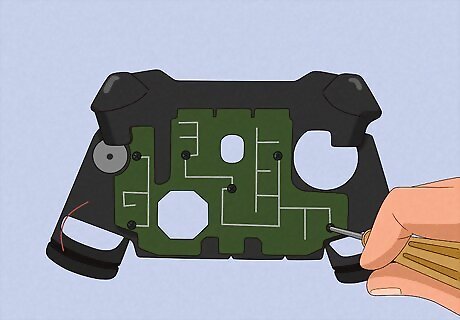
Remove the screw from the motherboard. The motherboard is the board that sits closest to the front of the controller. It has one screw in the middle. Use a Torx 6 screwdriver to remove the screw from the back of the motherboard.

Remove the motherboard. Once the screw has been removed, you can easily lift the motherboard out. Just grab the edges with your fingertips and lift it out. Now you have access to all components on the boards. You can clean the boards. If you have soldering skills, you can remove and replace any components on the circuit boards that need replacing. The USB connector is at the top of the controller, and the headphone jack and expansion port are located at the bottom of the controller on the bottom board. To clean the circuit board, you can use compressed air to clean dust and loose debris. To spot clean the boards, you can use a cotton swab dipped in rubbing alcohol to clean the board. Just make sure you ring out any excess alcohol before applying it to the boards. To clean any stubborn dirt, debris, and gunk, you can use a rubber cleaning tool or a clean pencil eraser.
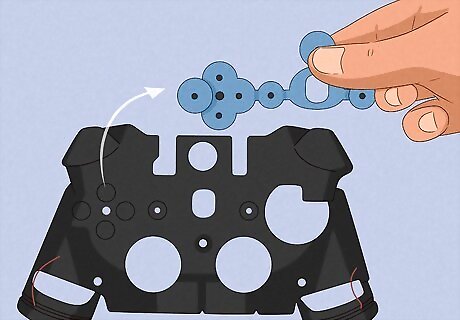
Remove the rubber button connector. The rubber button connector sits between the buttons and the motherboard. This is the piece that makes contact with the motherboard when you press the buttons. Once the motherboard has been removed, you can just lift the rubber button connector out of the case.
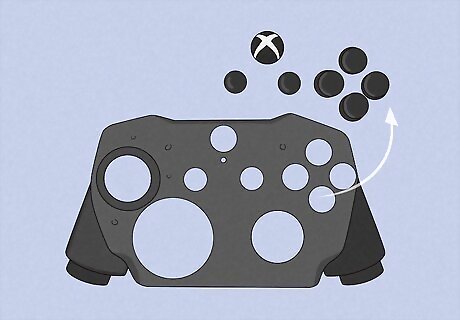
Remove the buttons. Once the rubber button connector has been removed, the buttons will slide out. Just flip the controller case over and the buttons will fall out of the back. Now the controller has been completely disassembled. You can replace any parts or clean any gunk that is causing the buttons to stick. To reassemble the controller, just put the pieces back where they were in the reverse order they were removed.
















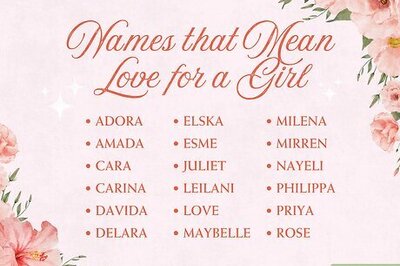
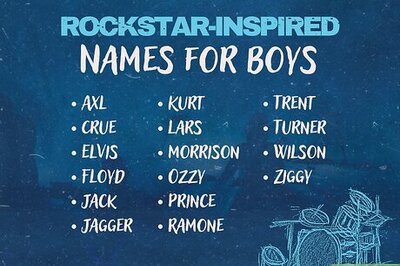
Comments
0 comment