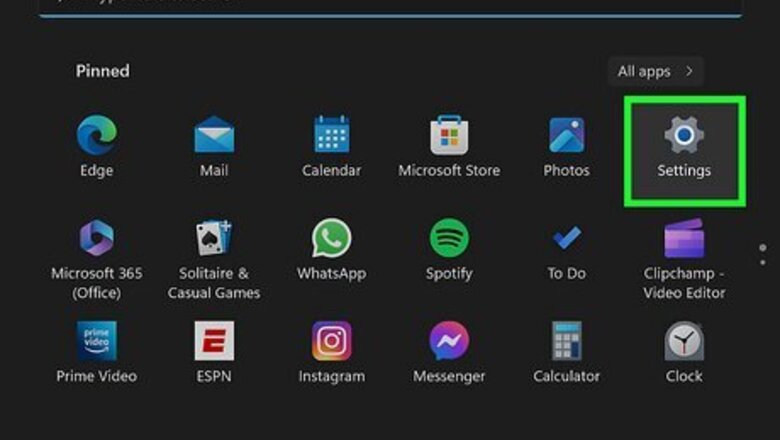
views
From Windows Settings (Windows 10 & 11)
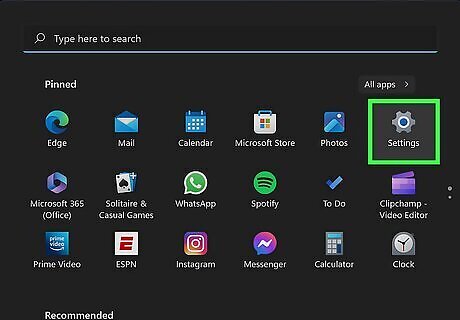
Open your Windows Settings. To do this, press the Windows key on your keyboard (or click the Start menu), then click Settings. You can also open Settings by pressing Windows key + i at the same time. If you use BitLocker, consider disabling it before booting into Safe Mode. If you do not suspend BitLocker protection, then you will be asked for your recovery key to continue booting into Safe Mode.
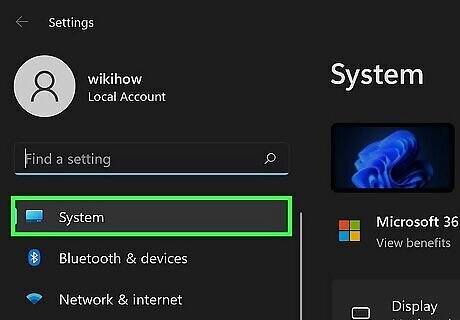
Click Update & Security (Windows 10) or System (Windows 11).
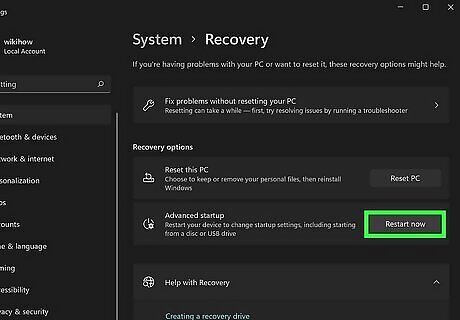
Click Restart Now. You'll see this option under "Advanced startup." Your Windows PC will now reboot to a blue screen.
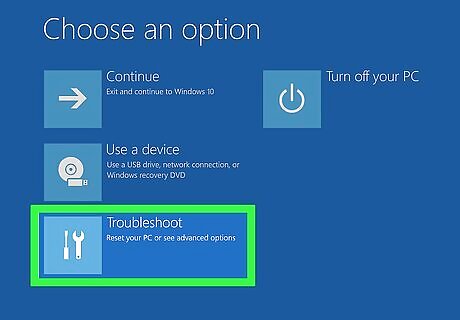
Click Troubleshoot on the "Choose an option" screen. Additional options will appear.
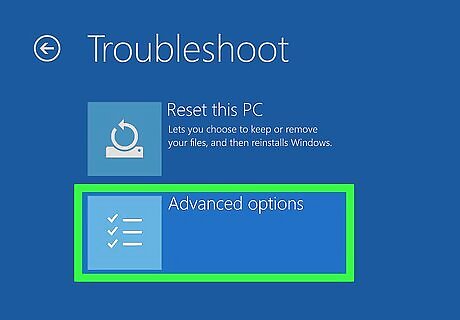
Click Advanced options on the "Troubleshoot" screen. This opens several options for booting and repairing Windows.
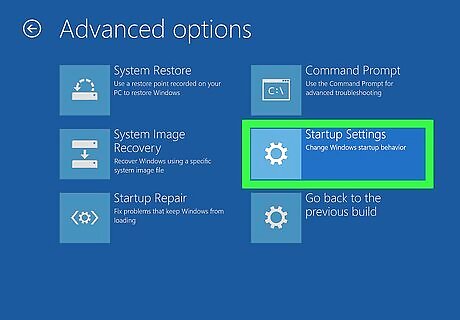
Click Startup Settings. It's the option with a gear icon.
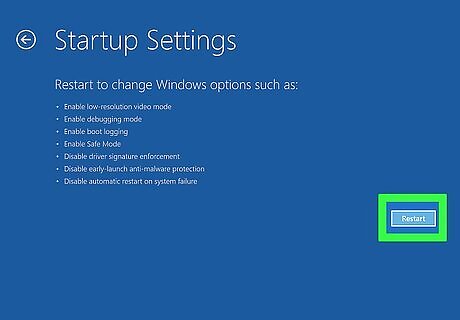
Click Restart. Windows will now reboot to a list of Safe Mode options.
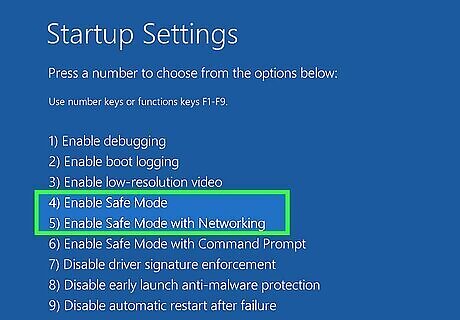
Select a Safe Mode option. If you want to use Safe Mode without an internet connection, select 4 or press the F4 key on your keyboard. If you need internet access in Safe Mode, select 5 or press F5 to start Safe Mode with Networking. To exit Safe Mode, restart your computer normally.
From the Login Screen (Windows 11, 10, & 8)
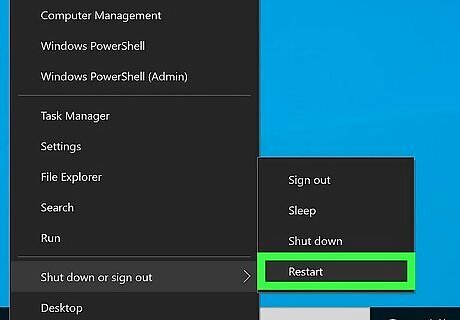
Reboot your PC to the login screen. If you want to boot into Safe Mode without logging in to Windows first, you can do so from the login screen. If your computer is frozen, press and hold the power button to reboot it to the login screen. Note that if you use BitLocker, you will be prompted for your recovery key to restart into Safe Mode.
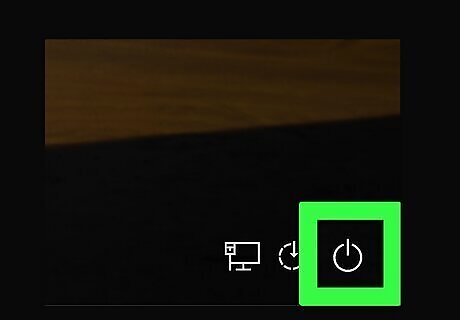
Click the power icon. This icon, which is in the bottom-right corner of the screen, looks like a circle with a line through its top.
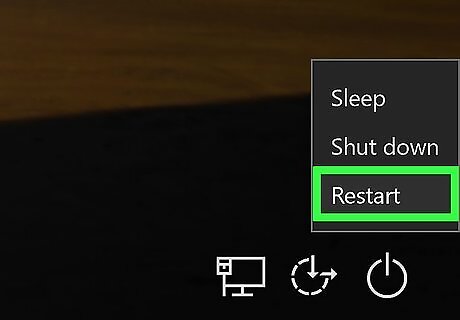
Hold down ⇧ Shift as you click Restart. This will restart your computer and open the Advanced Options page. You may need to click Restart anyway after clicking Restart. If so, keep holding ⇧ Shift while you do.
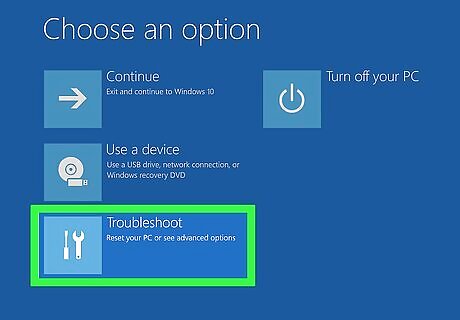
Click Troubleshoot. It should be the middle option on the Advanced Options page, which is a light-blue screen with white text.
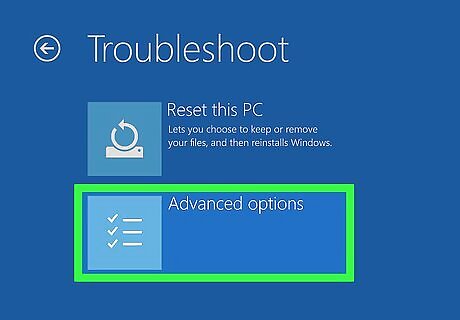
Click Advanced options. It's the bottom option on this page.
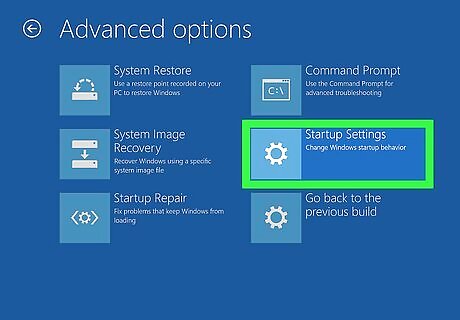
Click Startup Settings. This option is on the right side of the page, just below the Command Prompt option.
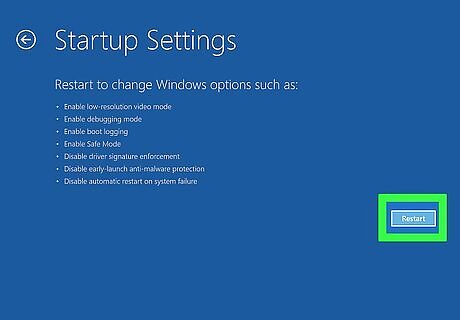
Click Restart. It's in the bottom-right corner of the screen. Clicking it will restart your computer to the Startup Settings menu.
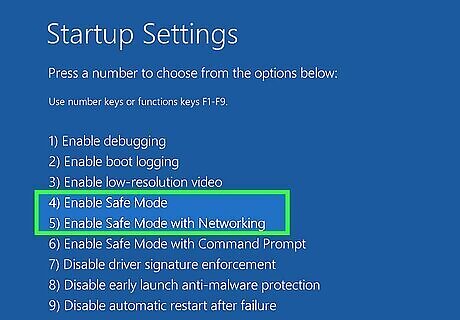
Select a Safe Mode option. If you want to use Safe Mode without an internet connection, select 4 or press the F4 key on your keyboard. If you need internet access in Safe Mode, select 5 or press F5 to start Safe Mode with Networking. To exit Safe Mode, restart your computer normally.
From a Blank Screen (Windows 11 & 10)
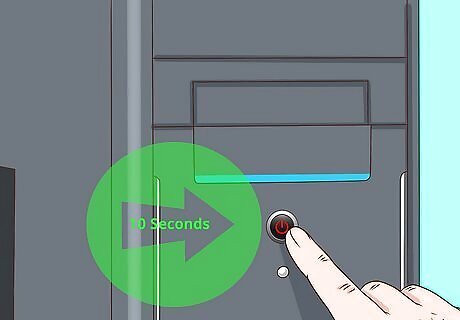
Hold down the Power button for about 10 seconds. If your computer is unresponsive, you can boot into Safe Mode from a blank screen. Your computer will shut down. This is helpful if you're stuck on a screen and need to troubleshoot your computer. Turning your computer on and off repeatedly will get you into a Safe Mode.
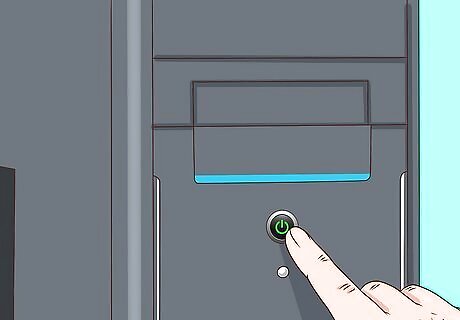
Press the Power button again. Pressing this again will prompt your computer to turn on.
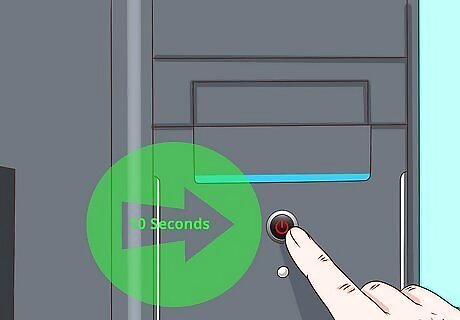
Hold down the Power button for about 10 seconds. You can prompt your computer to turn off as soon as you see the startup logo.
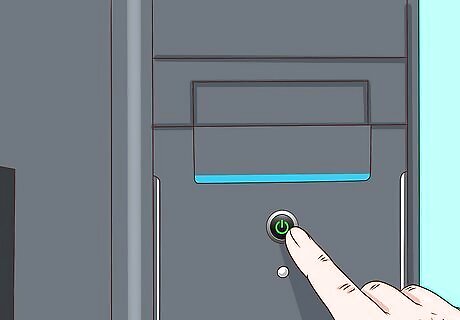
Press the Power button again. This will turn your computer back on.
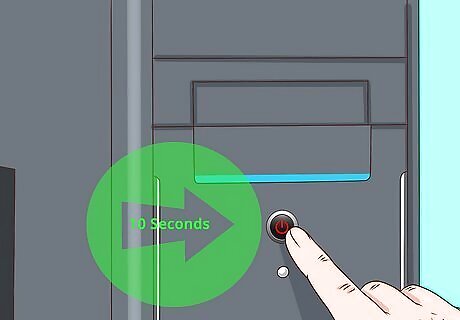
Hold down the Power button for about 10 seconds. You can prompt your computer to turn off as soon as you see the startup logo.
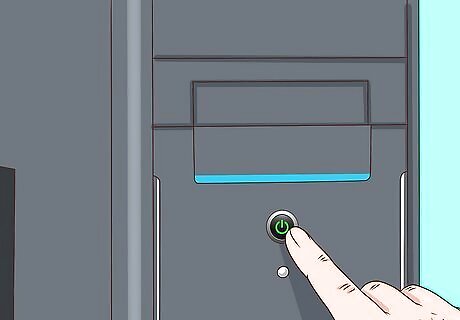
Press the Power button again. This will turn your computer back on in winRE (Windows Recovery Environment).
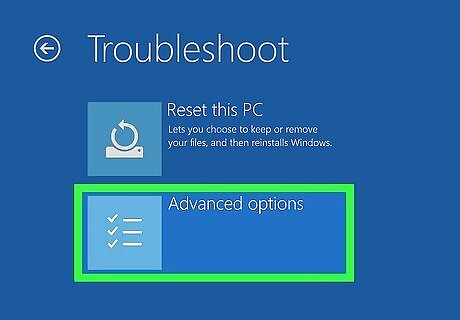
Click Troubleshoot and Advanced Options. The Troubleshoot tile is the last option in the list next to an icon of some tools. Once you click that, you'll need to click Advanced Options to see more.
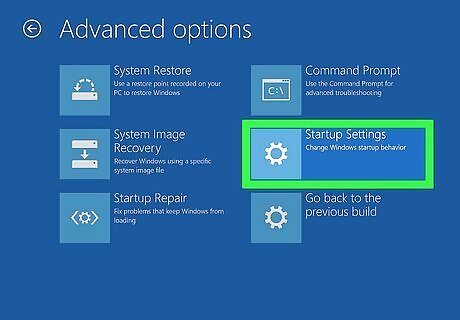
Click Startup Settings and Restart. Your computer will restart and show you a blue screen with more options. If you use BitLocker, you will be prompted for your recovery key to restart into Safe Mode.
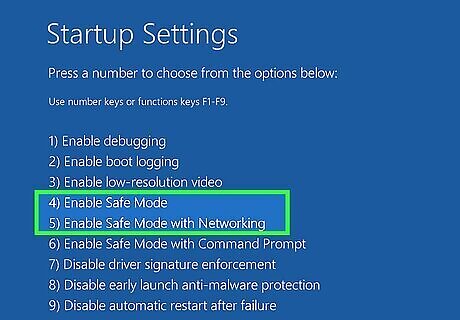
Select a Safe Mode option. If you want to use Safe Mode without an internet connection, select 4 or press the F4 key on your keyboard. If you need internet access in Safe Mode, select 5 or press F5 to start Safe Mode with Networking. To exit Safe Mode, restart your computer normally.
From the Charm Bar (Windows 8)
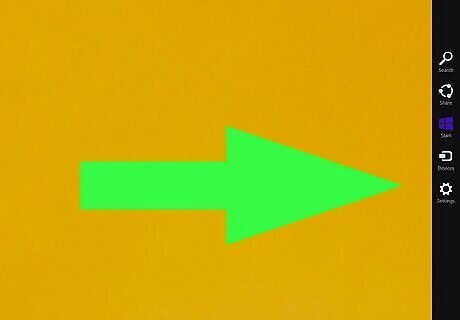
Open the Charm Bar. To do this, press Windows key + i, or swipe your mouse across the right side of your desktop.
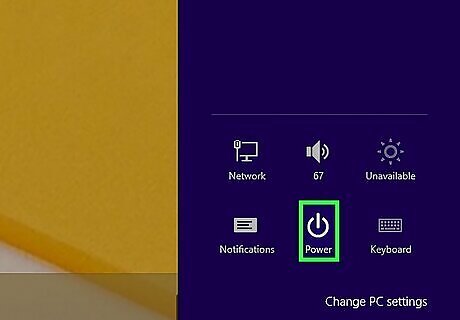
Click the Power button Windows Power. This opens the Power menu.
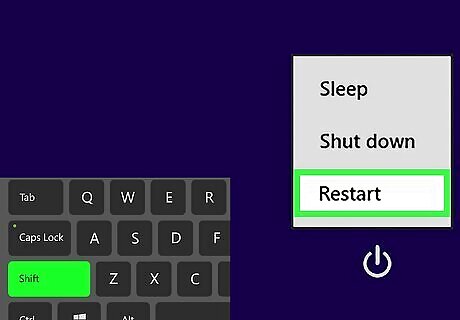
Hold down ⇧ Shift as you click Restart. This reboots your PC into the Advanced Boot Options menu.
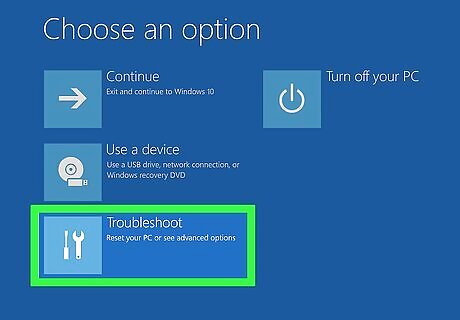
Click Troubleshoot on the "Choose an option" screen. Additional options will appear.
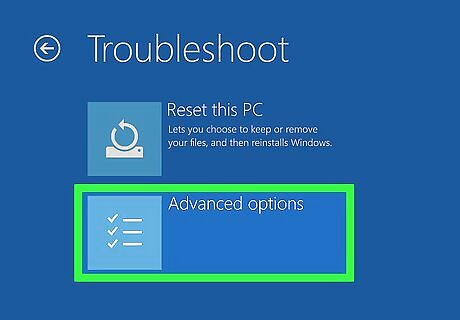
Click Advanced options on the "Troubleshoot" screen. This opens several options for booting and repairing Windows.
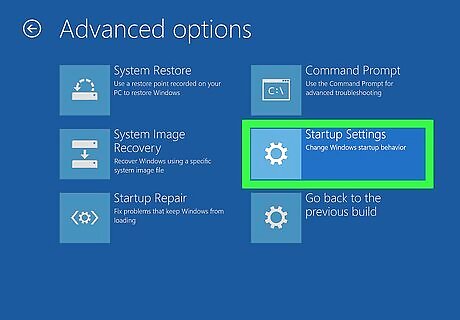
Click Startup Settings. It's the option with a gear icon.
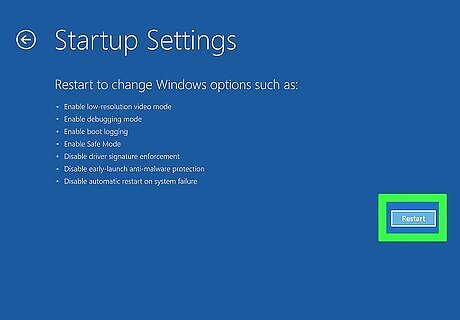
Click Restart. Windows will now reboot to a list of Safe Mode options.
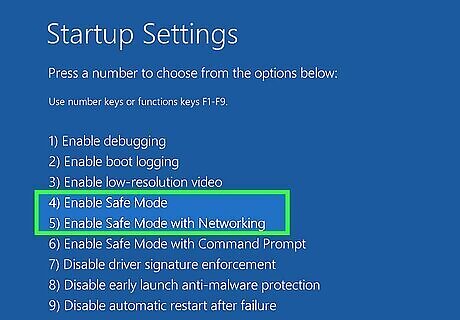
Select a Safe Mode option. If you want to use Safe Mode without an internet connection, select 4 or press the F4 key on your keyboard. If you need internet access in Safe Mode, select 5 or press F5 to start Safe Mode with Networking. To exit Safe Mode, restart your computer normally.
Using a Startup Key (Windows 7)
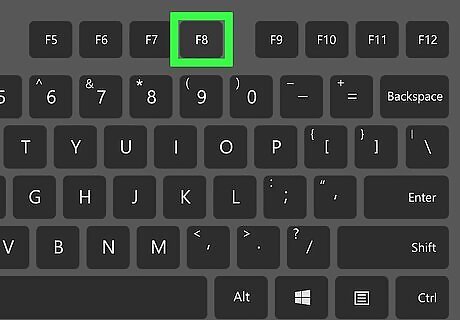
Locate the F8 key. It's in the top row of keys on your computer's keyboard. To access the Safe Mode option in Windows 7, you'll have to press F8 while restarting your computer.
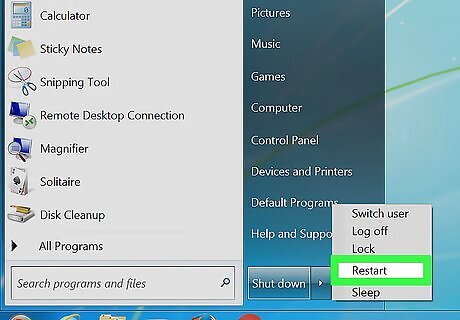
Turn on or restart your computer. Do so by pressing your computer's power button. If your computer is already on but malfunctioning, first press and hold the power button to turn it off, then press it again to turn it back on. You can also restart your computer by clicking the Windows logo in the bottom-left corner of the screen, clicking the power icon, and clicking Restart.
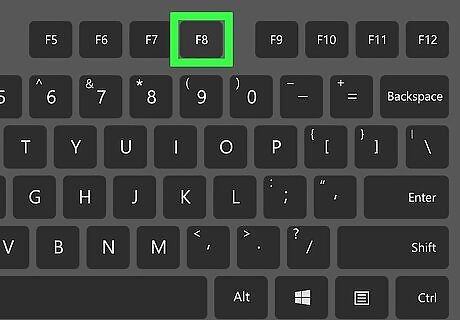
Repeatedly press F8 when your computer restarts. Do so immediately after your computer begins to turn on. This action will launch the boot menu, which is a black screen with white text. The goal here is to press F8 before you see the "Starting Windows" screen. If nothing happens while pressing F8, you may need to hold the Fn key while pressing F8.
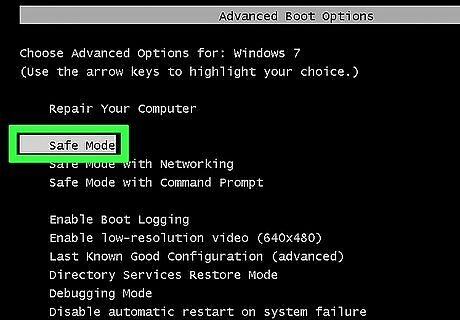
Press the ↓ key until "Safe Mode" is selected. This key should be on the right side of your keyboard. When "Safe Mode" has a white bar over it, you've successfully selected it.
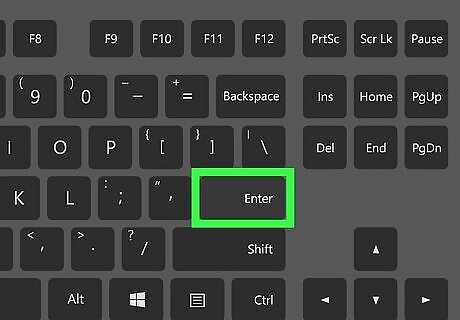
Press ↵ Enter. Doing so will both select Safe Mode as your restart option and continue the start-up process.
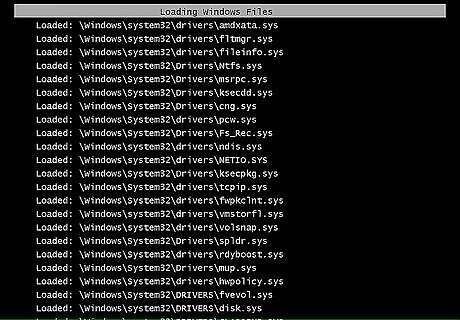
Wait for your computer to finish restarting. Once it finishes restarting, your computer will be in Safe Mode. To exit Safe Mode, restart your computer normally.
Always Boot Into Safe Mode
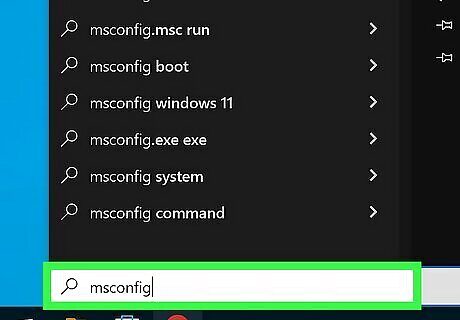
Open the System Configuration panel in Windows. If you want to make your computer boot into Safe Mode automatically each time you restart, you can do so using this tool. To open it: Press the Windows key. Type msconfig and press Enter.
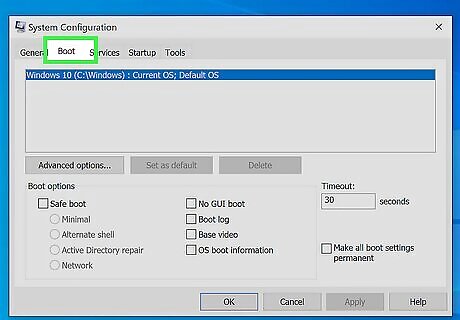
Click the Boot tab. You'll see it at the top of the window.
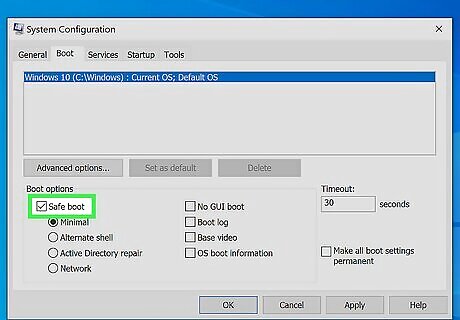
Check the box next to "Safe boot." This is under "Boot options" in the bottom-left corner.
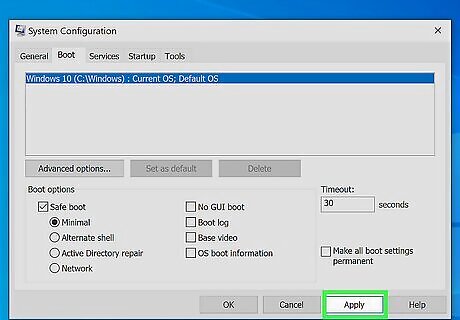
Click Apply and then Restart. This saves your changes and reboots your Windows PC into Safe Mode. When you're ready for your computer to boot normally again, just return to the System Configuration panel, remove the checkmark from "Safe boot," and restart your PC.
















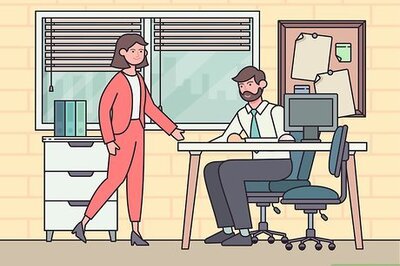
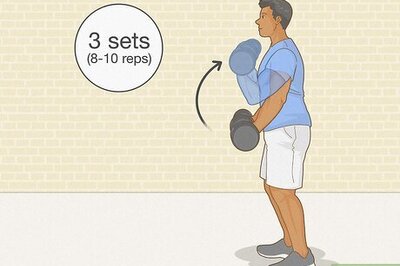

Comments
0 comment