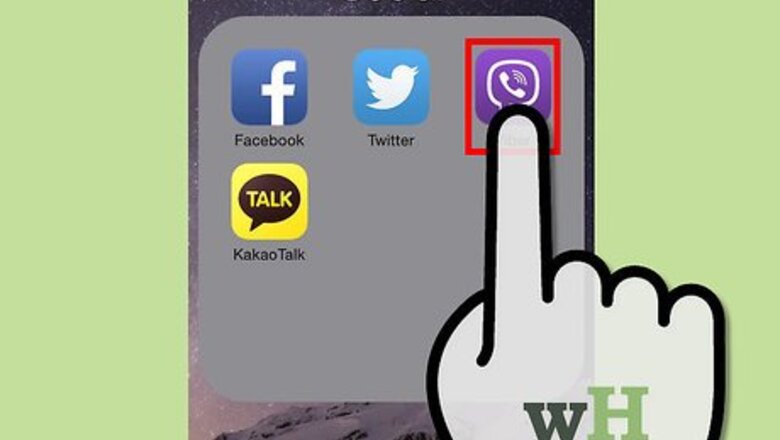
views
Sending an Existing Photo
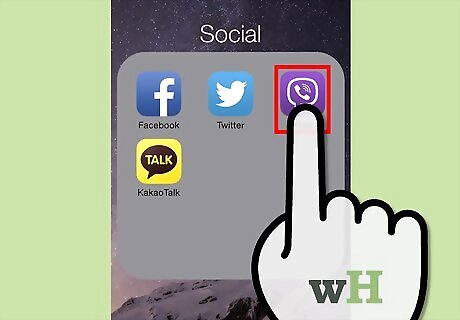
Launch the Viber app. Look for the Viber app on your smartphone. It’s the one with the app icon with the purple background and with a phone inside a chat box. Tap on it to launch it.
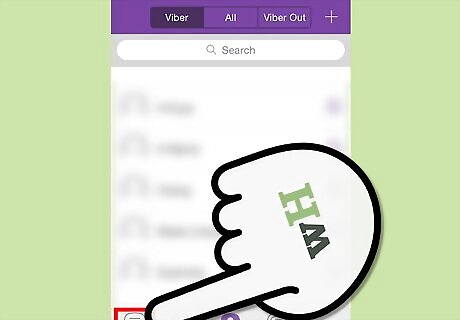
Start a chat session. From the bottom menu, tap the Chats icon. This will display your chats inbox with all your conversations. Select the person you’d like to chat with by tapping on his corresponding name. The chat window will appear.
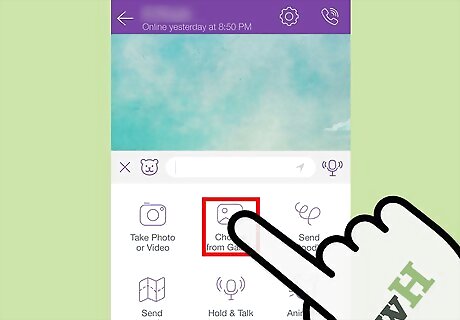
Choose from the Gallery. If you want to send an existing photo from your smartphone’s photo album or gallery, tap the plus icon from the left of the Compose field. This will bring out a small menu of possible items you can insert with a message on Viber. Tap the “Choose from Gallery” button.
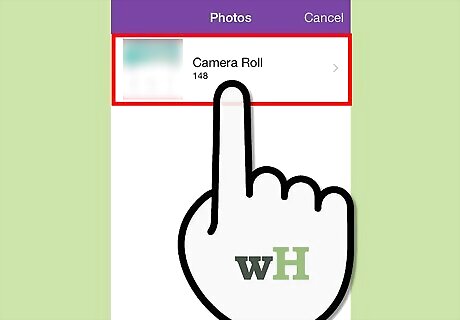
Select photos. Your smartphone’s photo album or gallery will load. Navigate through the albums by tapping on them until you see the photos you’d like to share. Select the photos by tapping on them. The selected photos will be grayed a little and check marks will appear on them. You can select up to a maximum of 10 photos. Tap the “Done” button from the upper-right corner when you’re done.
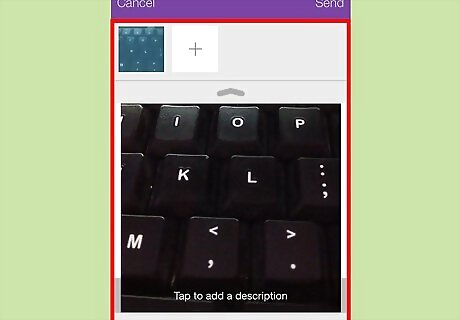
Review the selected photos. The selected photos will be displayed on your screen. Swipe left or right to browse through them. Review them to make sure you’re sending the correct ones. If you want to remove a photo, tap the X mark on the photo.

Send photos. Tap the “Send” button from the upper-right corner when you’re done. The photos you’ve selected will be sent to your contact.
Sending a New Photo
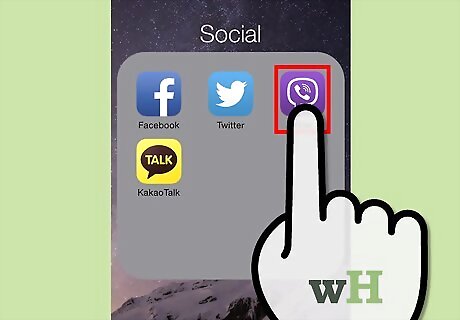
Launch the Viber app. Look for the Viber app on your smartphone. It’s the one with the app icon with the purple background and with a phone inside a chat box. Tap on it to launch it.
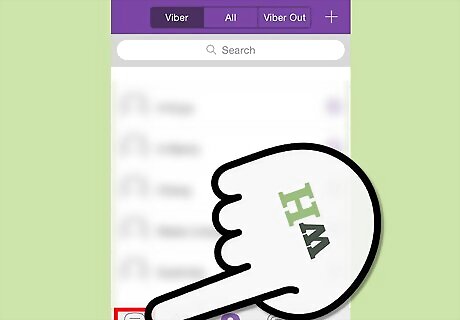
Start a chat session. From the bottom menu, tap the Chats icon. This will display your chats inbox with all your conversations. Select the person you’d like to chat with by tapping on his corresponding name. The chat window will appear.
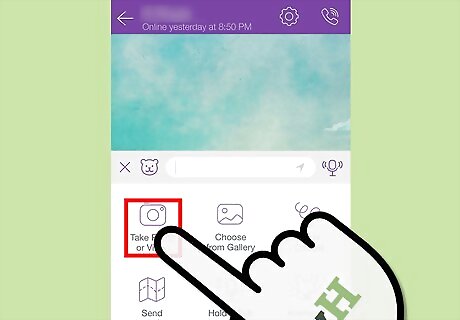
Take a photo or video. If you want to send a newly taken photo, tap the plus icon from the left of the Compose field. This will bring out a small menu of possible items you can insert with a message on Viber. Tap the “Take Photo or Video” button. With this function, you can also send a newly-taken video. Be sure Viber has access to your smartphone’s camera and microphone.
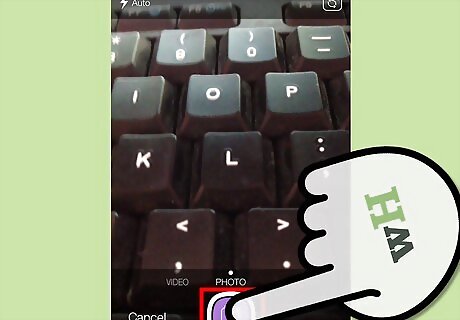
Compose and shoot. Viber will enable your smartphone’s camera and let you take a photo (or a video). Compose and shoot to take your new photo. Use your camera’s standard functions to do so.

Save the photo. Once you’ve taken the photo you like, tap the Save button. This will load the newly taken photo on your screen.
Send the photo. Tap the “Send” button from the upper-right corner when you’re done. The photo you’ve just taken will be sent to your contact.
















Comments
0 comment