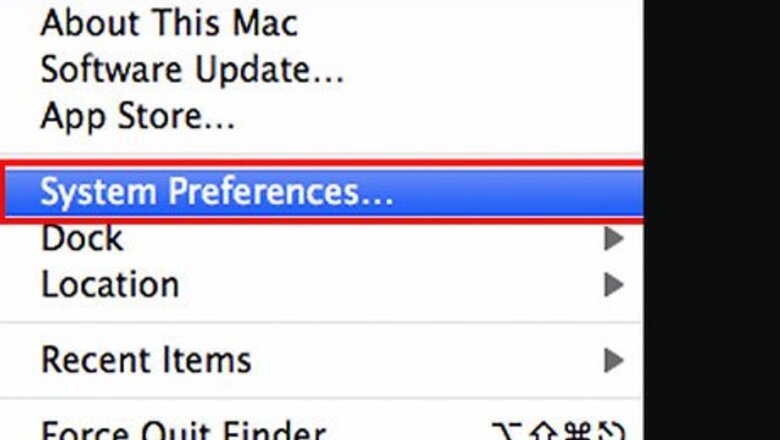
views
Setting a Standard Desktop Color
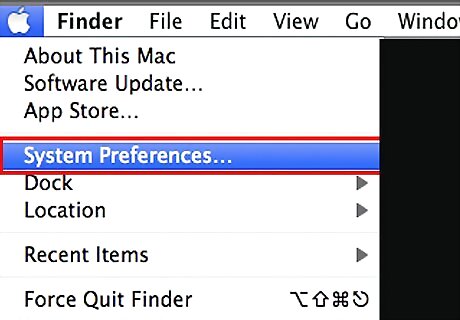
Click on the "Apple" menu on your Mac. Then, select "System Preferences...".
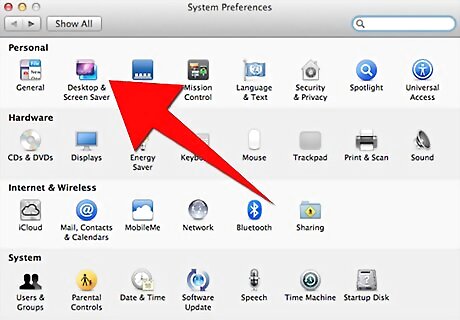
Click the "Desktop & Screen Saver" icon.
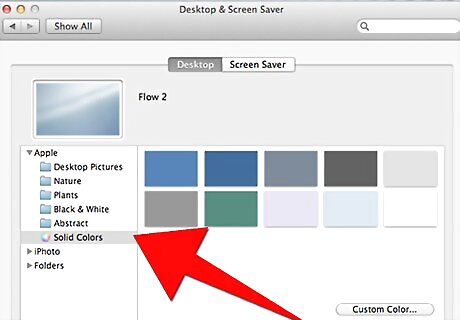
Click on the "Solid Colors" option on the left-hand menu. The right-hand pane of the window will show you a selection of preset colors.
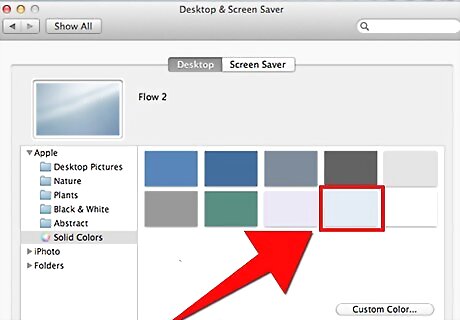
Choose from the preset colors. To change your desktop, simply click on the color you wish to set as your background. It should change instantly.
Setting a Custom Desktop Color
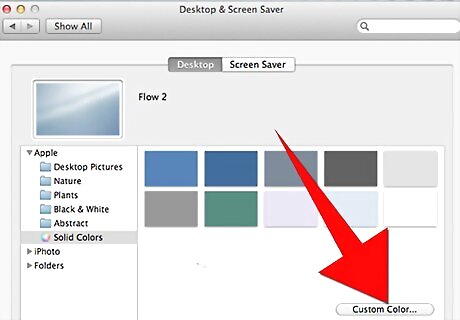
To choose a color of your own, click on "Custom Color...". Your Mac has a palette of millions of colors for you to choose from.
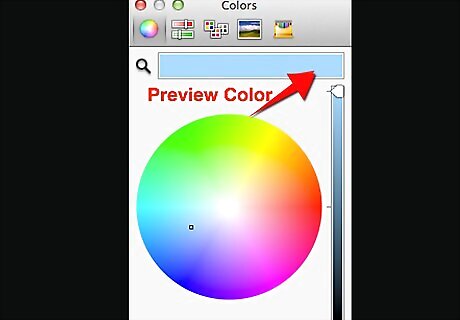
Hold your mouse button down and move the pointer over the color wheel. A preview of the color appears in the box at the top of the window. Let go of the mouse button and your desktop will change to your chosen color. You can do this as many times as you like, until you find the perfect color.
Choosing a Graphic or Photograph
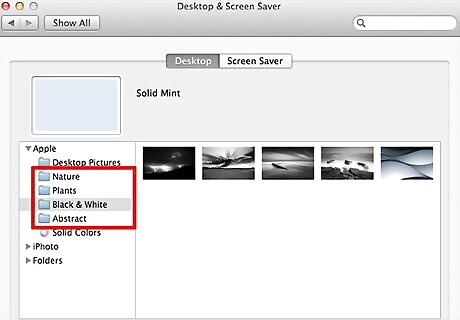
Click a folder on the left side of the window. Each folder is labeled "Art", "Nature," "Plants," etc." and contains a set of high-resolution photos to choose from. In newer versions of OS X, there is only one folder, called "Desktop Pictures," with Apple-supplied desktop images.
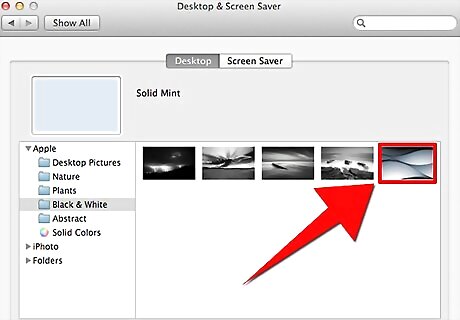
Set your background. As with solid colors, you can immediately set your desktop background by clicking on one of the choices.
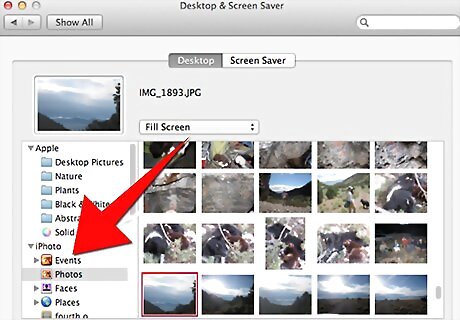
Choose your own photo. If you have photos imported into Apple's iPhoto application, you can also choose a photo straight from your iPhoto library from this menu.
Using a Custom Photo
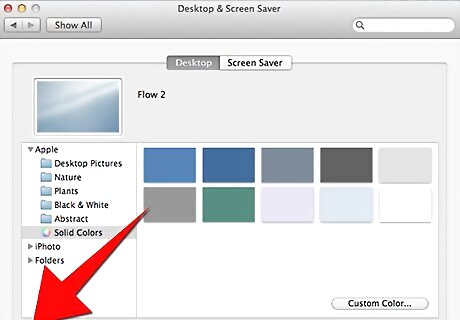
Click the "+" button in the bottom-left of the window to bring up a "Finder" window.
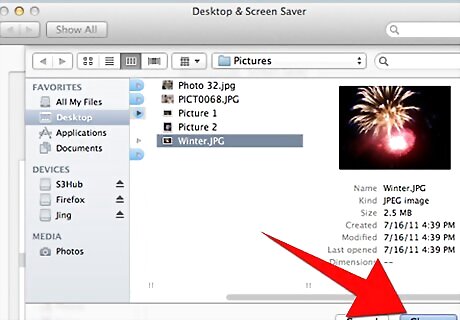
Browse to the desired image on your computer. Click to highlight it, and then click the "Choose" button.













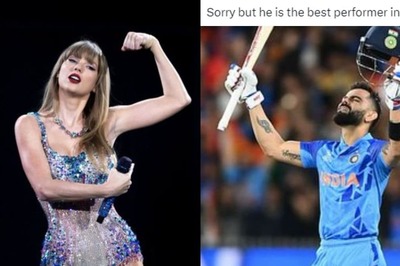



Comments
0 comment