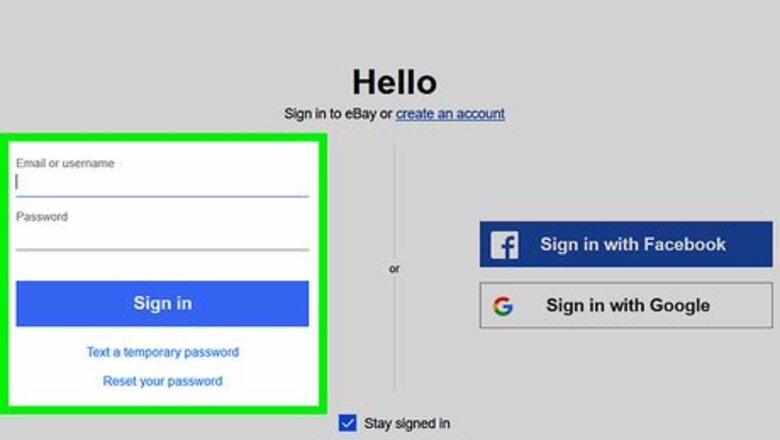
views
Searching by Name or Email Address
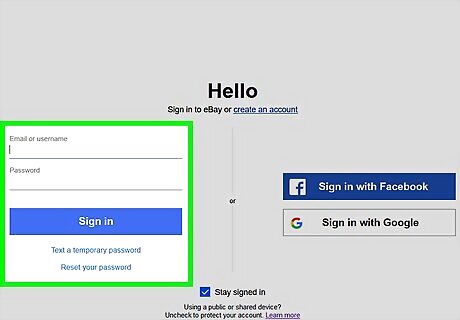
Sign into your eBay account at https://www.ebay.com. If you're not already signed in, click Sign in near the top-left corner of the page to do so now. If you know a person's user ID or email address, you can use this method to find their profile. If you're looking for items available (or that have sold) from certain users, see Searching for Listings by Seller.
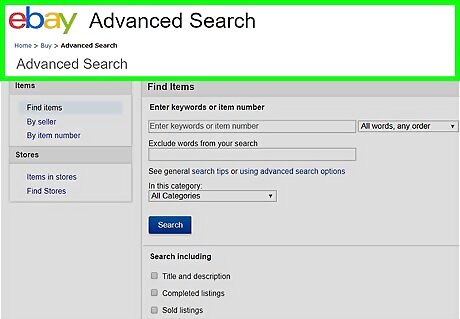
Go to http://www.ebay.com/sch/ebayadvsearch/?_sofindtype=25. Though eBay's Member Search tool is no longer linked to their Advanced Search form, you can use this link to get there. However, some browsers won't display the page properly due to an issue with the CAPTCHA image. To fix the issue in Chrome or Firefox, you'll have to allow the "unsafe" parts to load: Chrome: Click the warning icon (a shield with a red "x") on the far-right side of the address bar, then click Load unsafe scripts. Firefox: Click the padlock with an orange "i" on the far-left side of the address bar, click the right-pointing arrow next to "Connection," then click Disable Protection for Now.
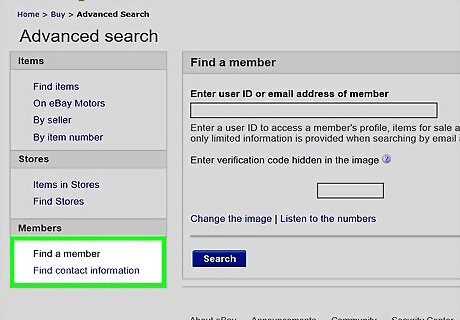
Click Find a member or Find contact information. Both of these options are under the "Members" header in the left column. Click Find a member if you want to find the person's eBay profile and/or items they are selling. Click Find contact information to receive an email from eBay with the person's contact info. This only works if you completed a recent transaction with this user (you'll need to provide the item number for the auction). Your contact information will be sent to them also.
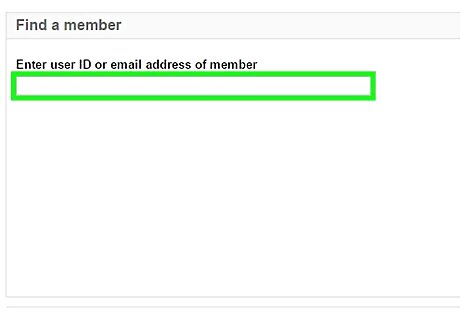
Type the user ID or email address of the user. If you selected Find contact information, enter the item number for the auction as well.
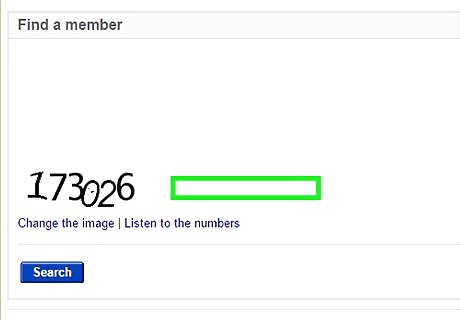
Enter the numbers you see on the CAPTCHA. You'll only see this if you chose the Find a member option. This is a verification code to ensure that you aren't a robot.
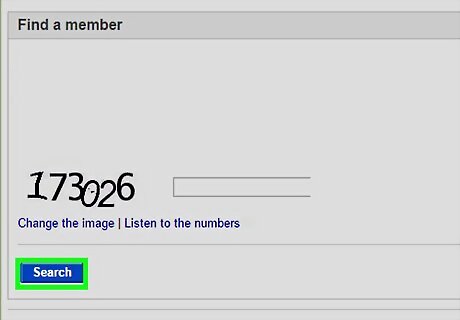
Click Search. This displays the user ID for the eBay seller based on the email address you entered. If you requested the person's contact information, it will be sent to you via email message.
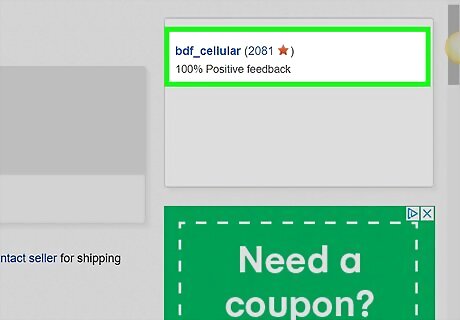
Click the user ID. This display the seller’s profile, along with the “Contact” link at the top-right corner.
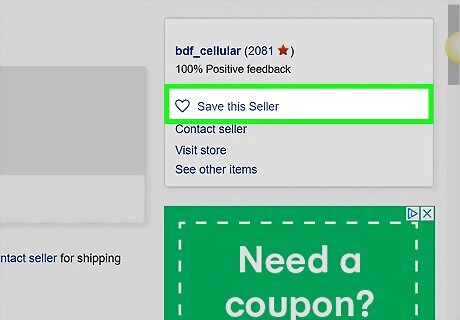
Click ♡ Save if you'd like to add the seller to your favorites. It's near the top of the seller's profile. This adds the seller's active listings to your eBay homepage/feed. You can also add a seller to your favorites by clicking ♡ Save this Seller below their username on any of their active listings. To view and manage your saved sellers, click My eBay at the top-right corner of any page, then click Saved sellers in the left panel.
Searching by Item Number
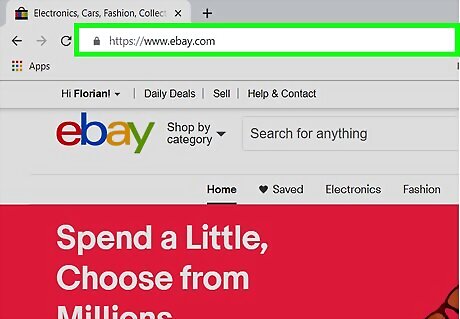
Go to https://www.ebay.com in a web browser. If you're not already signed into your account, click Sign in near the top-left corner of the page to do so now. Use this method if you have an eBay item number and want to search for the person who sold it.
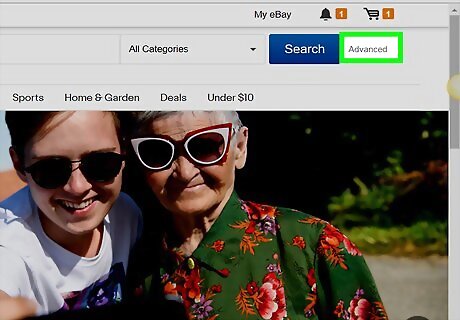
Click Advanced next to the Search button. It's near the top-right corner of the page. This opens the Advanced Search form, which allows you to search items from certain eBay sellers.
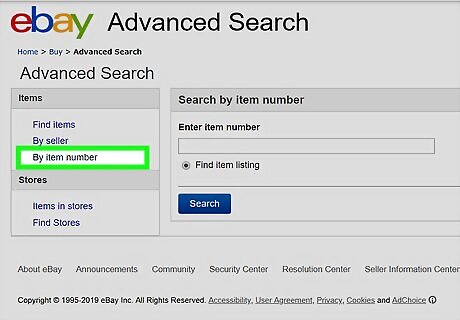
Click By item number. It's in the left sidebar, near the top.
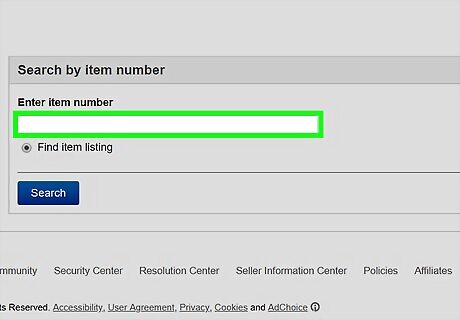
Type the item number into the box.
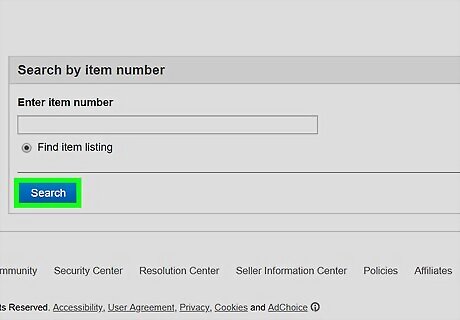
Click Search. This displays a link to the item's listing.
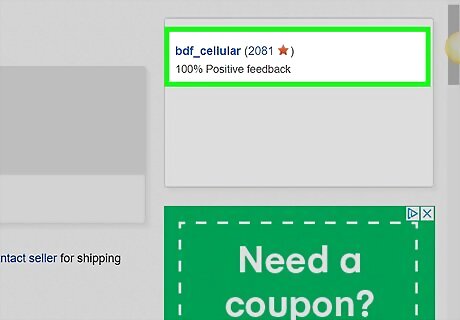
Click the title of the listing. You'll find the seller's username under "Seller information" on the right side of the page. From here, you can contact the seller by clicking Contact seller under "Seller information" on the right side of the page. To view the seller's profile, click their username.
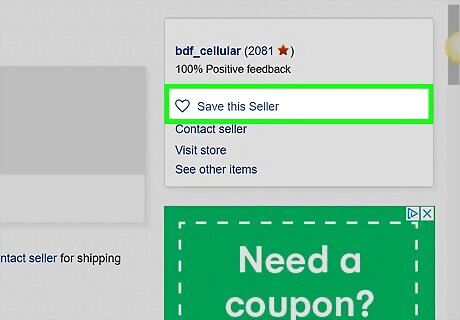
Click ♡ Save this Seller if you'd like to add the seller to your favorites. It's under "Seller information" on the right side of the listing. This adds the seller's active listings to your eBay homepage/feed. You can also add a seller to your favorites by clicking ♡ Save at the top of their profile. To view and manage your saved sellers, click My eBay at the top-right corner of any page, then click Saved sellers in the left panel.
Searching for Listings by Seller
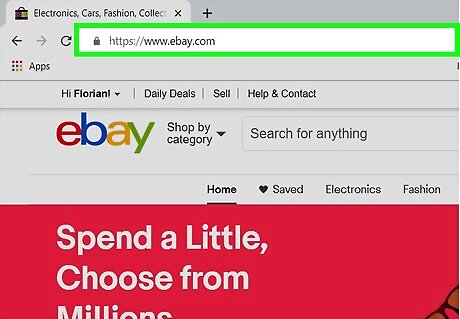
Go to https://www.ebay.com in a web browser. If you're not already signed into your account, click Sign in near the top-left corner of the page to do so now. Use this method if you know a seller's user ID and want to view their current (and closed) items/auctions.
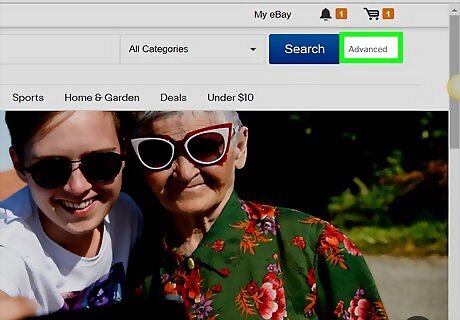
Click Advanced next to the Search button. It's near the top-right corner of the page. This opens the Advanced Search form, which allows you to search items from certain eBay sellers.
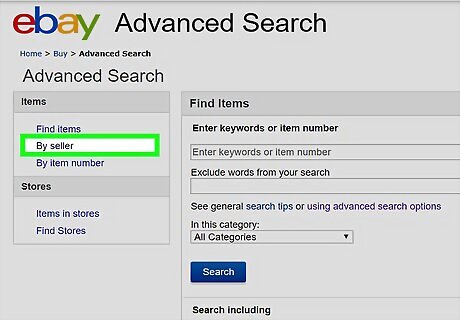
Click By seller. It's in the left sidebar. This scrolls you down to the "Sellers" part of the form.
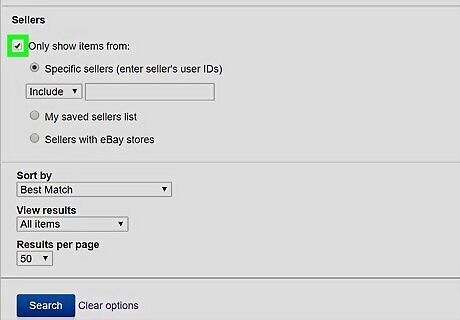
Check the box next to "Only show items from." It's under the "Sellers" header. If you don't know the seller's user ID but have saved them to your saved sellers list, select My saved sellers list instead. This will narrow down the results to display items sold by saved members.
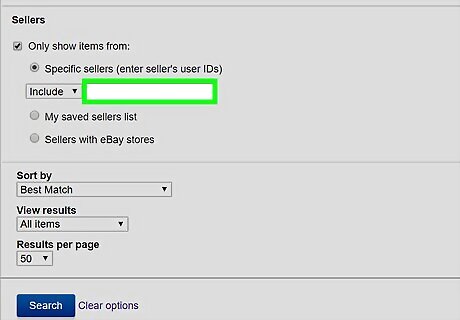
Type the seller’s user ID into the "Specific sellers" box. It's right next to the drop-down menu that says "Include."
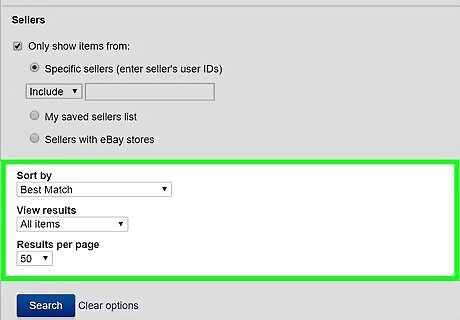
Set the rest of your search parameters (optional). If you want to find items from a seller who typically sells hundreds of items at a time, you can fill out other parts of this form to narrow down the results. Scroll all the way up to the top of the form, and then work your way down to the bottom. If you're looking for a specific item, you can type a keyword from the listing into the "Enter keywords or item number" box. Select any of the options under "Search including" to specific what types of listings to see. Fill out the form until you reach the "Sellers" area, which you've already filled out.
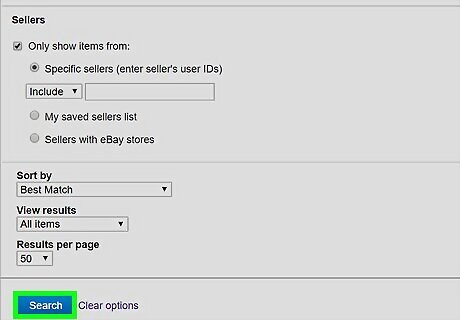
Click Search. It's at the bottom of the form. If the seller has listings that match the criteria you entered, they will appear on this screen.
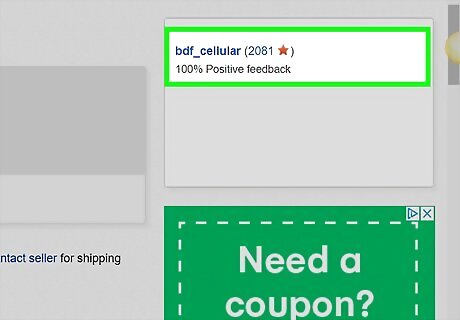
Click a listing to view it. From here, you can contact the seller by clicking Contact seller under "Seller information" on the right side of the page. If the listing is marked as sold or completed and you want to contact the seller, click their name to open their profile, then click Contact at the top of the page.
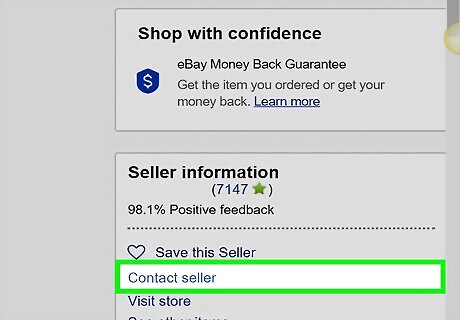
Click ♡ Save this Seller if you'd like to add the seller to your favorites. It's under "Seller information" on the right side of the listing. This adds the seller's active listings to your eBay homepage/feed. You can also add a seller to your favorites by clicking ♡ Save at the top of their profile. To view and manage your saved sellers, click My eBay at the top-right corner of any page, then click Saved sellers in the left panel.











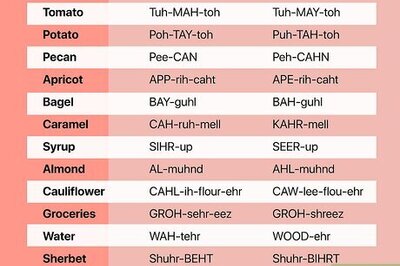




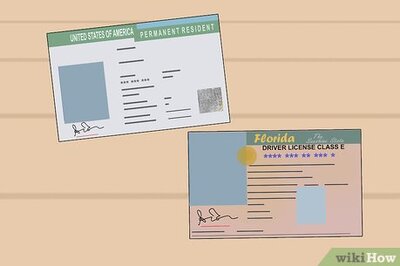
Comments
0 comment