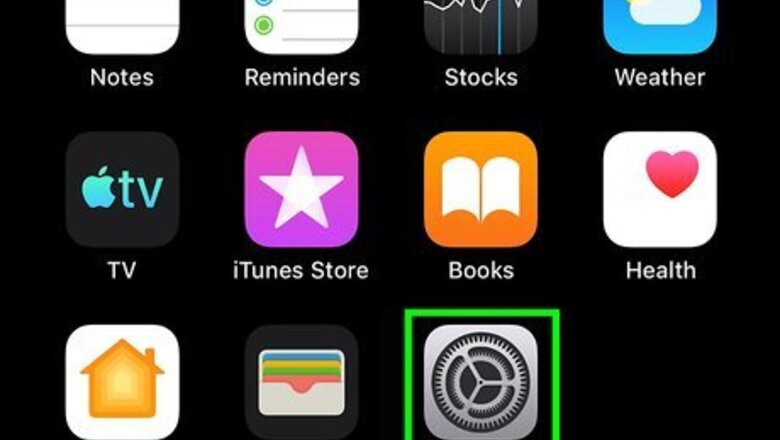
views
Saving Messages using an iPhone, iPad, or iPod
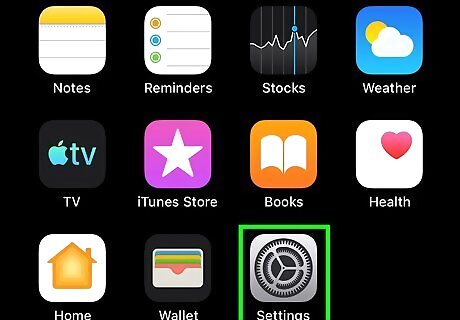
Open Settings iPhone Settings App Icon. You'll find this grey gear icon on one of your Home screens. Using this method, you'll be enabling your messages to be saved in iCloud so your messages will sync across all devices (like your iPad, iPod Touch, and Mac).
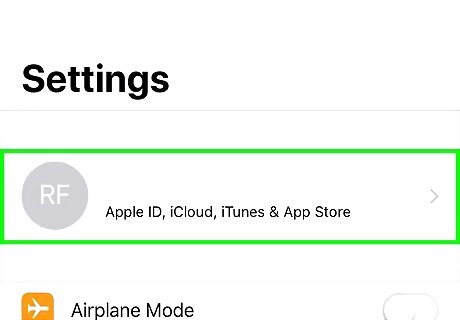
Tap your name. You should see this as the first option in the menu. If you don't, you're not signed in to iCloud and cannot continue until you do.
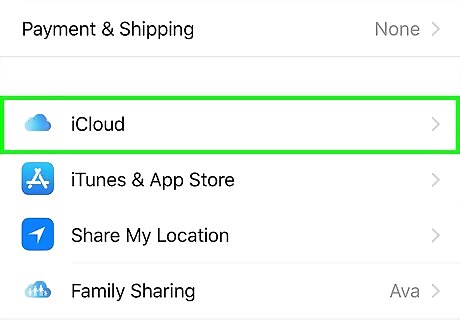
Tap the iCloud option. You'll find this in the second grouping of menu options.
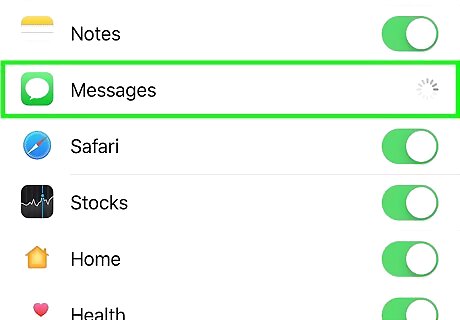
Tap the switch next to "Messages" to turn it on iPhone Switch On Icon. A green switch indicates that it is on and your messages are included in iCloud's storage. Your messages will sync across all your Apple devices (like the iPad, iPod Touch, and Mac), but they need to be plugged in, powered on, and connected to Wi-Fi for the initial sync. After the first time you enable Messages in iCloud, they will stay synced when your devices are connected to the internet.
Accessing Messages on iCloud using a Mac
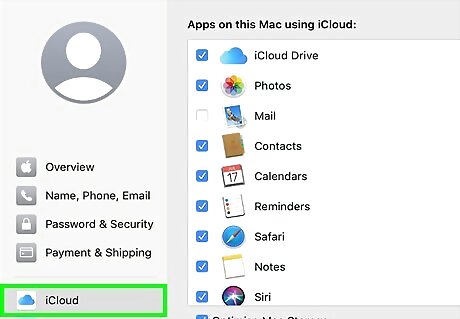
Log in to your Apple ID. If there's another user logged in with their Apple ID, you'll either want to switch to a guest account and log in with your Apple ID or log them out and log in for yourself. You can also check which iCloud account you're logged into by going to System Preferences > iCloud. For more information on logging into your Apple ID, you can read How to Sign Into iCloud on Mac.
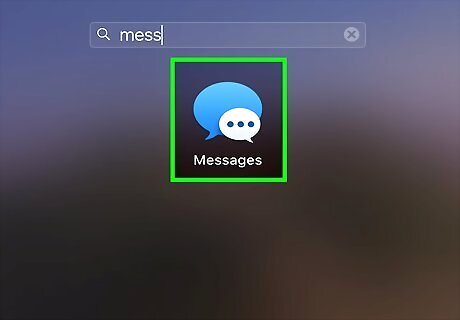
Open the Messages app on your Mac. This app icon looks like two speech bubbles, one blue and one white with blue ellipses inside, that you'll find in the Applications folder of your Finder or in your Dock. If your messages appear here, you can skip the rest of this method. If you don't see your messages, continue following the steps.
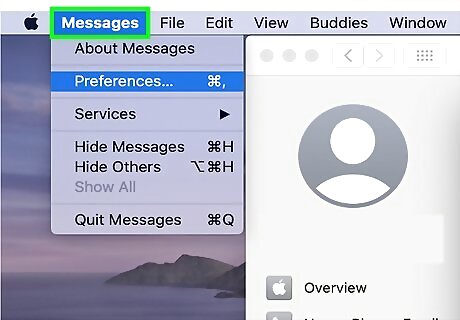
Click Messages. You'll see this in the top left corner of your screen and a menu will dropdown.
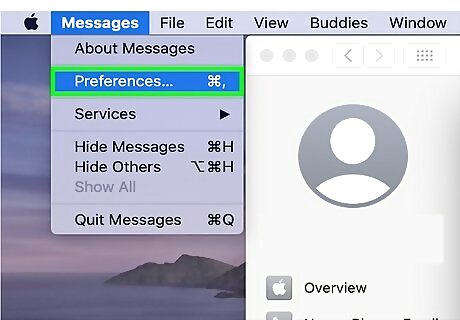
Click Preferences. This is usually the second listing in the menu.
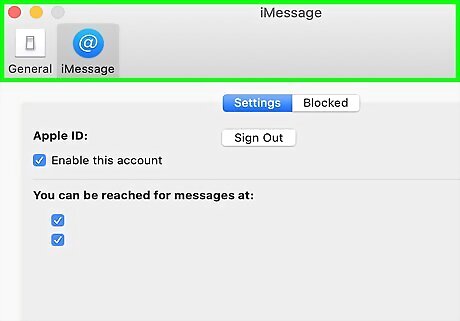
Click the Accounts tab. You'll see this at the top of the window next to "General."
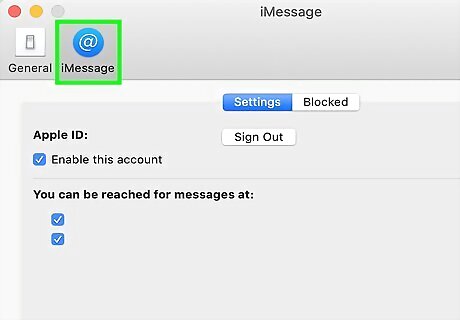
Click to select your iMessage account in the column on the left. It will highlight in blue to indicate it has been selected. If you don't see your account listed, you can click the plus sign (+) at the bottom of the column and follow the on-screen steps to add your account.
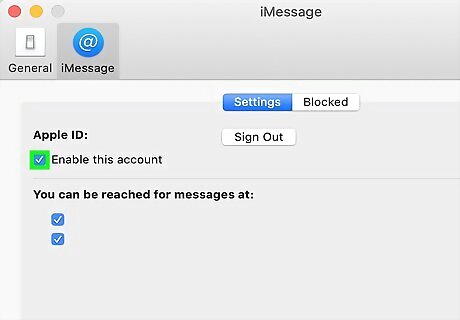
Click to check the box next to "Enable Messages in iCloud." The initial sync across your iPhone, iPad, or iPod Touch may take a few minutes, depending on the number of messages you have and any media included in them. Once synced, you'll see all your text messages that were on your phone now on your Mac.















Comments
0 comment