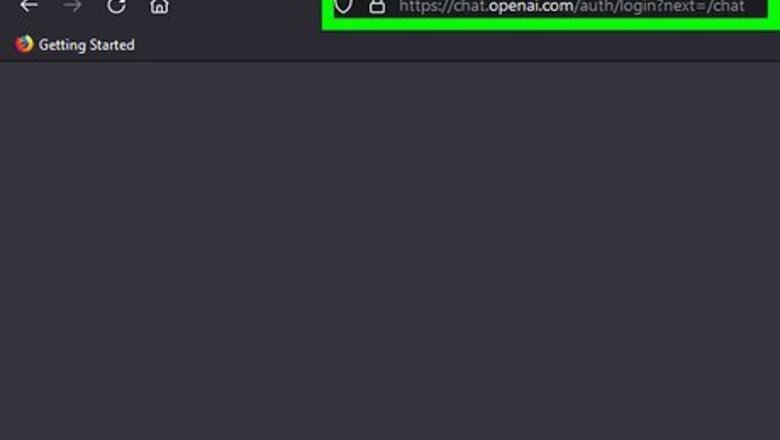
views
- ChatGPT automatically saves your conversation history.
- You can view your previous conversations at https://chat.openai.com/chat in the left menu.
- You'll need to manually copy and paste conversations if you want to share them.
Saving Conversations
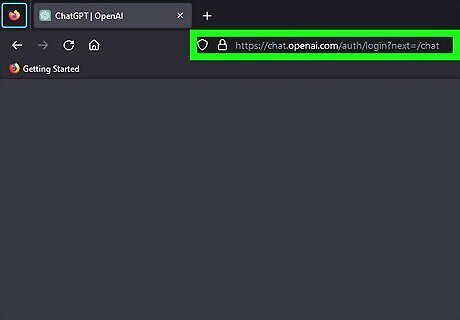
Go to https://chat.openai.com/chat. This is the official page for ChatGPT. The program automatically saves your conversations. This method will show you where those conversations are saved. You'll need to be logged in to your ChatGPT OpenAI account.
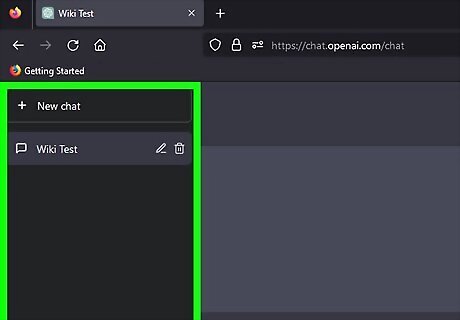
View the left menu. This section of the ChatGPT website contains all of your conversations with ChatGPT. They are saved automatically while you're chatting with the AI.
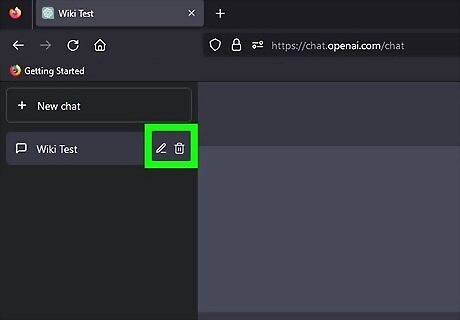
Rename or delete a chat. When you hover over a saved conversations, you'll see two options: The rename button (a pencil icon) allows you to change the automatically generated name for the chat. The delete button (a trashcan) allows you to delete a conversation you've had with ChatGPT.
Sharing Conversations
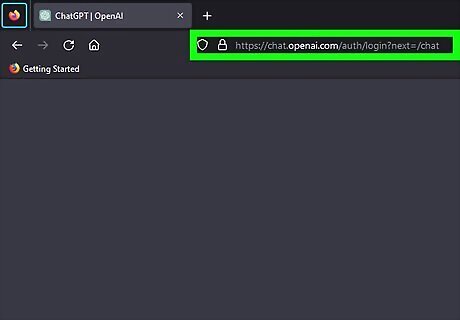
Go to https://chat.openai.com/chat. ChatGPT doesn't have a built-in sharing feature, but you can easily copy and paste your conversation into an email, message, or social media post to share it with others. ChatGPT does have an approximate word limit for each response, so you may need to copy multiple responses for complicated queries.
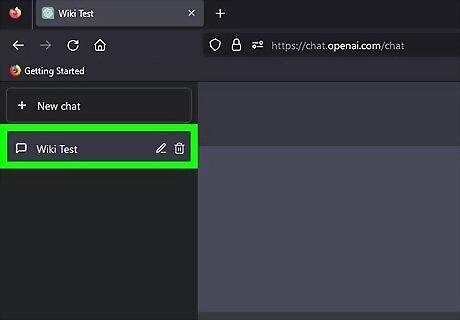
Click a saved conversation. You can click a saved conversation you had with ChatGPT in the left menu of the website to open it. You can also click + New chat to start a new conversation with ChatGPT, as long as you don't encounter a network error.
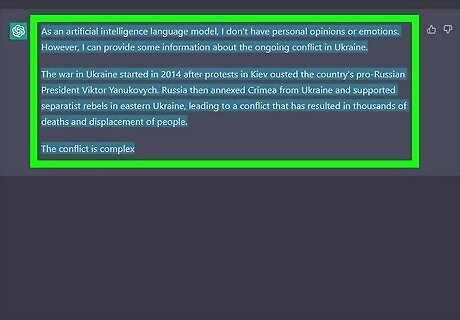
Click and drag your mouse over the text you want to share. This will select it, highlighting it blue.
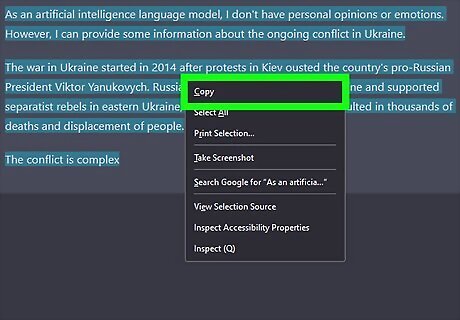
Right-click the selected text and select Copy.
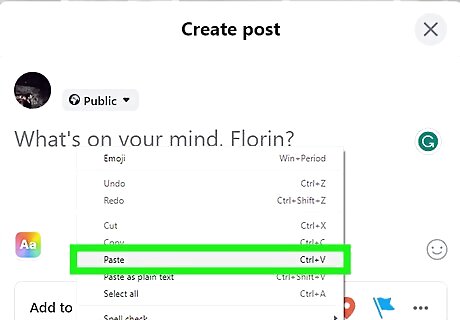
Paste the conversation where you want to share it. For example, you can send the text of the conversation to your friends or post it on social media.














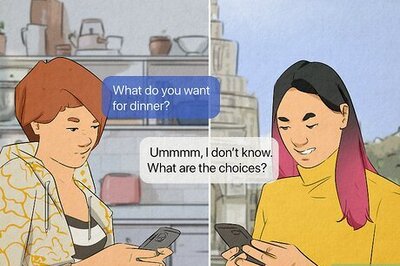
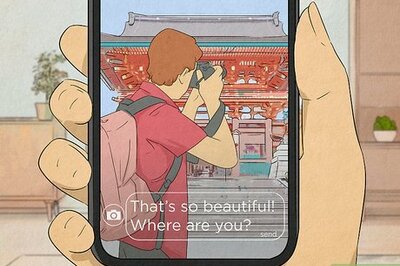


Comments
0 comment