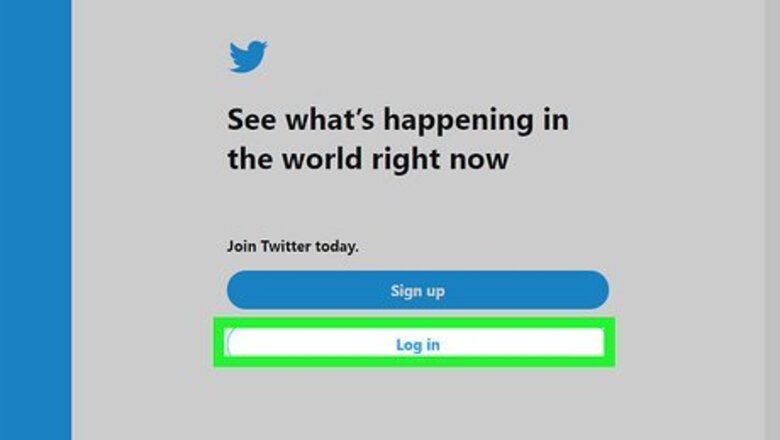
views
Via the X/Twitter Website
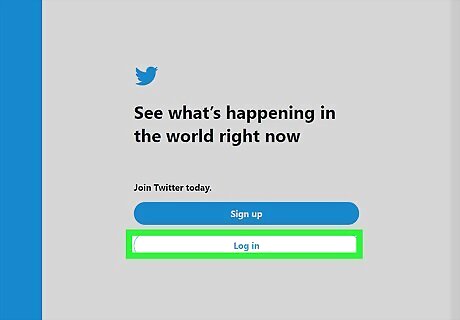
Log in to the X website.
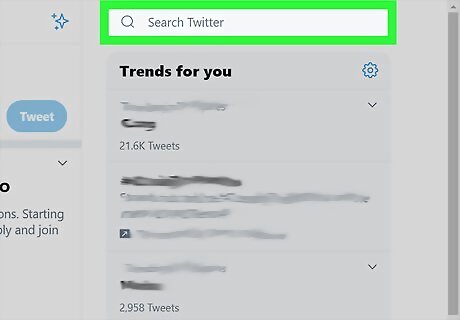
Click the Search box near the top and locate the search term you'd like to delete. Select it. Whether it's a username, hashtag, or just a keyword, you'll be able to delete it the same way. Don't confuse the Search box with the "Submit a Tweet" box. The Search box is over on the right hand side of the page and the Submit a Tweet box is below this portion of the page.
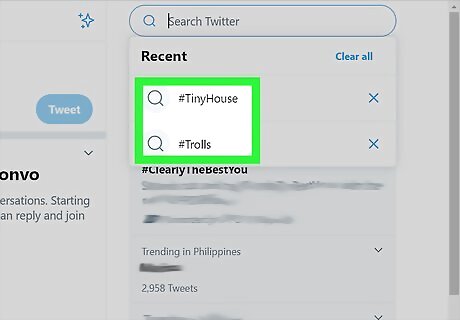
Look at the list of Saved searches in the search box. If you haven't searched in a while this box may display only the "Saved searches", but look out for "Recent searches" there, as well. If you clear out items in your Recent searches and still see it in saved, realize that you'll need to clear it out with this method, and that you cleared your recent searches of the term instead.
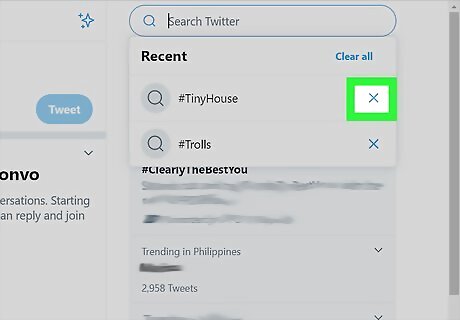
Click the x button to the right of the saved-search term that you previously saved. If you don't like to click or you can't see the x; click on the saved search term instead (to perform the search), then using the overflow (three dots menu) click "Remove this saved search" instead.
Via the X/Twitter for Android App
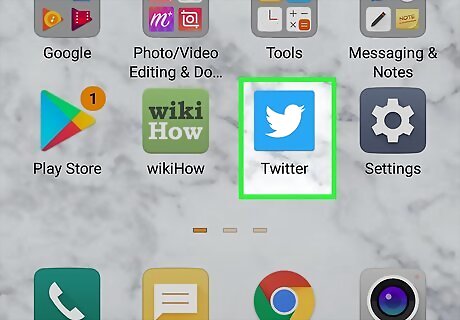
Open the X for Android app and log in.
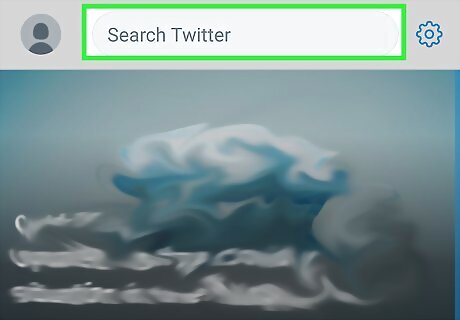
Tap in the "Search" box at the top of the app.
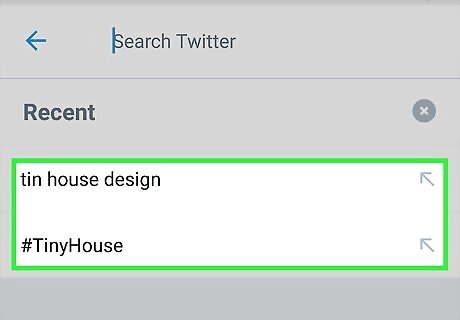
Find the search you'd like to remove.
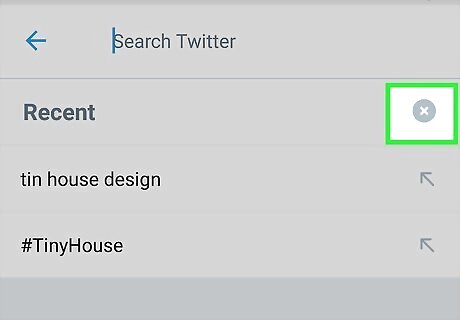
Click the "X" next to the search to remove it.












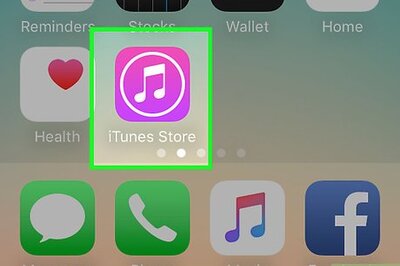
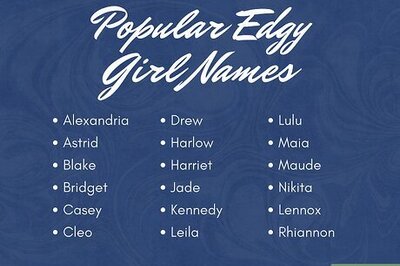
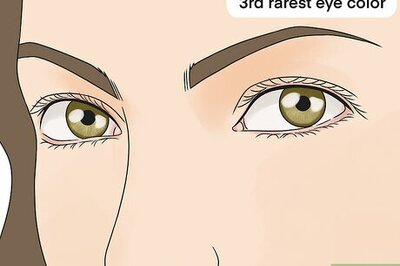


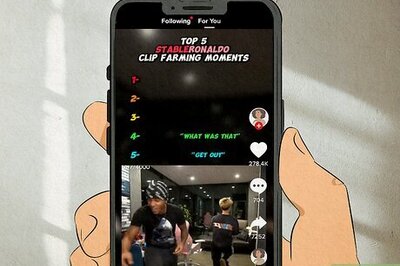

Comments
0 comment