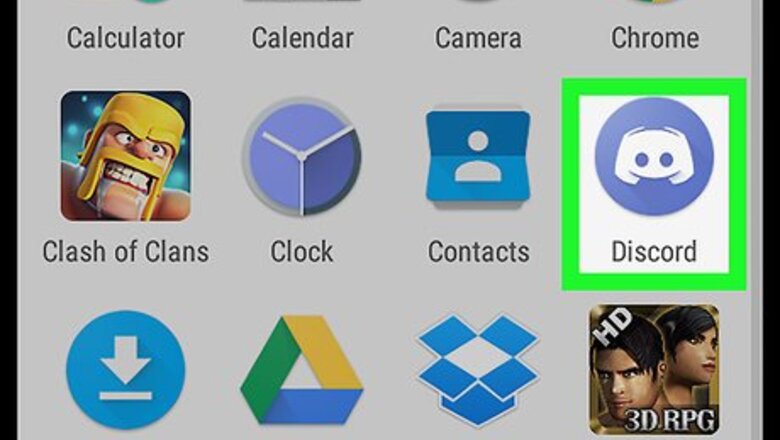
views
- Open a chat with a friend to get started.
- Tap + in the bottom-left corner and select an image from your gallery.
- You can also tap the camera icon to take a photo in that moment and send it.
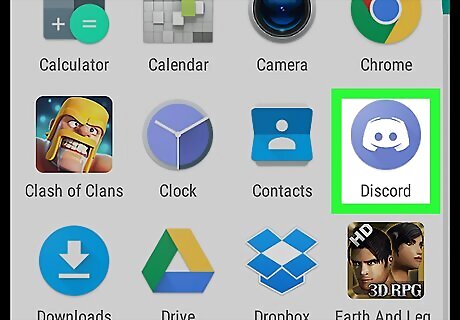
Open Discord. To find it, tap the Apps icon to open the app drawer, then tap the Discord icon. Its icon is blue with a white cartoonish character inside. If you’re not signed in to Discord, do so now before continuing with this method.
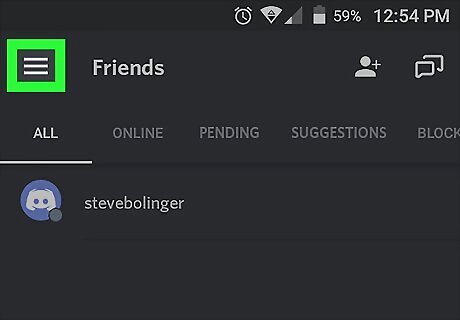
Tap ☰. It’s at the top-left corner of the screen.
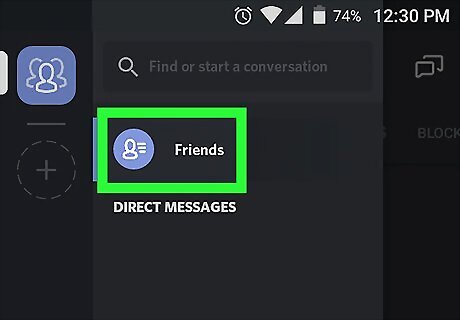
Tap Friends.
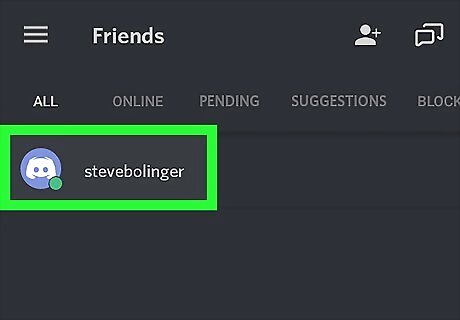
Select a friend to whom you want to send an image. This opens your friend’s profile.
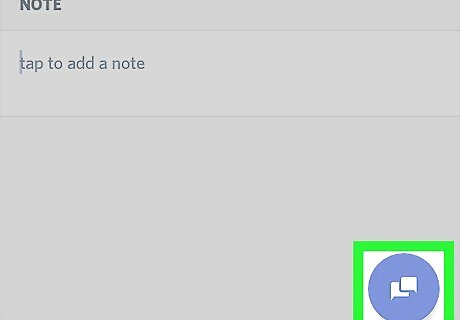
Tap the chat icon. It’s the two overlapping chat bubbles at the bottom-right corner of the screen. Now you’ll see a Direct Message chat window between you and your friend.
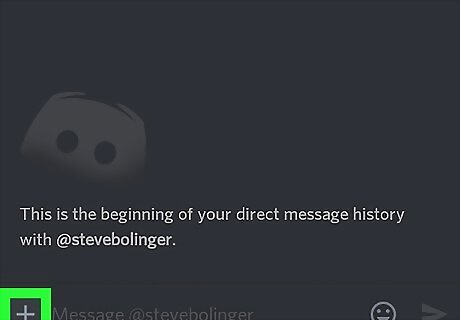
Tap +. It’s at the bottom-left corner of the chat. If you haven’t yet sent an image with Discord, you may be prompted to give permission before you can continue. Tap Grant Permission if prompted, then tap Allow.
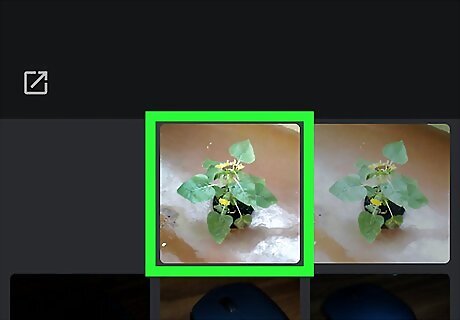
Select an image from the gallery. You may have to scroll down or browse through folders to find the right image. If you prefer to take a photo and send it to your friend, tap the camera icon at the bottom-right corner of the gallery to launch the camera, then snap your photo.
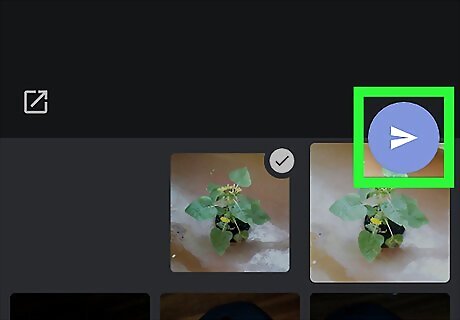
Tap the send icon. It’s the round blue icon with a white paper airplane. The image will soon appear in the chat window.










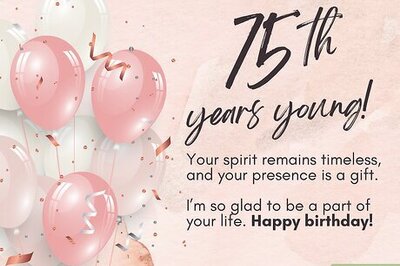





Comments
0 comment