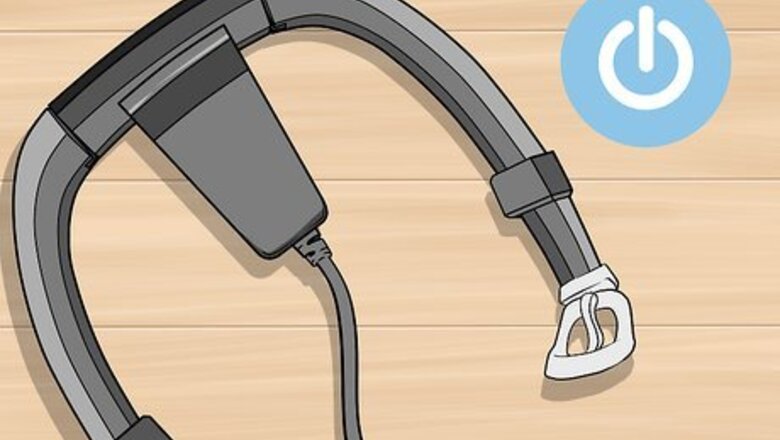
views
Using the Galaxy Wearable App
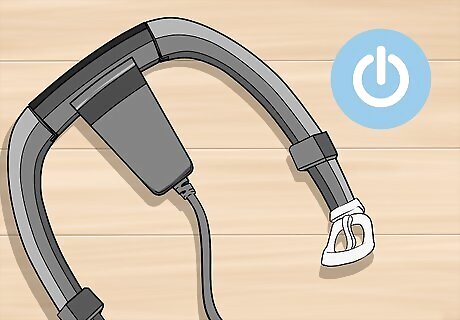
Charge your Samsung smart watch and power it on. The watch should be fully charged before you begin the setup process.
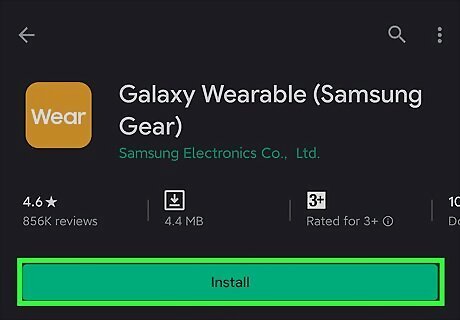
Install the Galaxy Wearable app on your phone or tablet. You can download it from the Google Play Store. To download the app, open the Play Store app in the app drawer, search galaxy wearable, then tap INSTALL once you find it.
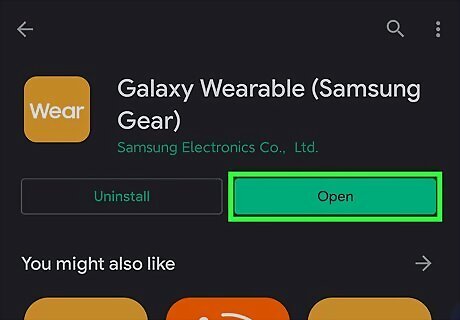
Open the Galaxy Wearable app. Once it's installed you'll see its orange icon with the word "wear" in white letters in the app drawer. If you're still in the Play Store, just tap Open to launch it now.
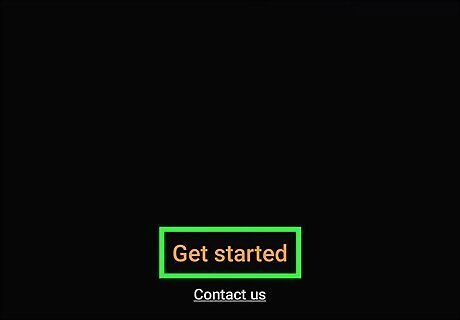
Tap Start the Journey or Get Started. One of these options will appear at the bottom of the screen.
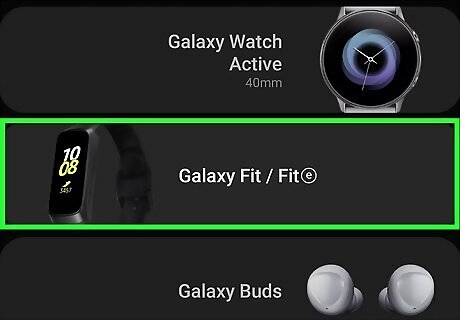
Select your watch model from the list. If prompted to give the app permission, tap Allow. The app will display a code, as will your Samsung Smart Watch.
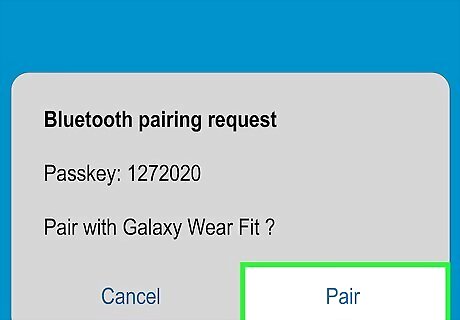
Make sure the codes match and tap Pair or Connect. One of these two options will appear in the app. If your Android is not a Samsung model, you'll be prompted to install an additional app. Follow the on-screen instructions to complete the setup process.
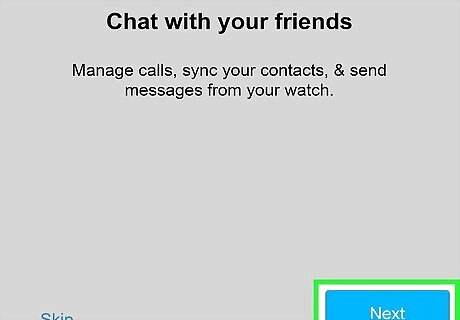
Follow the on-screen instructions to complete the setup process. The remaining options will vary depending on the watch model and the services you want to enable. Once you're finished with the process, your smart watch will be ready to use with your Android.
Using the WearOS App
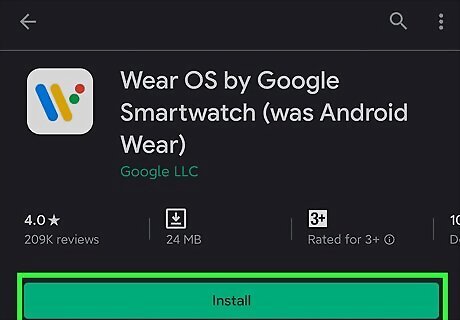
Install the WearOS app from the Play Store Android Google Play. You'll find the Play Store app in your Android's app drawer. Many smart watch manufacturers, including Fossil, TicWatch, Armani, and Michael Kors, use Google's WearOS operating system. Check your watch's packaging and/or manual if you're not sure whether it's running WearOS. To download the app, search for wearos in the Play Store app, and then tap INSTALL once you find it.
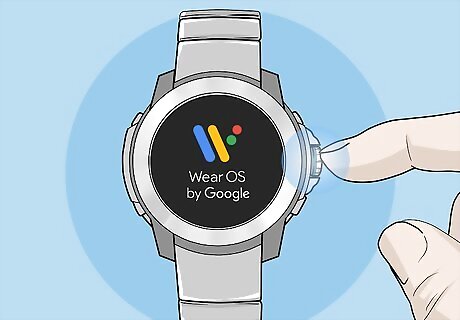
Turn on your watch. After a few seconds, a message will appear on the screen.

Tap Tap to Begin on the watch.

Select a language and agree to the terms. A link to the full terms will appear on the screen. Continuing with this method confirms that you agree to these terms.
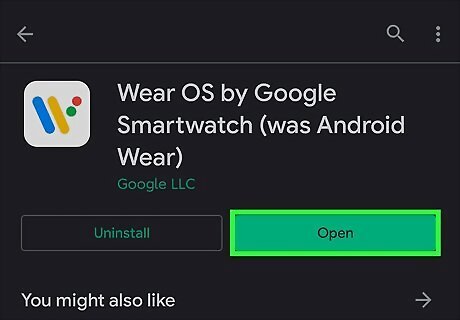
Open the WearOS app on the Android. Now that it's installed, you'll find its multicolored "W" icon in the app drawer. If you're still in the Play Store, you can just tap OPEN to launch it.
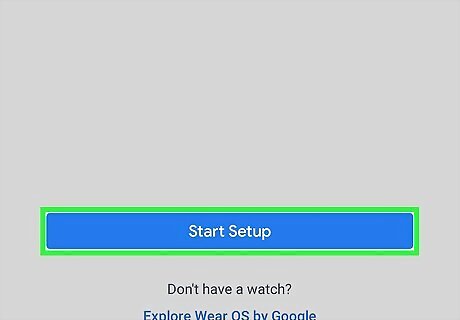
Tap Set it up or Start Setup on your Android.
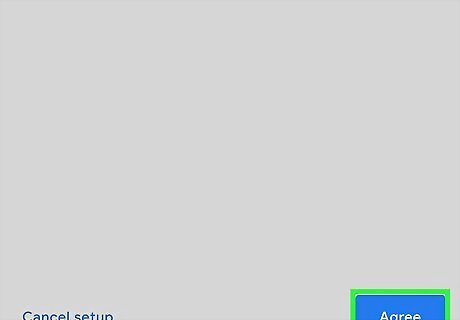
Review the terms on your Android and tap Agree. It's the blue button at the bottom-right corner of the screen.
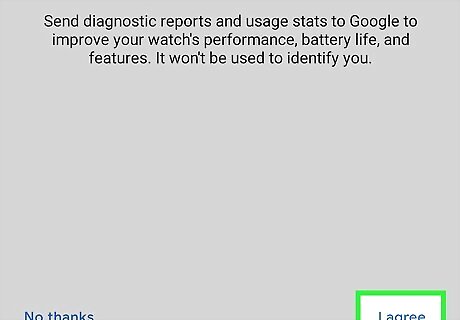
Choose whether to send your usage information to Google. You can deny sharing your data if you wish. Once you make a selection, the app will scan for your watch.
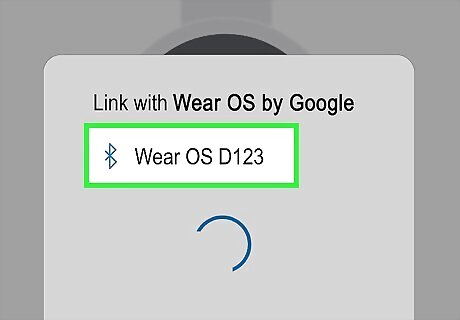
Tap the name of your watch on the Android when it appears. It may take a few moments for the watch to show up. This will bring up a code on both the Android and the watch.
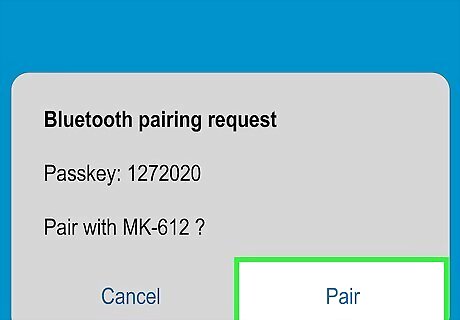
Verify that the codes match and tap Pair. You'll do this action on the Android. The codes on both the watch and the Android should be identical. If they aren't, restart the watch and try again.
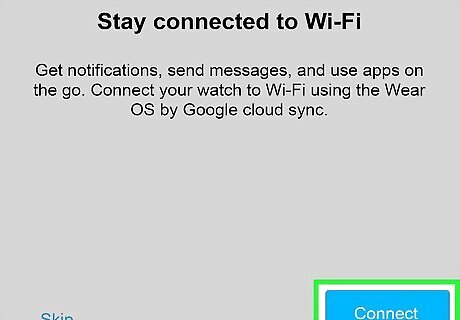
Follow the on-screen instructions to complete the setup process. Once completed, your watch will be ready to use with your Android.
Pairing Other Watches
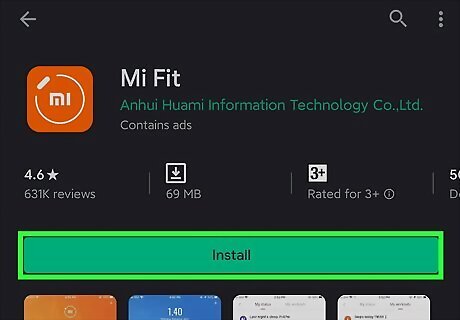
Install your app's watch on your Android. Most smart watch manufacturers provide a free app that will walk you through the setup process. You will find information about the app in your watch's packaging, on the manufacturer's website, or by searching for the watch name on the Google Play Store. Once you download the app, launch it and try to follow its on-screen instructions to pair your watch. If there's no feature to pair within the app, continue with this method.
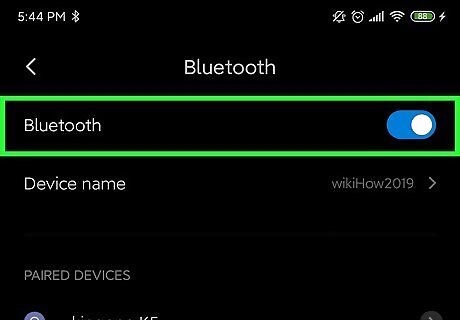
Enable Bluetooth on your Android. If there is no specific app for your watch model, you should be able to pair it via your Bluetooth settings. To enable Bluetooth on your Android: Open the Settings app, which is the gear icon in your app drawer. Tap Connections or Bluetooth. Toggle the Bluetooth switch to the On (green) position. Select the option to make your Android discoverable. It should be near the switch.
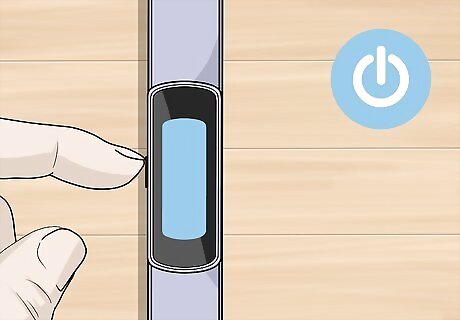
Turn on your smart watch and make it discoverable. Depending on the watch model, it may be discoverable as soon as you turn it on. Other models may require you to tap a Get Started option or something similar to enter pairing mode.
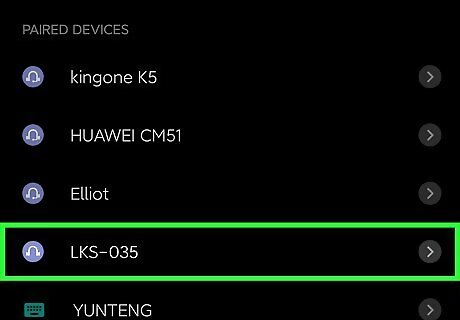
Select your smart watch in your Bluetooth settings. If it doesn't automatically display your watch's name try refreshing the list or tapping Search for devices. A code will appear on the Android's screen, as well as on the smart watch.
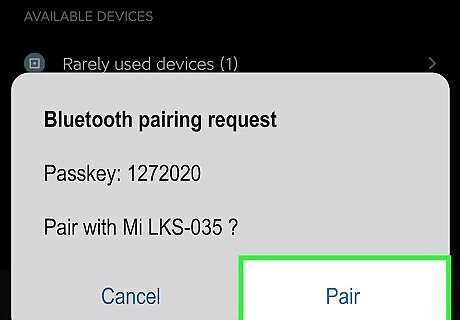
Verify that the codes match and tap PAIR on the Android. You may also have to tap a checkmark or other option on the watch face to confirm. Check that this code and that on your smartwatch matches, then tap the checkmark on your smartwatch to confirm. Tap “Pair” on your phone to connect the two devices.
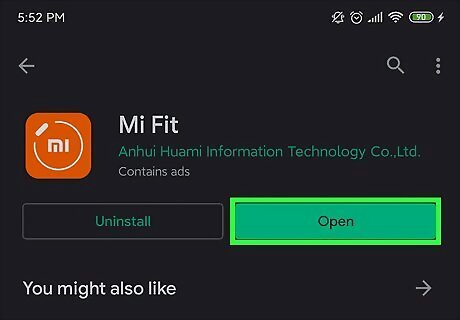
Launch your watch's app. Now that the watch is paired, you can use the app provided by the watch manufacturer to set up its features and functions.











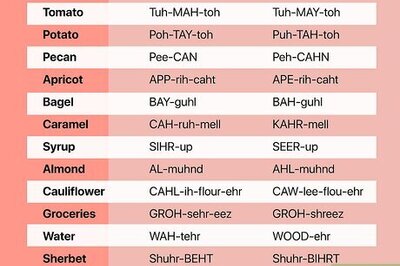



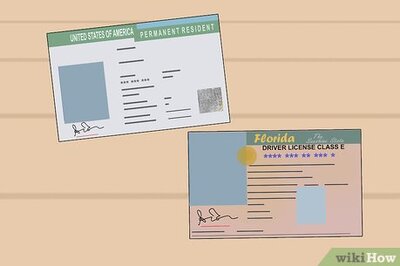


Comments
0 comment