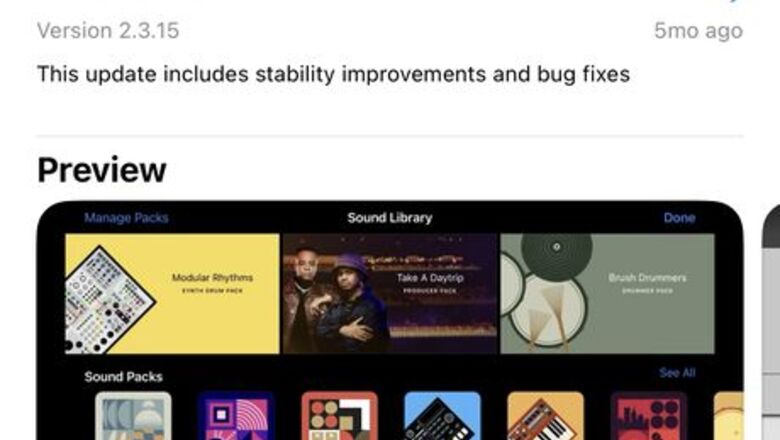
views

Download and install the GarageBand app for free from the App Store on your iPhone.

Obtain a song from your local music app or download one as a sound file. You can use websites like Pixabay.com for free music (Apple Music does not work).
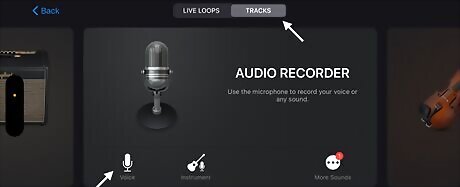
Open GarageBand and ensure the tab is on "Tracks" instead of "Live Loops" and swipe to the audio recorder instrument. Click on the "Voice" option with the microphone icon.
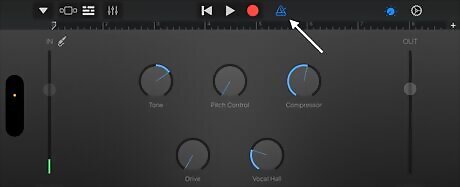
Tap the blue triangle in the top bar to turn it white, eliminating the clicking sound.
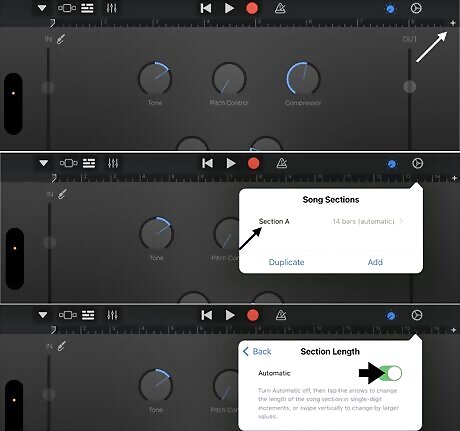
Tap the small plus button in the top right corner of the screen to open the song sections, then click on section A, set it to automatic, and click "Done" or anywhere else on the screen.
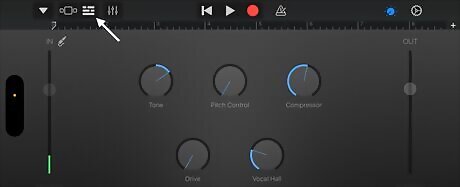
Tap the button with five broken lines at the top left corner of the screen to open a new screen.
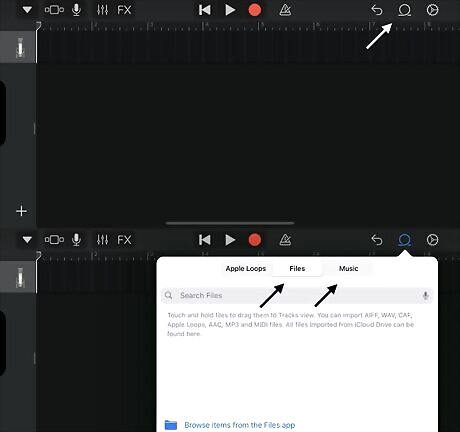
Click on the loop button in the top bar to the right. If the song is in your files, select "Files" and then "Browse Items from the Files App.” Choose "Music" and click the song if it's in your music.
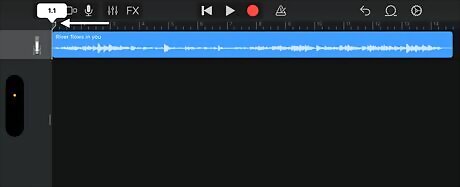
Touch and hold the file or selected song to Tracks view by dragging it to the leftmost part of the screen (1 measure mark) and to the right of the microphone icon so that it is in the same column.
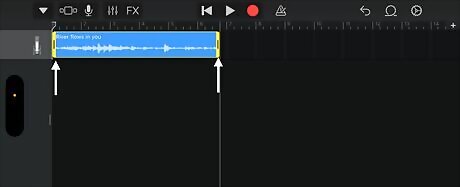
Click on the highlighted song, adjust the start and end points by dragging the yellow ends with your finger, and release. If adjustments were made, drag the file to the leftmost part of the screen again (1 measure mark).

When ready to make it your ringtone, tap the downward triangle or arrow, then click "My Songs" to save it.
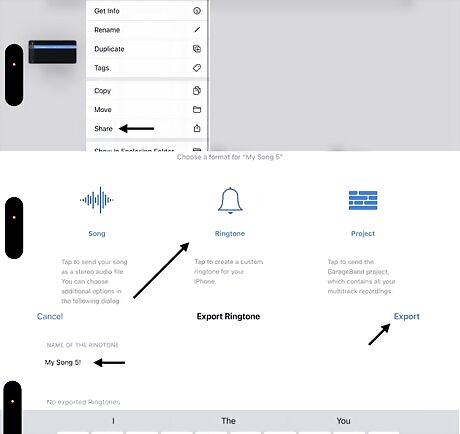
Hold your song, click "Share," click "Ringtone," and continue. Optionally, rename the ringtone.

Click "Export." When the message "Ringtone Export Successful" appears, click "OK."
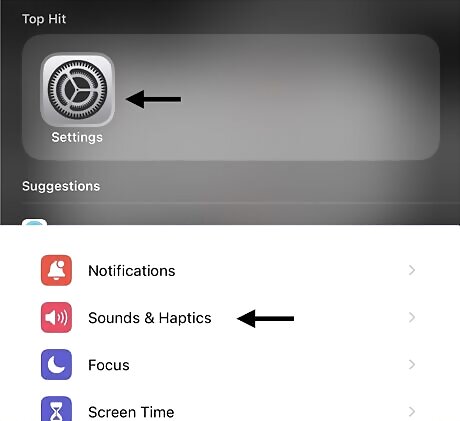
Close GarageBand, open the Settings app, and navigate to "Sound & Haptics.”
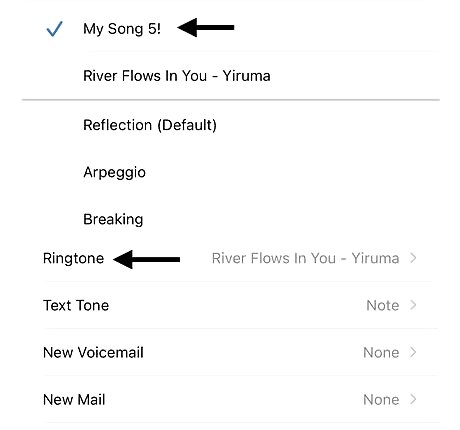
Click "Ringtone" and select the song you just created.
















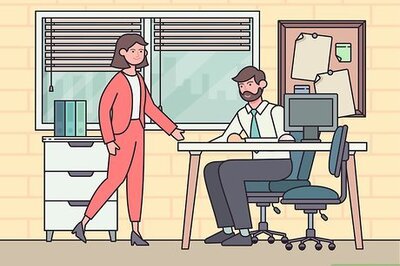
Comments
0 comment