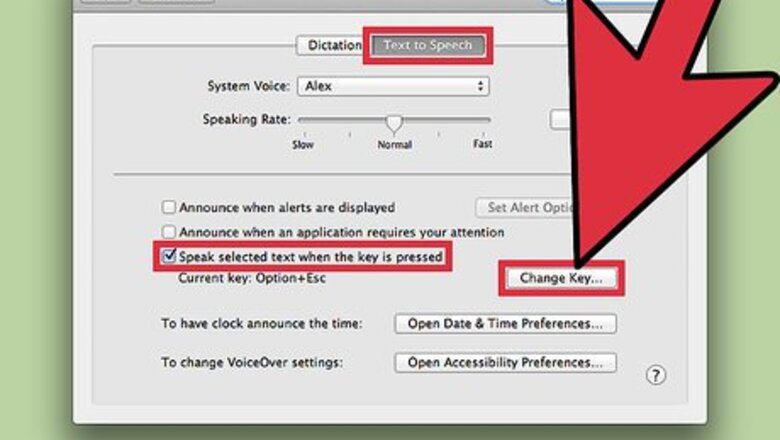
views
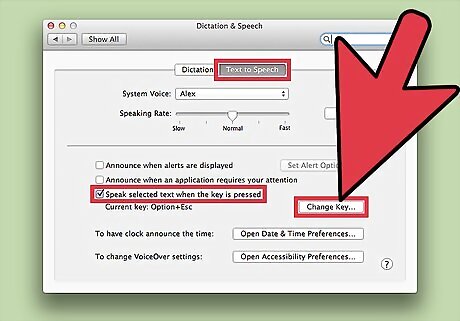
Set up your combination key. This key is also known as a hotkey or shortcut. The combination key is a set of keystrokes you create that you will simultaneously press to begin or end the text to speech function. Open System Preferences, click "Speech," then click on the "Text to Speech" tab. Put a check-mark next to "Speak selected text when the key is pressed." Press the "Set Key" button and a sheet will slide down from the top of the window. Choose your desired combination key. After pressing the "Set Key" button, you will now choose a combination of keys that will initiate the Text to Speech feature going forward. Make sure you choose a combination that is not already designated for a shortcut on your Mac. For example, you can use the Command, Shift and R keys or Command, Option, and Control keys. Click on the "OK" button to complete the procedure and save your combination key.
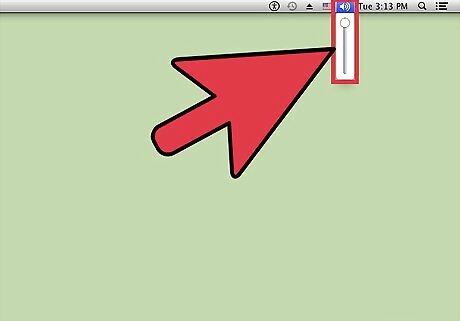
Adjust your computer volume. Make sure the volume on your Mac is turned on or is set to a loud enough volume to hear the Text to Speech method.
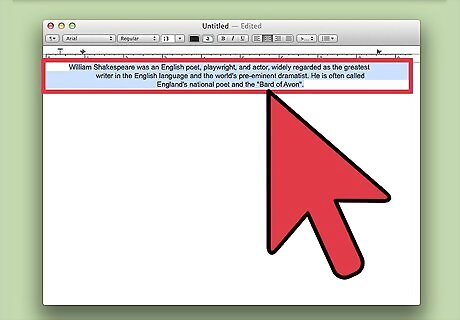
Choose the text you want your Mac to read to you. You can choose any text on your computer screen regardless of its source, such as a website or document on your hard drive. Your Mac will read the entire document by default, or you can highlight the text you want spoken with your cursor.
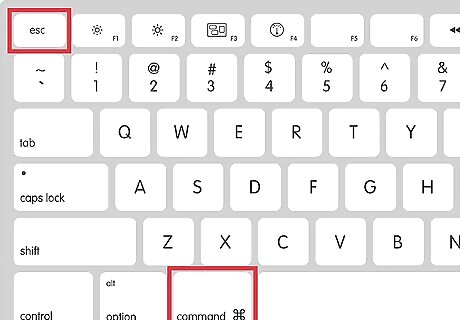
Execute the Text to Speech method. Using the combination key you just created, make your Mac read to you. You can stop the Text to Speech method at any time by executing the same combination key.
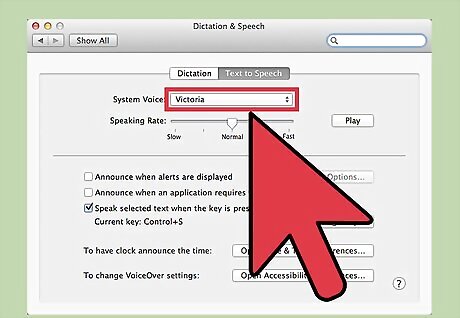
Choose the voice of your Mac. You can select from a variety of different computer voices, including male or female. Choose your preferred voice by going back to System Preferences, click "Speech," then click on the "Text to Speech" tab. Click on the System Voice drop-down menu to select a different voice.
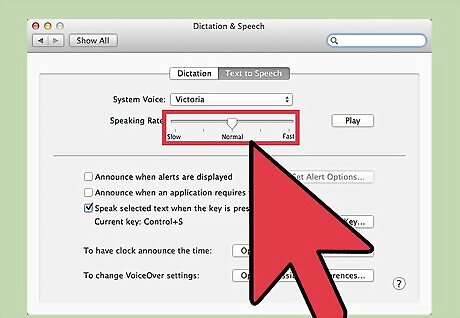
Choose a different speaking pace. You can alter the voice of your Mac so it speaks slower or faster than the default voice. Open System Preferences, click "Speech," then click on the "Text to Speech" tab. Move the slider button next to Speaking Rate to select your desired pace. You may press Play to hear the pace before you select it.

Use the menu bar for Text to Speech when using Apple applications. If you are using applications such as Safari, TextEdit or Pages, you may execute Text to Speech from the menu bar. Select the text you want read and go to Services, Speech, then Start Speaking Text. To stop your Mac from reading, go to Services, Speech, then Stop Speaking.













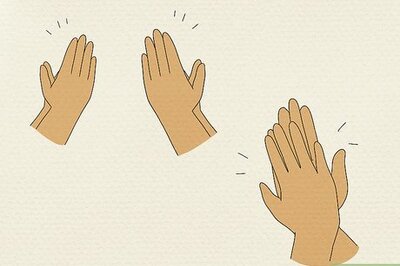

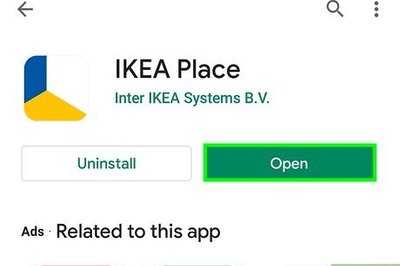


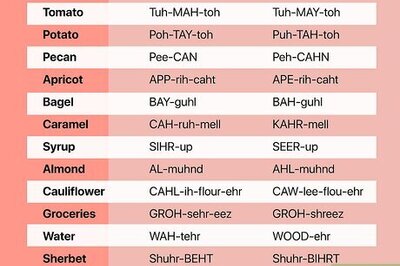
Comments
0 comment